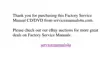Troubleshooting Your Computer 3-19
6. Is there a single bar on the far left of the battery status indicator?
Yes.
The battery is too hot. Turn off the computer, remove the battery, and then
let it cool to room temperature. Then reinstall the battery, reboot the computer,
and go back to step 3. (If you return to step 6 the second time you perform this
procedure, call Dell for technical assistance. See Chapter 5, “Getting Help,” for
instructions.
No.
Call Dell for technical assistance. (See Chapter 5, “Getting Help,” for
instructions.)
7. Use the AC adapter to fully charge the battery.
For instructions, see the topic titled “Charging the Battery” in the
System User’s
Guide
. The battery charges in approximately 2.5 hours, using an AC power
source, if the computer is off; the battery charges in approximately 2.5 hours if
the computer is on.
8. Does the battery status indicator in the status display panel indicate that the bat-
tery is fully charged?
Yes.
The problem is resolved. Turn on the computer.
No.
You may have a defective battery. Go to step 9.
9. If a fully charged spare battery is available, install it in the computer.
10. Turn on the computer. Does the battery status indicator appear in the status dis-
play panel?
Yes.
Your original battery is defective. Call Dell for technical assistance. (See
Chapter 5, “Getting Help,” for instructions.)
No.
Call Dell for technical assistance. (See Chapter 5, “Getting Help,” for
instructions.)
1R3RZHUWRD3DUWRIWKH& RPSXWHU
If the power indicator shows that your computer is receiving power, but the display
remains blank, part of your computer is probably not receiving power. To troubleshoot
this problem, make a copy of the Diagnostics Checklist found in Chapter 5 and fill it
out as you complete the following procedure:
1. Turn off the computer and peripherals and disconnect them from AC power. Dis-
connect any attached peripherals from the computer.
2. Make sure that the AC adapter is connected to the computer and to AC power, or
confirm that a fully charged battery is properly seated in its compartment.

