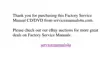3-24 Dell Inspiron 7000 Reference and Troubleshooting Guide
work when you boot the computer, make a copy of the Diagnostics Checklist found in
Chapter 5 and fill it out as you complete the following procedure:
1. Turn off the computer, and then remove the keyboard cable and check it for bent
pins.
2. Reboot the computer.
3. Make sure the cable from the external keyboard is firmly connected to the key-
board/mouse connector on the back of the computer. (See “Checking
Connections” found earlier in this chapter.)
4. If you are using a keyboard that can be configured with various switch settings,
make sure the switch is set to PS/2, Enhanced XT/AT, or PC/AT.
The switch settings are usually on the bottom of the keyboard, sometimes
behind a panel tab.
5. Turn off the computer, wait one minute, and then turn it on again. During the boot
routine, do the Num Lock, Caps Lock, and Scroll Lock indicators on the external
keyboard blink momentarily?
Yes.
Go to step 6.
No.
You may have a defective keyboard. Go to step 9.
6. Does the computer recognize the external keyboard?
Use the external keyboard to type some characters. Do they appear on the
display?
Yes.
The problem is resolved.
No.
Go to step 7.
7. Turn off the computer and disconnect the external keyboard from the computer.
8. Turn on the computer. Does the computer recognize the integrated keyboard?
Allow one minute for the computer to initialize its components. Then use the
computer’s integrated keyboard to type some characters. Do the characters
appear on the display?
Yes.
The external keyboard may be defective. Run the Keyboard test group in the
Dell Diagnostics. If you cannot isolate the problem after running the diagnostics,
call Dell for technical assistance.
No.
Go to step 9.
9. Call Dell for technical assistance.
See Chapter 5, “Getting Help,” for instructions.

