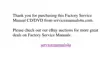Troubleshooting Your Computer 3-33
7URXEOHVKRRWLQJWKH,QIUDUHG3RUW
This section provides a procedure for troubleshooting the computer’s infrared (IR) port.
Make a copy of the Diagnostics Checklist found in Chapter 5 and fill it out as you com-
plete the following procedure:
1. Check the setting for the Infrared Port option in the System Devices menu of
the Setup program.
For information on the Setup program, see Chapter 2, “Customizing System Fea-
tures.” Is the Infrared option set correctly for the external device with which you
are communicating?
Yes.
Go to step 3.
No.
Go to step 2.
2. Change the Infrared Port option to the appropriate setting, and then reboot the
system.
Is the problem resolved?
Yes.
The problem is resolved.
No.
Go to step 3.
3. Insert your diagnostics diskette into drive A, reboot the computer, and run the
Serial/Infrared Ports test group in the Dell Diagnostics. (See Chapter 4, “Running
the Dell Diagnostics.”) The Serial/Infrared Ports test group checks the basic func-
tions of the computer’s infrared logic.
4. Do the tests complete successfully?
Yes.
The infrared port is functioning properly. There may be a problem with the
infrared application program or with the external device. Check the documenta-
tion that came with the application program and with the external device.
No.
Call Dell for technical assistance. (See Chapter 5, “Getting Help,” for
instructions.)
7URXEOHVKRRWLQJWKH7RXFK3DG
This section provides a procedure for troubleshooting the computer’s touch pad.
Make a copy of the Diagnostics Checklist found in Chapter 5 and fill it out as you com-
plete the following procedure:
1. Check the setting for the PS/2 Mouse option in the System Devices menu of
the Setup program.
For information on the Setup program, see Chapter 2, “Customizing System Fea-
tures.” Is the PS/2 Mouse option set to Enabled?
Yes.
Go to step 3.
No.
Go to step 2.

