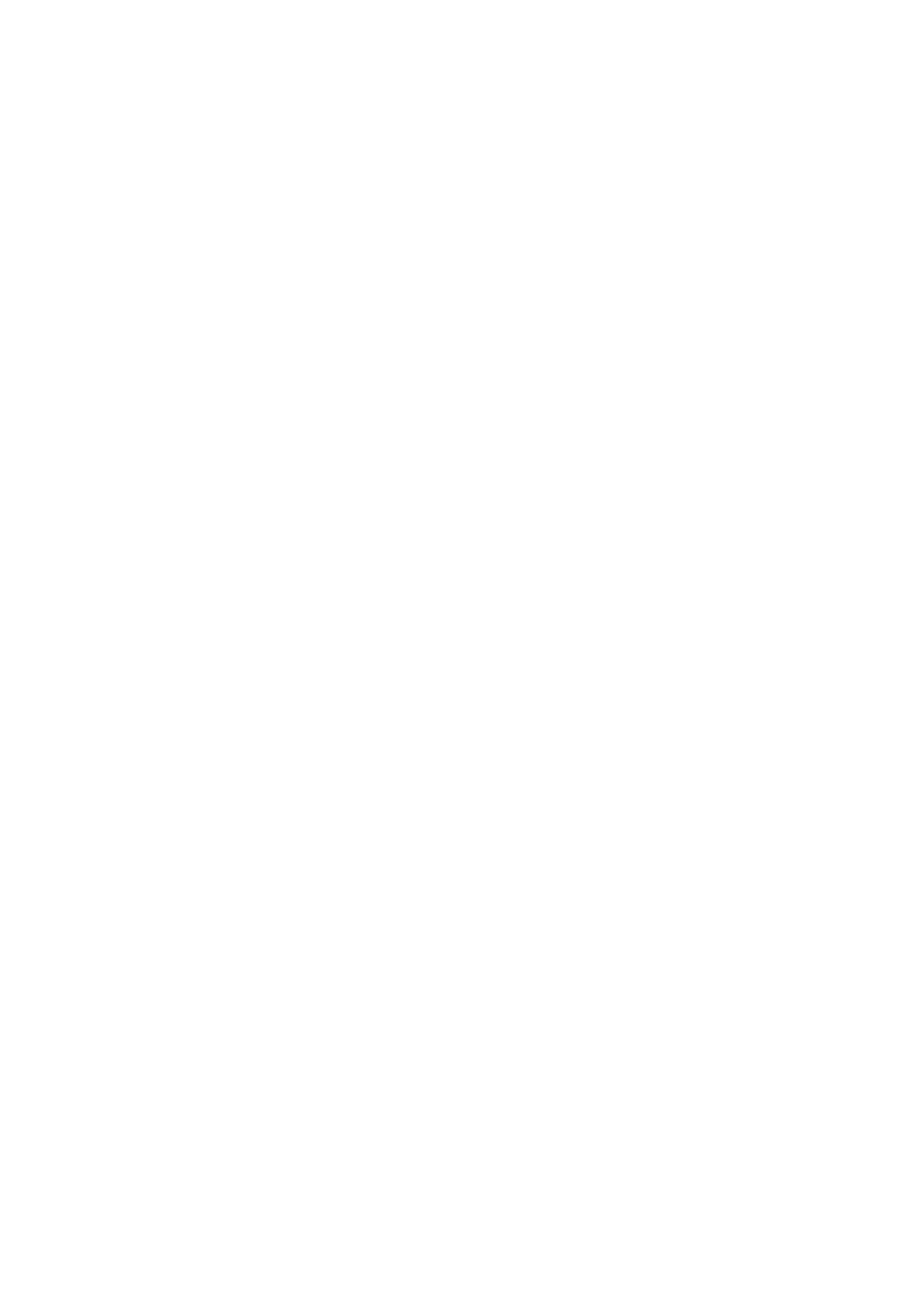Steps
1. Remove the screw (M1.6x2.5) that secures the solid-state drive bracket to the palm-rest and keyboard assembly.
2. Turn the solid-state drive bracket at an angle of 180 degrees.
3. Insert the solid-state drive bracket into the other solid-state drive bracket slot on the palm-rest and keyboard assembly.
4. Replace the screw (M1.6x2.5) that secures the solid-state drive bracket to the palm-rest and keyboard assembly.
5. Align the notch on the solid-state drive with the tab on the solid-state drive slot.
6. Slide the solid-state drive firmly into the solid-state drive slot at an angle.
7. Replace the screw (M2x3) that secures the solid-state drive to the solid-state drive bracket.
8. Align the screw hole on the solid-state drive thermal bracket with the screw hole on the palm-rest and keyboard assembly.
9. Replace the screw (M2x3) that secures the solid-state drive thermal bracket to the palm-rest and keyboard assembly.
Next steps
1. Install the base cover.
2. Follow the procedure in After working inside your computer.
Removing the M.2 2280 solid-state drive
Prerequisites
1. Follow the procedure in Before working inside your computer.
2. Remove the base cover.
About this task
The following image indicates the location of the M.2 2280 solid-state drive and provides a visual representation of the removal procedure.
32
Removing and installing components
