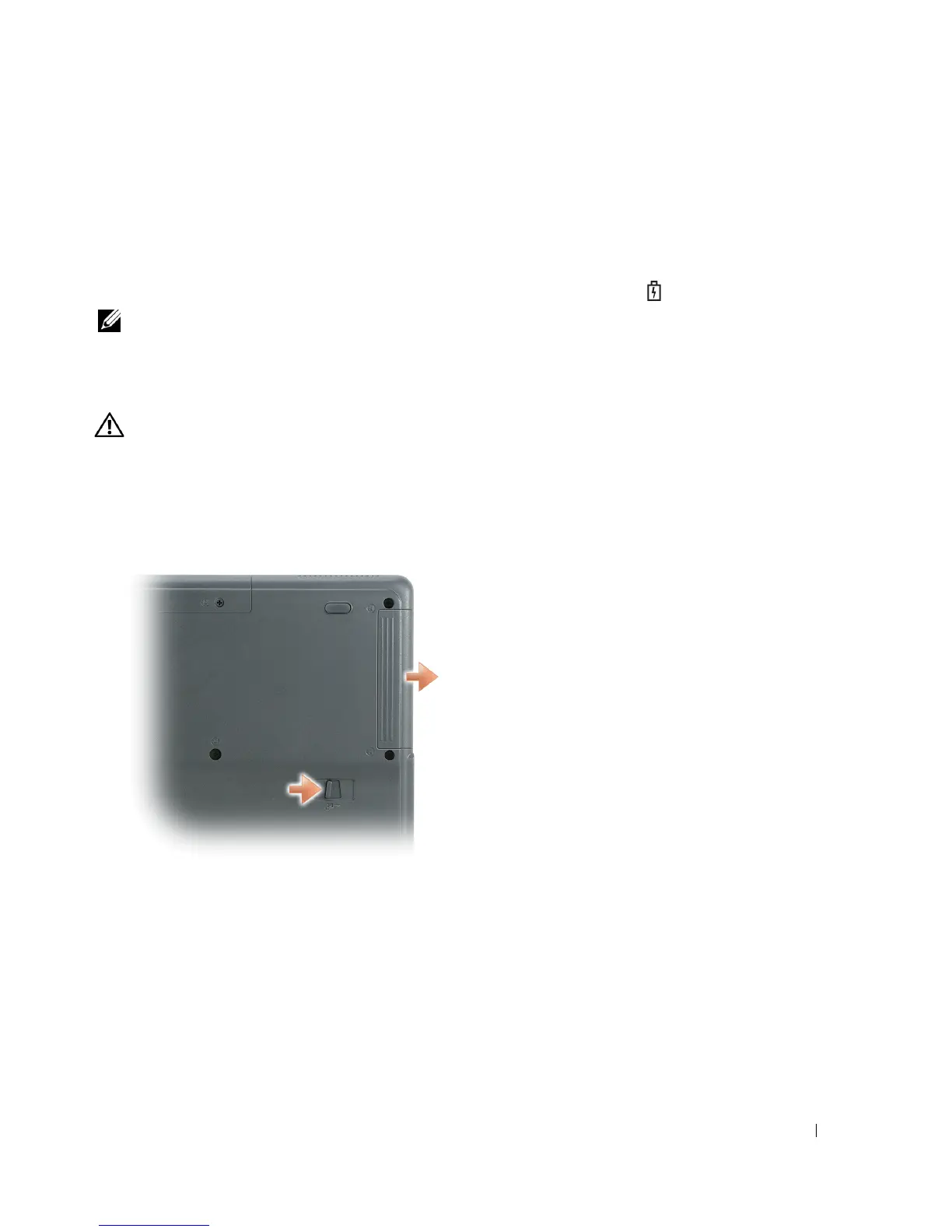Using a Battery 31
6
Disconnect the AC adapter.
The battery discharges until the battery gauge states 0% charged. When the battery is
completely discharged, the computer automatically turns off.
7
Connect the AC adapter to your computer.
8
Allow the AC adapter to charge the battery until the battery status light turns off.
NOTE: You can operate your computer while the battery is charging. However, do not operate your
computer using battery power until the battery is fully charged.
Removing a Battery
CAUTION: Before performing these procedures, disconnect the modem from the telephone wall jack.
Ensure that the computer is turned off and disconnected from the electrical outlet.
1
Slide and hold the battery-bay latch release on the bottom of the computer, and then remove
the battery from the bay.
Installing a Battery
Ensure that the computer is turned off. Slide the battery into the bay until the latch release clicks.
Storing a Battery
Remove the battery when you store your computer for an extended period of time. A battery
discharges during prolonged storage. After a long storage period, recharge the battery fully before
you use it (see page 29).
