
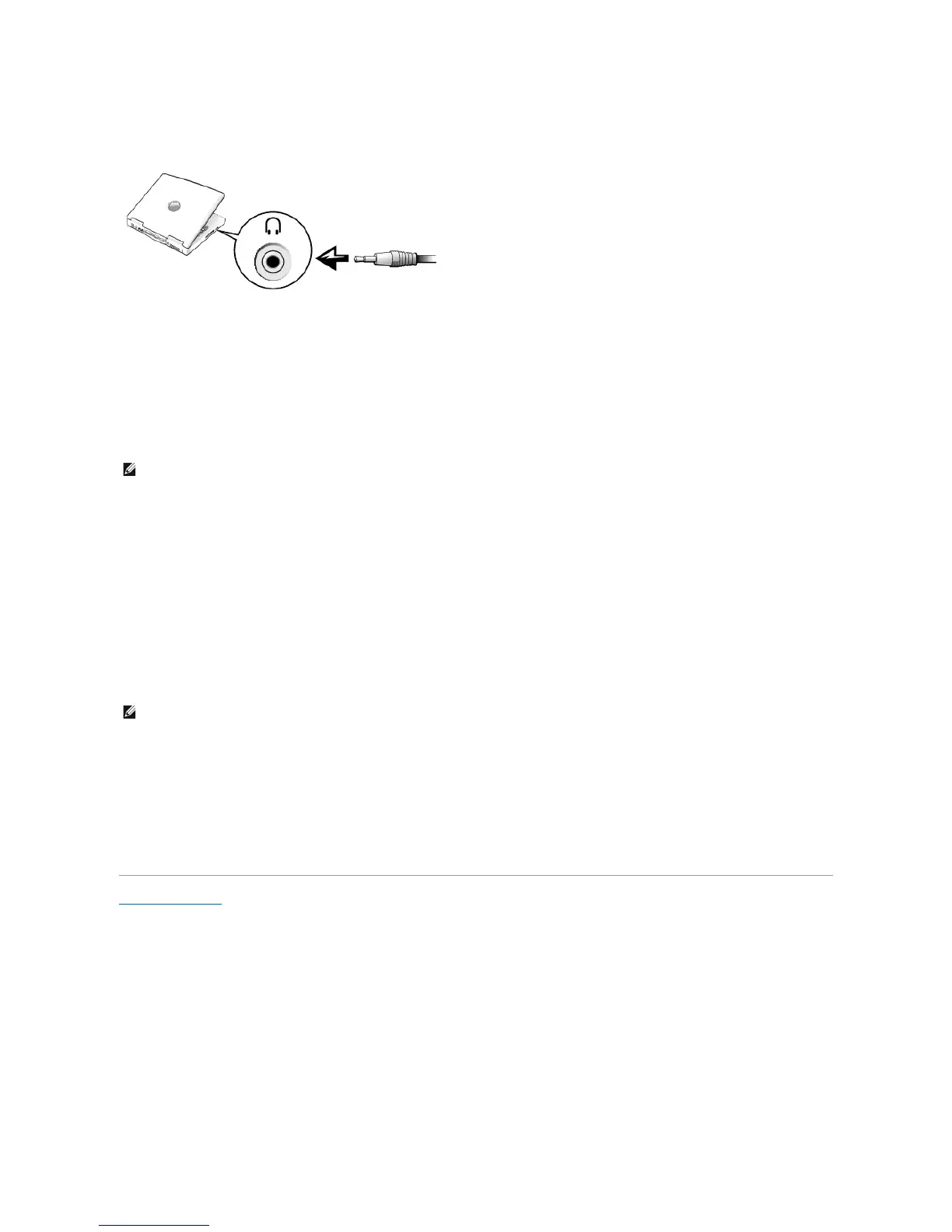 Loading...
Loading...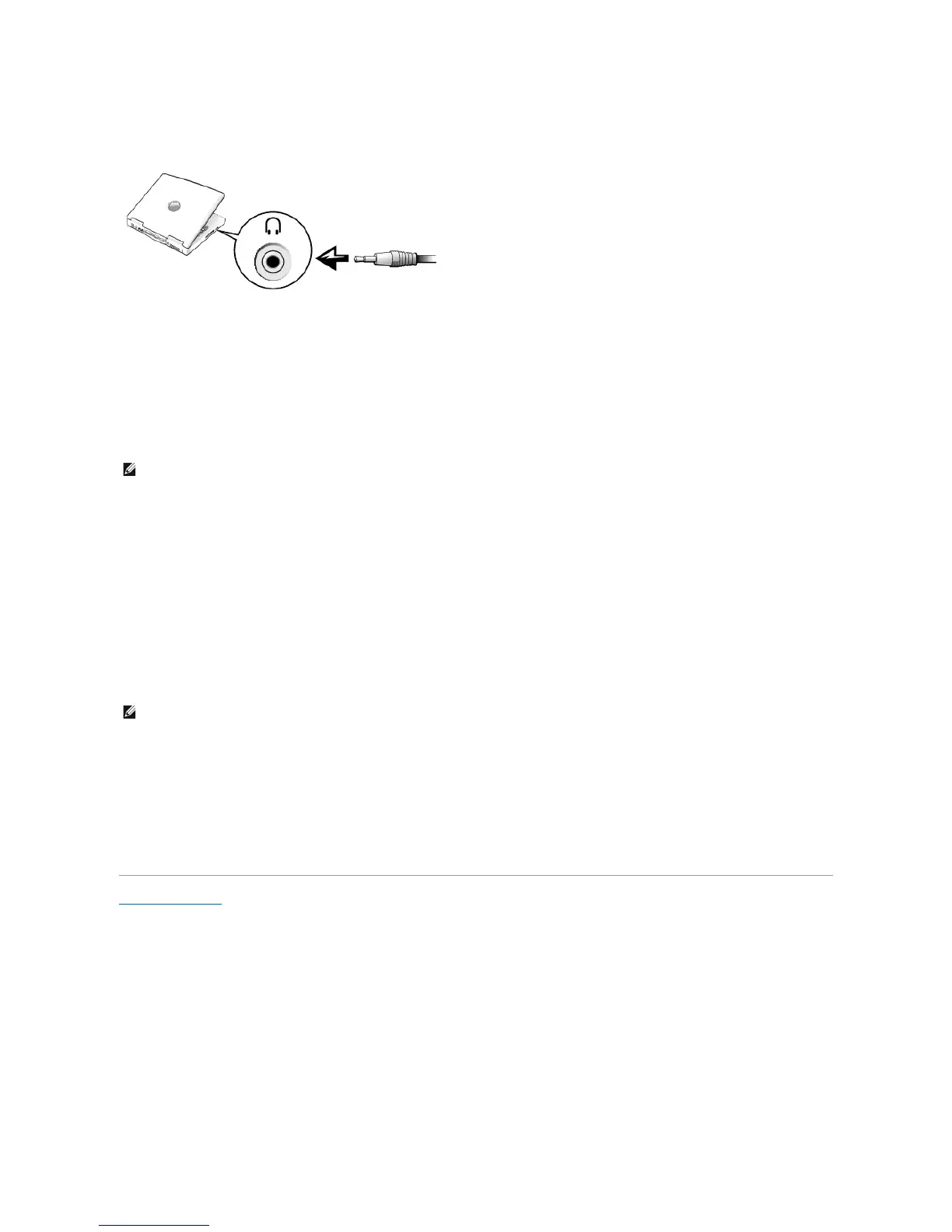
Do you have a question about the Dell Latitude D600 and is the answer not in the manual?
| RAM | 256MB - 2GB DDR SDRAM |
|---|---|
| Graphics | ATI Mobility Radeon 9000 |
| Operating System | Windows XP Professional |
| Chipset | Intel 855PM |
| Processor | Intel Pentium M |
| Display | 14.1-inch |
| Resolution | 1400x1050 (SXGA+) or 1024x768 (XGA) |
| Storage | 20GB - 80GB HDD |
| Hard Drive Interface | IDE |
| Optical Drive | DVD-ROM or CD-RW/DVD combo drive |
| Ports | 2 x USB 2.0, 1 x VGA, 1 x Ethernet, 1 x Modem |
| Battery | 6-cell or 9-cell Lithium Ion |
| Networking | Ethernet, Modem, WiFi (802.11b/g) |
| Dimensions | 12.2 x 9.9 x 1.2 inches (310 x 252 x 31 mm) |











