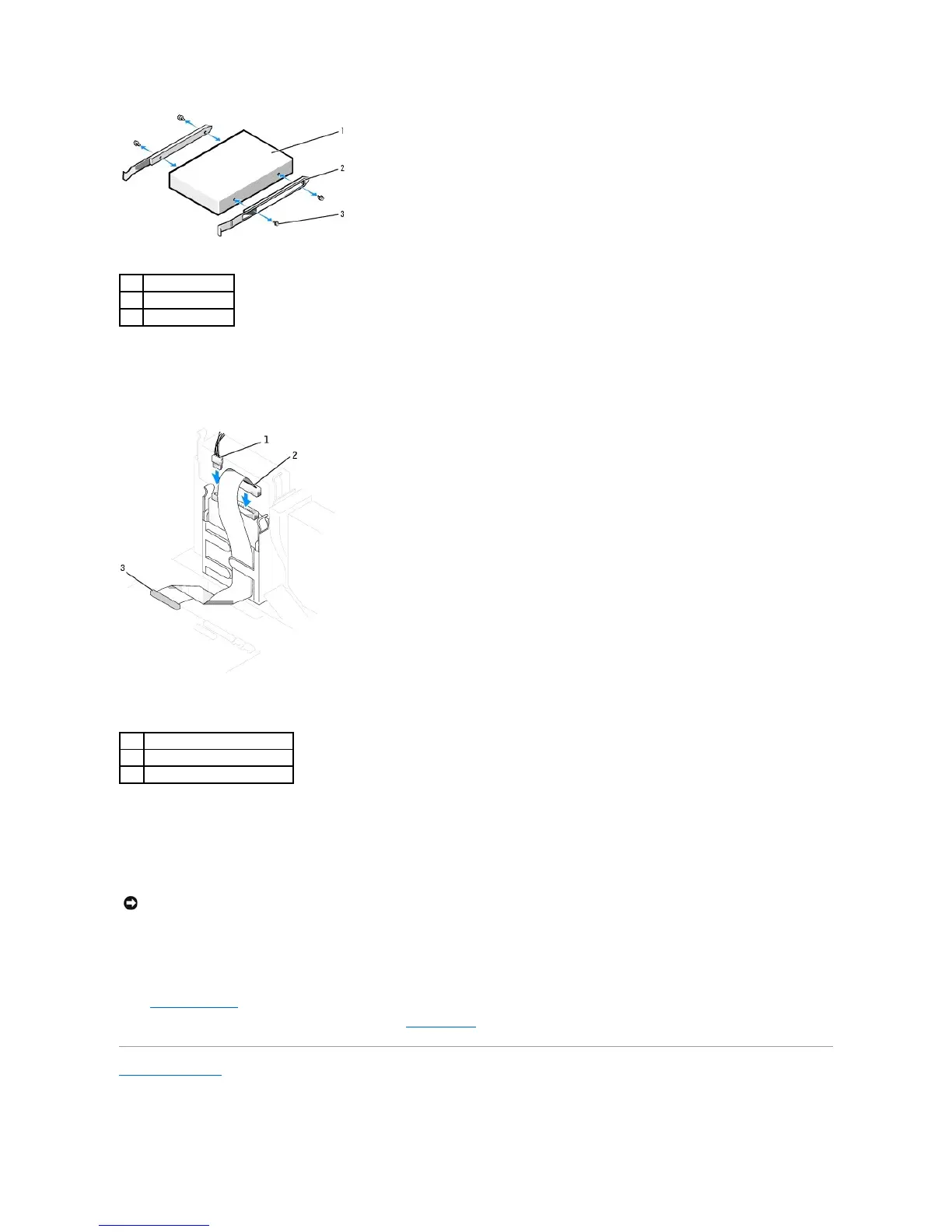3. Gently slide the drive into place until you hear a click or feel the drive securely installed.
4. Attach the power and floppy-drive cables to the floppy drive.
5. Connect the other end of the floppy-drive cable to the connector labeled DSKT on the system board.
6. Reconnect the data cable to the back of the drive installed in the CD/DVD drive bay located above the floppy drive.
7. Check all cable connections, and fold cables out of the way to provide airflow for the fan and cooling vents.
8. Close the computer cover.
9. Attach the computer stand (optional).
10. Connect your computer and devices to their electrical outlets, and turn them on.
See the documentation that came with the drive for instructions on installing any software required for drive operation.
11. Enter system setup and use the Diskette Drive option to enable your new floppy drive.
12. Verify that your computer works correctly by running the Dell Diagnostics.
Back to Contents Page