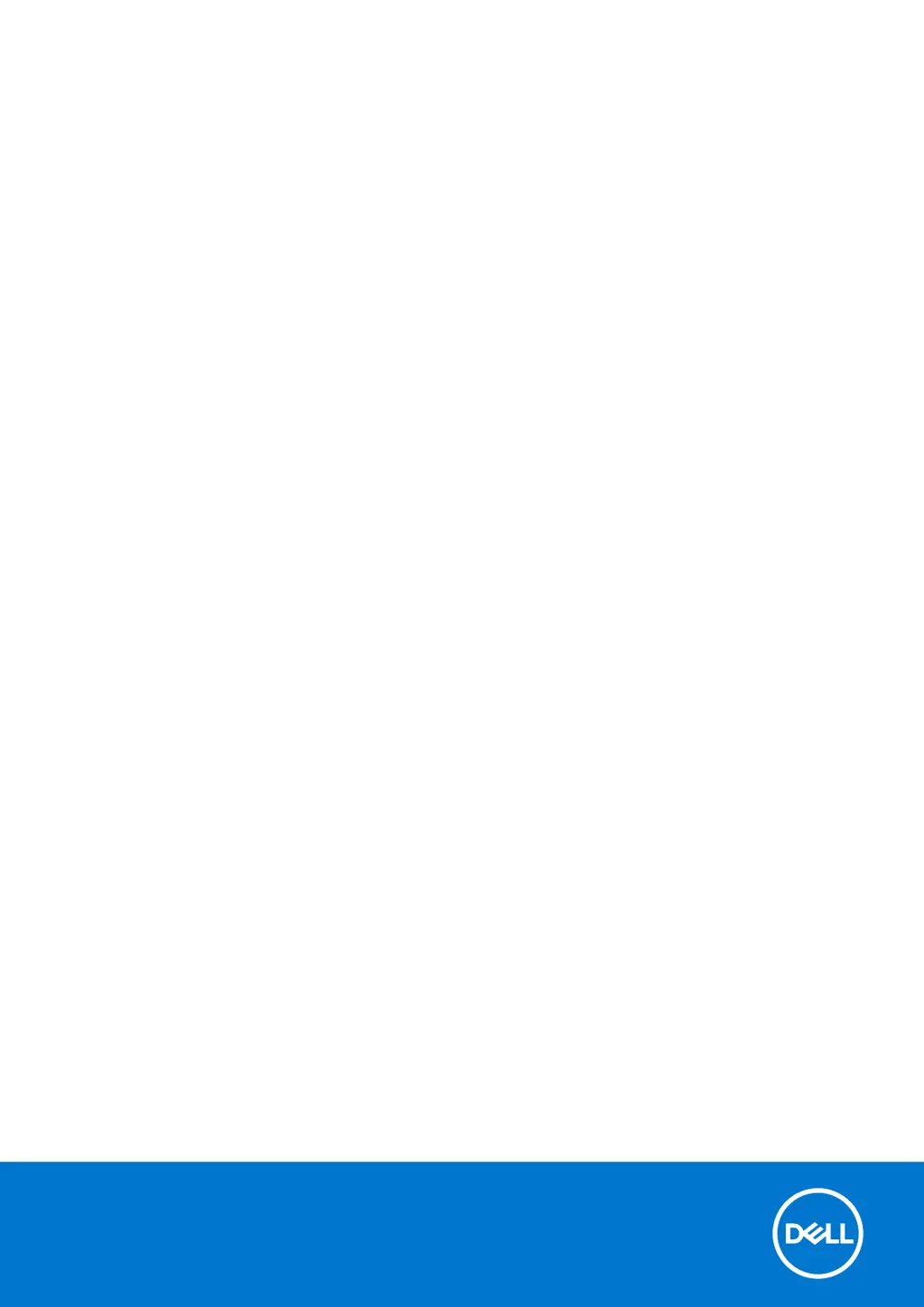How to fix No POST/No Boot/No Power on Dell P91F?
- RRonald DawsonAug 17, 2025
If you're experiencing No POST/No Boot/No Power situations on recent Dell Laptop models, initiate the RTC reset on the system from a power-off state, ensuring it's connected to AC power.