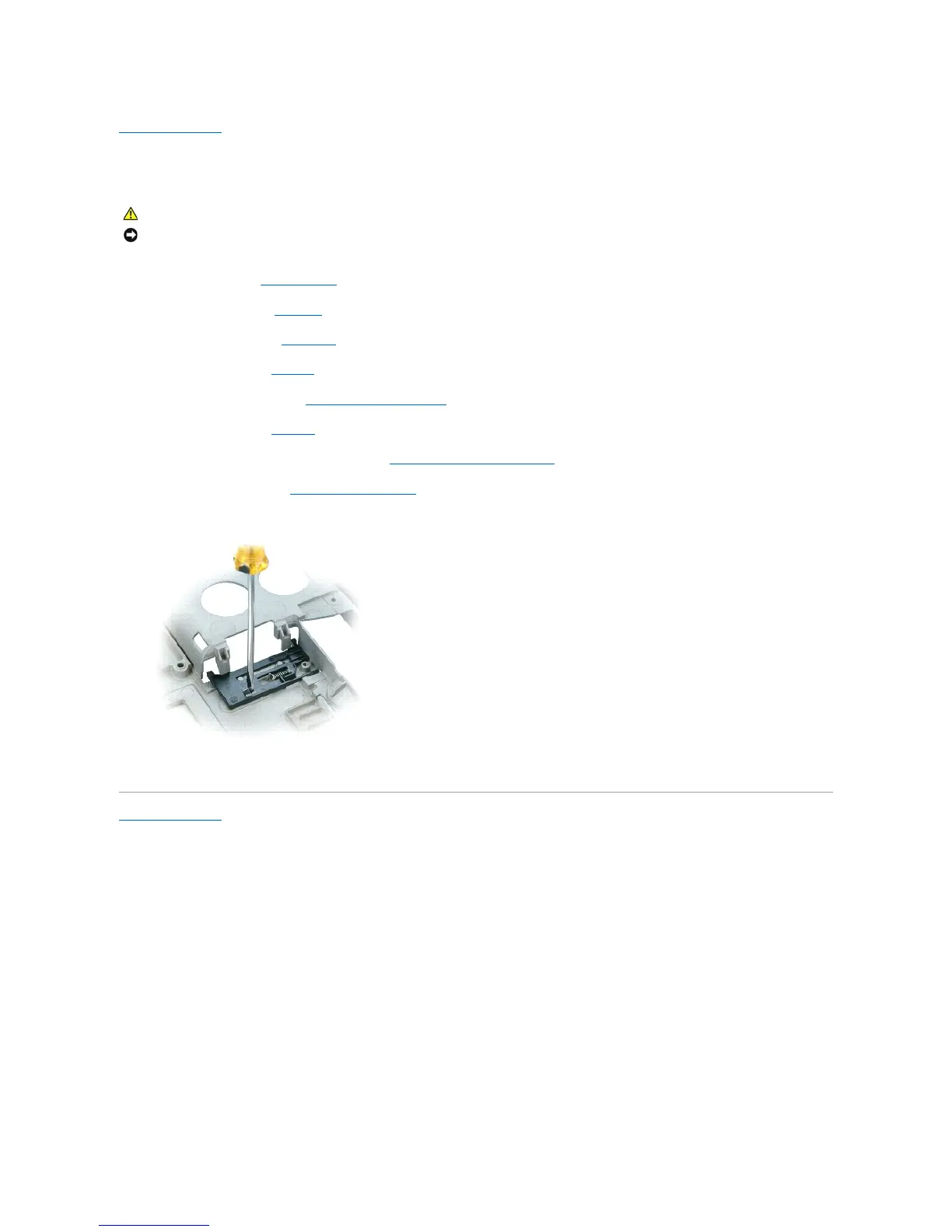Back to Contents Page
Battery Latch
Dell™Precision™M4300ServiceManual
1. Follow the procedures in Before You Begin.
2. Remove the hard drive (see Hard Drive).
3. Remove the hinge cover (see Hinge Cover).
4. Remove the keyboard (see Keyboard).
5. Remove the display assembly (see Removing the Display Assembly).
6. Remove the palm rest (see Palm Rest).
7. Remove the processor thermal-cooling assembly (see Processor Thermal-Cooling Assembly).
8. Remove the system board (see Removing the System Board).
9. To remove the battery latch, use a plastic scribe or screwdriver to carefully dislodge the battery latch from the base, and lift the latch away.
Back to Contents Page
