
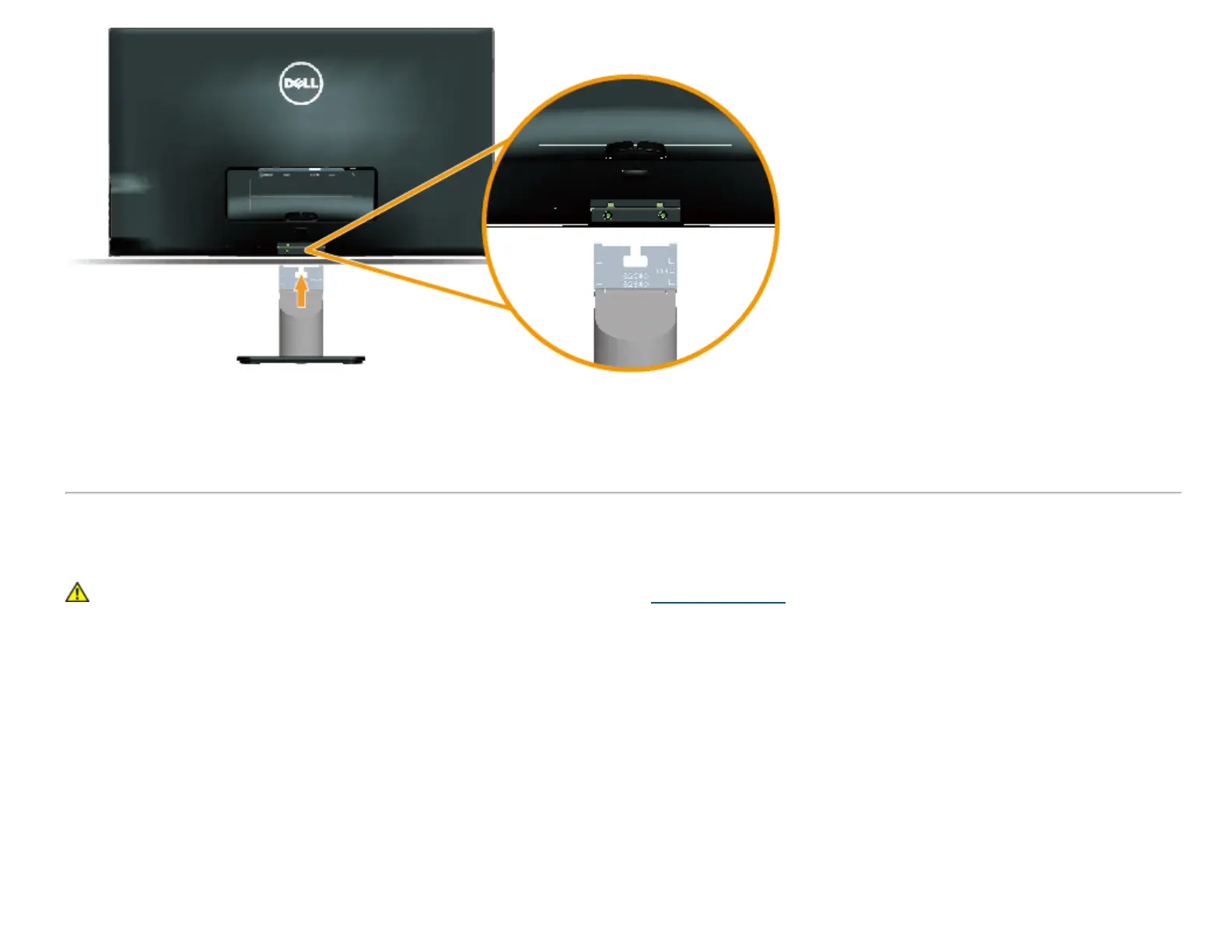 Loading...
Loading...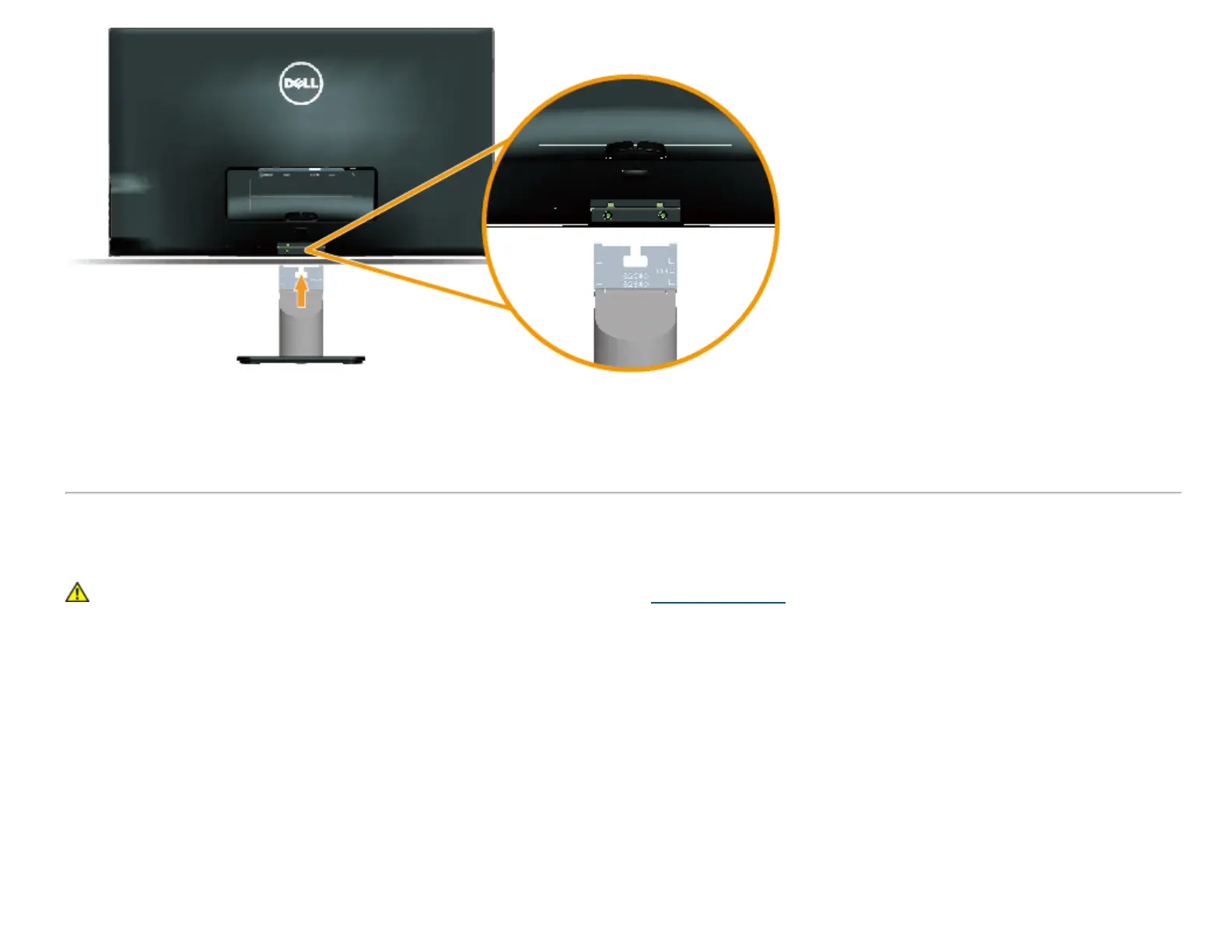
Do you have a question about the Dell S2240L and is the answer not in the manual?
| Screen Size | 21.5 inches |
|---|---|
| Panel Type | IPS |
| Aspect Ratio | 16:9 |
| Brightness | 250 cd/m² |
| Contrast Ratio | 1000:1 |
| Dynamic Contrast Ratio | 8, 000, 000:1 |
| Response Time | 7 ms |
| Inputs | VGA, HDMI |
| Backlight | LED |
| Color Support | 16.7 million colors |
| Resolution | 1920 x 1080 |
| Viewing Angle | 178° (H) / 178° (V) |