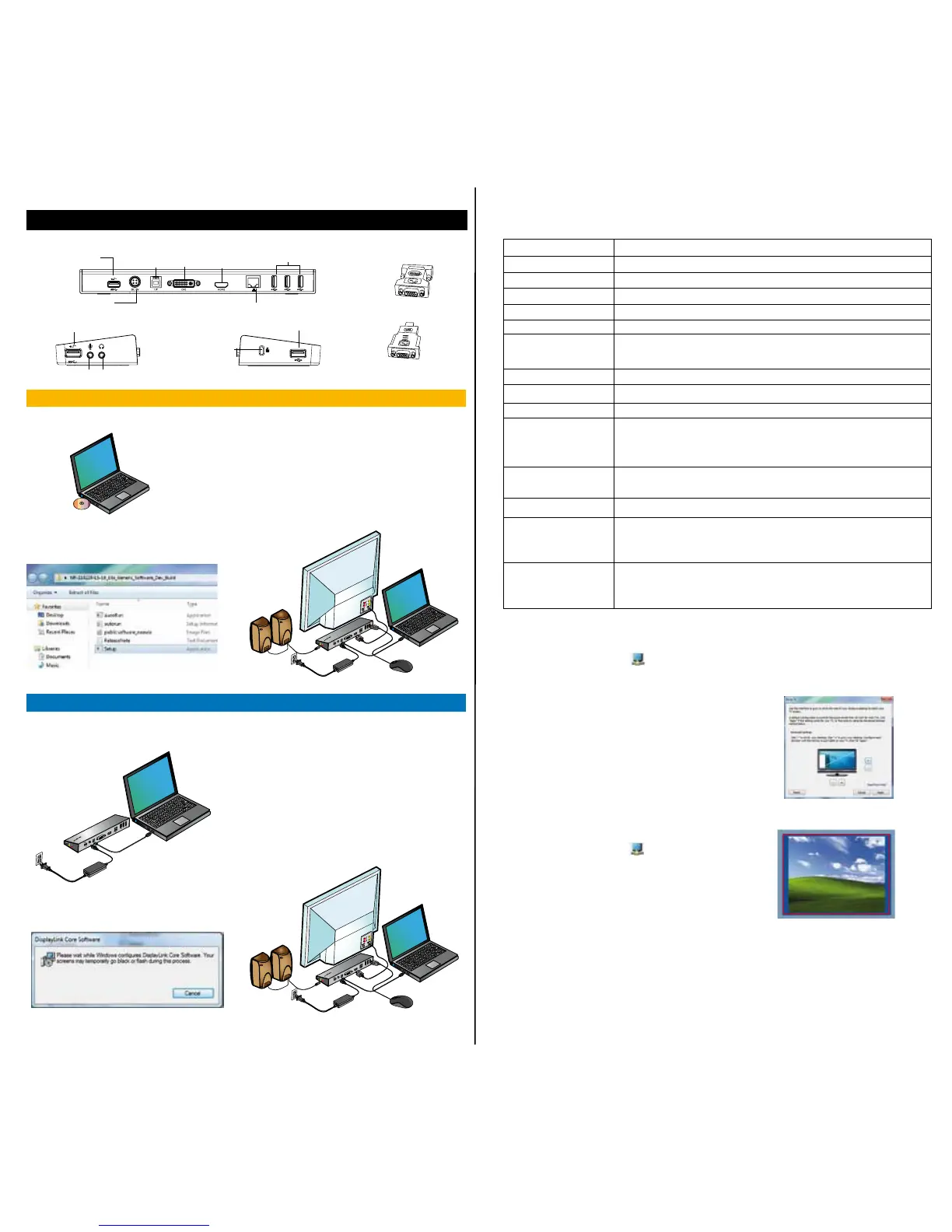Setup with Bundled CD
NOTE: DO NOT CONNECT THE DOCKING STATION PRIOR TO INSTALLING THE DISPLAYLINK DRIVER.
1) Install the driver from the CD.
2) Double click on Setup.exe.
3) Follow the on-screen instructions
until the installation is complete.
4) Connect the Docking Station and
peripherals.
Setup without Bundled CD
1) Connect the Docking Station to your
laptop.
2) Windows will start installing the DisplayLink
TM
Driver automatically.
3) Follow the on-screen instructions
until the installation is complete.
4) Connect all peripheral devices.
D
C
5
V
U
P
D
V
I
H
D
M
I
NOTE: If the driver installation does not automatically start, disconnect
the docking station from your laptop, insert the Driver CD, and click on
the Setup.exe le.
Docking Station Diagram
DC 5V
UP
DVI
HDMI
DC 5V
UP
DVI
HDMI
USB 3.0 Port
USB 3.0 Port
USB 2.0 Ports
USB 2.0 Port
Audio In
Audio Out
Lock Slot
Gigabit
Ethernet
USB to
Laptop Port
AC Power
Adapter
DVI-I
HDMI
DVI-to-VGA Adapter
HDMI-to-DVI-DAdapter
DisplayLink™ Manager Menu
Menu Option
DisplayLink Manager
Check for Updates
DisplayLink devices
Audio Setup
Video Setup
Screen Resolution
Screen Rotation
Extend
Set as Main Monitor
Notebook Monitor
O
Mirror
O
Optimize for Video
Fit to TV
Opens the Screen Resolution window.
Checks online if new drivers are available to download.
Shows a list of all connected DisplayLink devices.
Opens the Audio Conguration window.
Opens the Screen Resolution window.
Shows a list of all available screen resolutions. Inferred Modes [ ] are not avail-
able in mirror mode.
Rotates the screen in clockwise or counter-clockwise directions.
Extends the Windows desktop onto this display.
Sets this screen as the main display.
Switches o the laptop display and uses the DisplayLink display as the main
screen (only works on PCs and when only one DisplayLink screen is con-
nected).
Shows the same content on both screens (screen resolutions must be the
same).
Turns o this DisplayLink display.
Select for improved video playback on DisplayLink connected displays (only
applicable for video; text may appear less clear).
Adjusts the size of the Windows desktop to t the connected TV (only works
when one DisplayLink display is connected and set in Extend Mode).
To Set the Display into
Extend Mode
1. Click on the DisplayLink icon .
2. Select Extend in Manager Menu.
The device is now extended in the direction
it was the last time the display was in this
mode. For more control, use the Extend
To submenu and select one of the options.
This puts the device into Extend Mode, and
places it to the Left/Right/Above/Below the
main monitor.
To Set the Display into
Mirror Mode
1. Click on the DisplayLink icon .
2. Select Mirror in Manager Menu.
The resolution, color depth and refresh
rate of the primary screen are replicated
on the monitor connected to the docking
station.
Fit to TV Conguration
1. To congure Fit to TV, choose the option
from the DisplayLink Manager. The
following interface appears.
2. You will also see a red border on the
DisplayLink screen.
The red border shows the size of the new
Windows Desktop. Use the “+” and “-”
controls to change the size of the red border
until it ts on the TV screen.
3. Once the red border is at the edges of
the TV screen, click “Apply” to resize the
Windows desktop.
NOTE: It is recommended to download the latest drivers
from the DisplayLink support website at
www.displaylink.com/support
NOTE: It is recommended to download the latest drivers
from the DisplayLink support website at
www.displaylink.com/support
