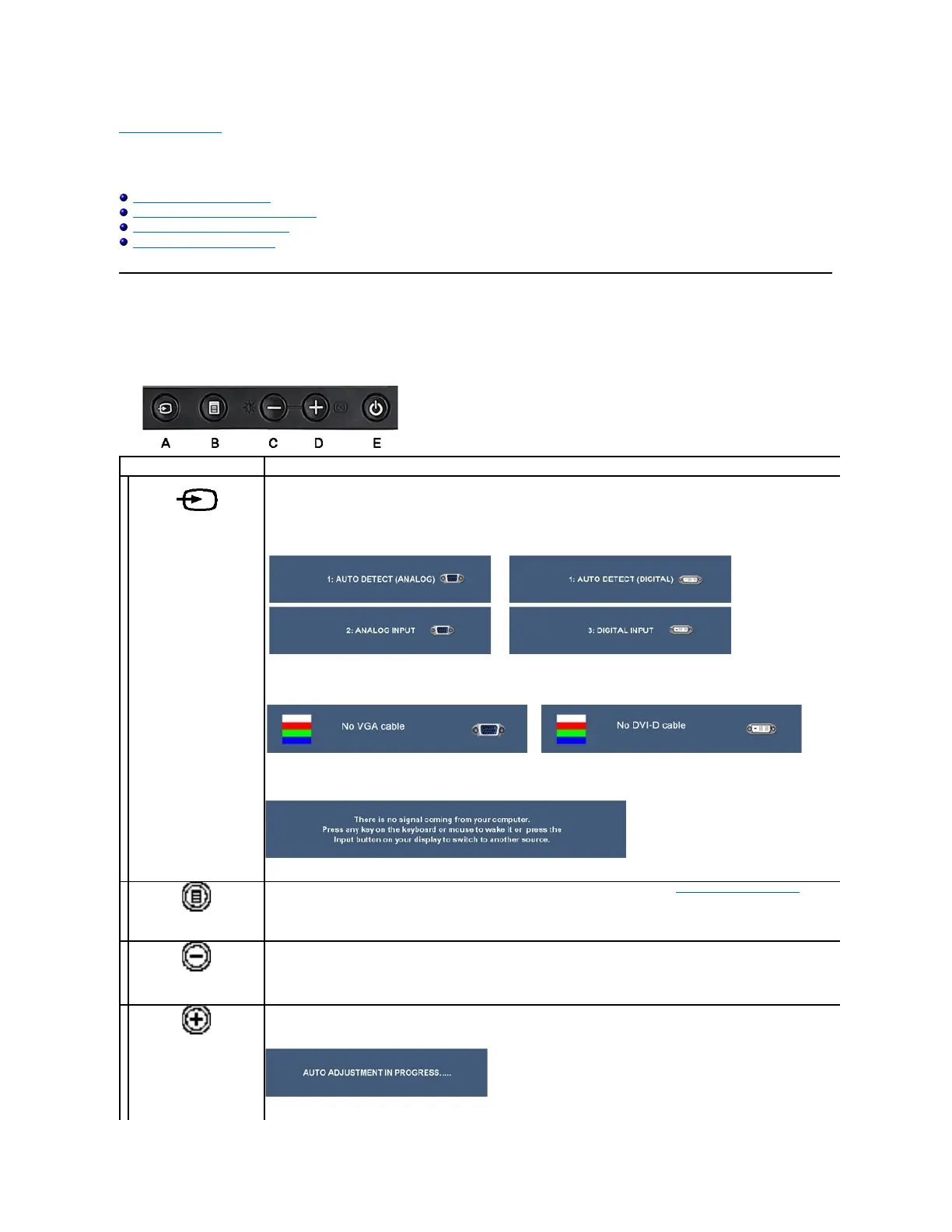Back to Contents Page
Operating the Monitor
Dell™2208WFP AIOFlatPanelMonitorForDellOptiPlex™SFFComputer
Using the Front Panel Controls
Using the On-Screen Display (OSD) Menu
Using the Dell Soundbar (Optional)
Operating the Adjustable Stand
Using the Front Panel
Use the control buttons on the front of the monitor to adjust the characteristics of the image being displayed. As you use these buttons to adjust the controls,
an OSD shows the numeric values of the characteristics as they change.
Input Source Select/Select
Use this button to select the input source or select an OSD menu option. Use the Input source button to select one of the two
different video signals that may be connected to your monitor:
l VGA input
l DVI-D input
If either VGA or DVI-D input is selected and both VGA and DVI-
D cables are not connected, a floating dialog box as shown below
appears.
If either S-Video or Composite input is selected and both cables are not connected or the video source is turned off, the screen
does not display an image. If any button is pressed (except power button), the monitor displays the following message:
Use the MENU button to launch the on-screen display (OSD) and select the OSD Menu. See Accessing the Menu System.
Brightness&Contrast /Adjust
Use this button to directly access the "Brightness/Contrast" menu or to increase the values of the selected menu option.
Automatic Adjust /Adjust
Down
Use Auto Adjust to activate automatic setup/adjustment or to decrease the values of the selected menu option. The following
dialog appears on a black screen as the monitor self-adjusts to the current input:
Auto Adjustment allows the monitor to self-adjust to the incoming video signal. After using Auto Adjustment, you can further
