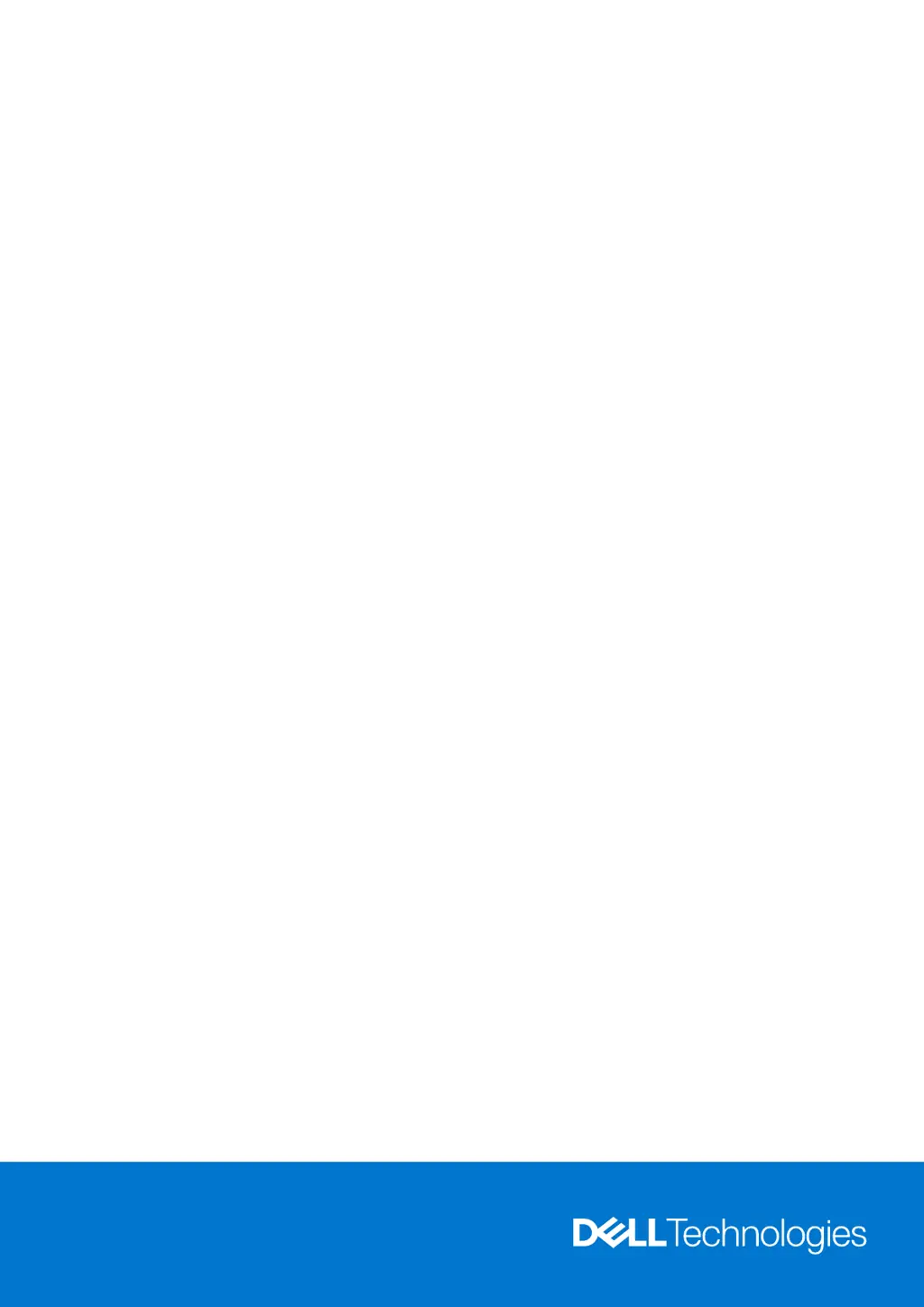What to do if Dell XPS 15 9520 has swollen lithium-ion battery?
- Mmichael43Jul 28, 2025
If you observe that the lithium-ion battery in your Dell Laptop is swollen, immediately stop using the laptop. Disconnect the AC adapter and allow the battery to fully discharge. It is recommended to replace the swollen battery and dispose of it correctly. Contact Dell product support to explore options for replacing the battery under your warranty or service contract.