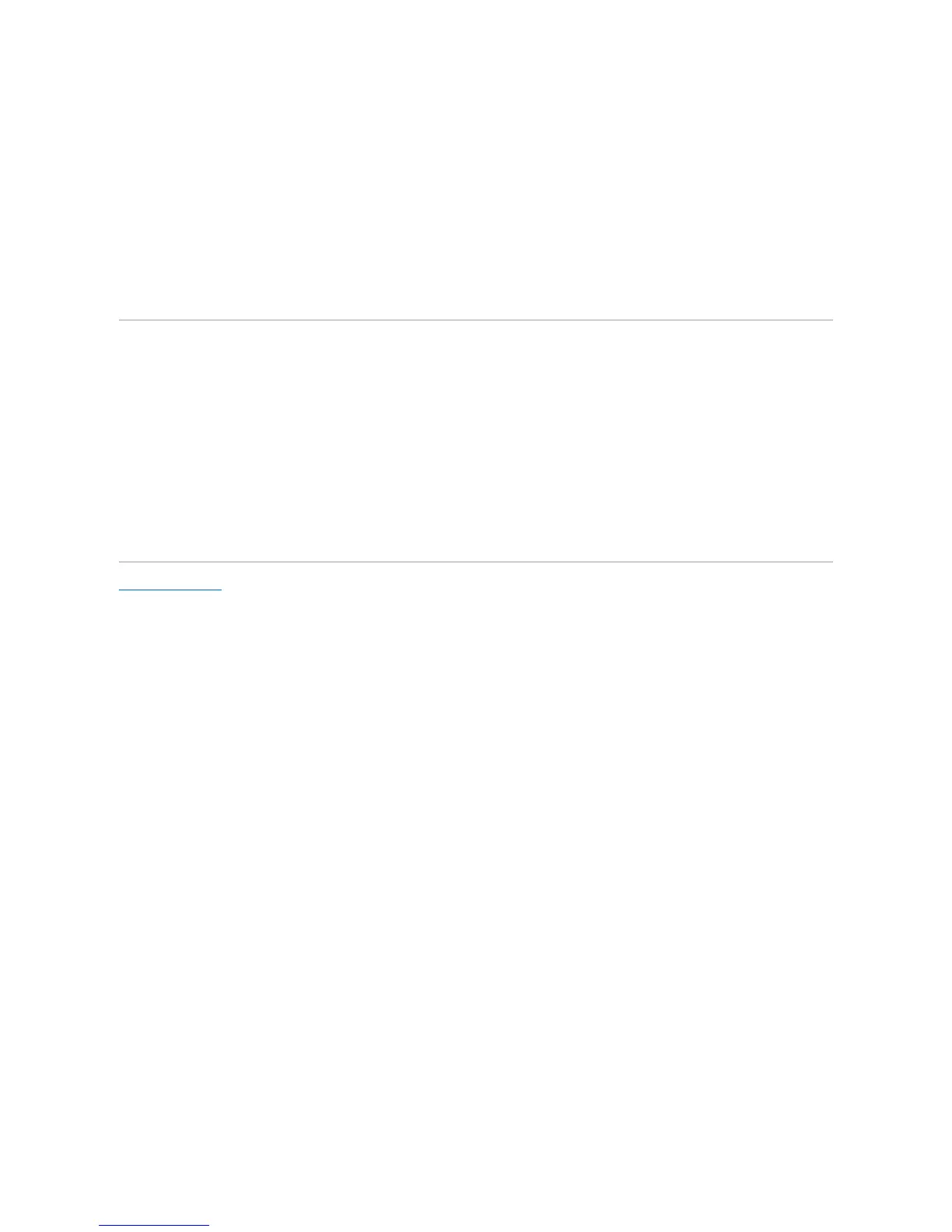4. Double-click the type of device for which you are installing the driver.
5. Double-click the name of the device for which you are installing the driver.
6. Click the Driver tab and click Update Driver.
7. Click Install from a list or specific location (Advanced) and click Next.
8. Click Browse and browse to the location to which you previously extracted the driver files.
9. When the name of the appropriate driver appears, click Next.
10. Click Finish and restart your computer.
Resolving Software and Hardware Incompatibilities
If a device is not detected during the operating system setup or is detected but incorrectly configured, you can use the Hardware Troubleshooter to resolve
the incompatibility.
To resolve incompatibilities using the Hardware Troubleshooter:
1. Click Start, then click Help and Support.
2. Type hardware troubleshooter in the Search field, then click the arrow to start the search.
3. Click Hardware Troubleshooter in the Search Results list.
4. In the Hardware Troubleshooter list, click I need to resolve a hardware conflict on my computer, and then click Next.
Back to Contents Page
