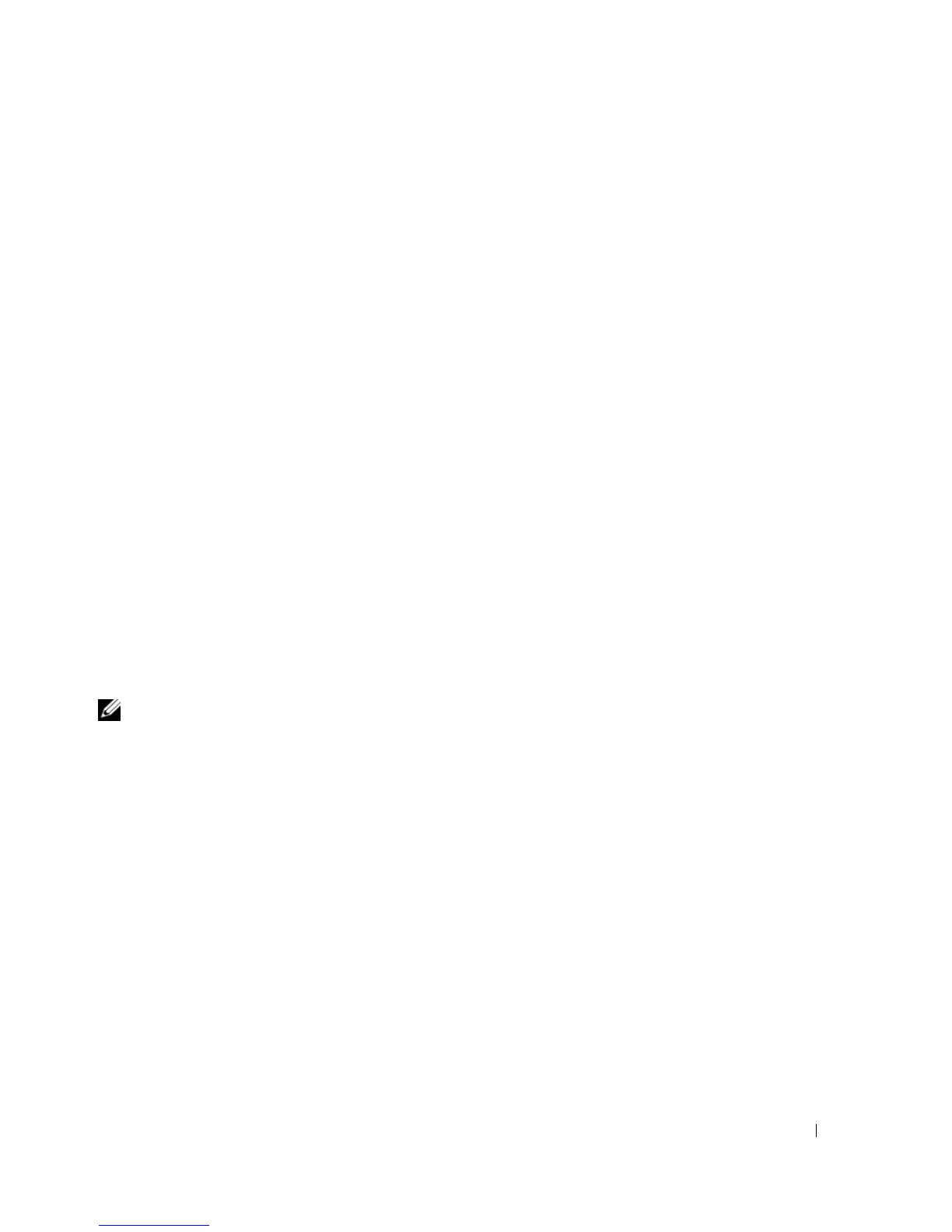Troubleshooting 107
time that you run the CD, it might prompt you to install setup files. Click
OK
, and follow the
instructions on the screen to continue.
3
From the
Language
drop-down menu in the toolbar, select your preferred language for the driver or
utility (if available). A welcome screen appears.
4
Click
Next
.
The CD automatically scans your hardware to detect drivers and utilities used by your computer.
5
After the CD completes the hardware scan, you can also detect other drivers and utilities. Under
Search Criteria
, select the appropriate categories from the
System Model
,
Operating System
, and
Topic
drop-down menus.
A link or links appear(s) for the specific drivers and utilities used by your computer.
6
Click the link of a specific driver or utility to display information about the driver or utility that you
want to install.
7
Click the
Install
button (if present) to begin installing the driver or utility. At the welcome screen,
follow the screen prompts to complete the installation.
If no
Install
button is present, automatic installation is not an option. For installation instructions,
either see the appropriate instructions in the following subsections, or click
Extract
, follow the
extracting instructions, and then read the readme file.
If instructed to navigate to the driver files, click the CD directory on the driver information window to
display the files associated with that driver.
Manually Reinstalling Drivers
NOTE: If your computer has an infrared sensor and you are reinstalling an infrared sensor driver, you must first
enable the infrared sensor in the system setup program (see "Using the System Setup Program" on page 171) before
continuing with the driver installation. See "Reinstalling Drivers and Utilities" on page 106. For information about
components installed on your computer, see "Determining Your Computer’s Configuration" on page 15.
1
After extracting the driver files to your hard drive as described in the previous section, click the
Start
button and right-click
My Computer
.
2
Click
Properties
.
3
Click the
Hardware
tab and click
Device Manager
.
4
Double-click the type of device for which you are installing the driver (for example,
Modems
or
Infrared devices
).
5
Double-click the name of the device for which you are installing the driver.
6
Click the
Driver
tab and click
Update Driver
.
7
Click
Install from a list or specific location (Advanced)
and click
Next
.
8
Click
Browse
and browse to the location to which you previously copied the driver files.
