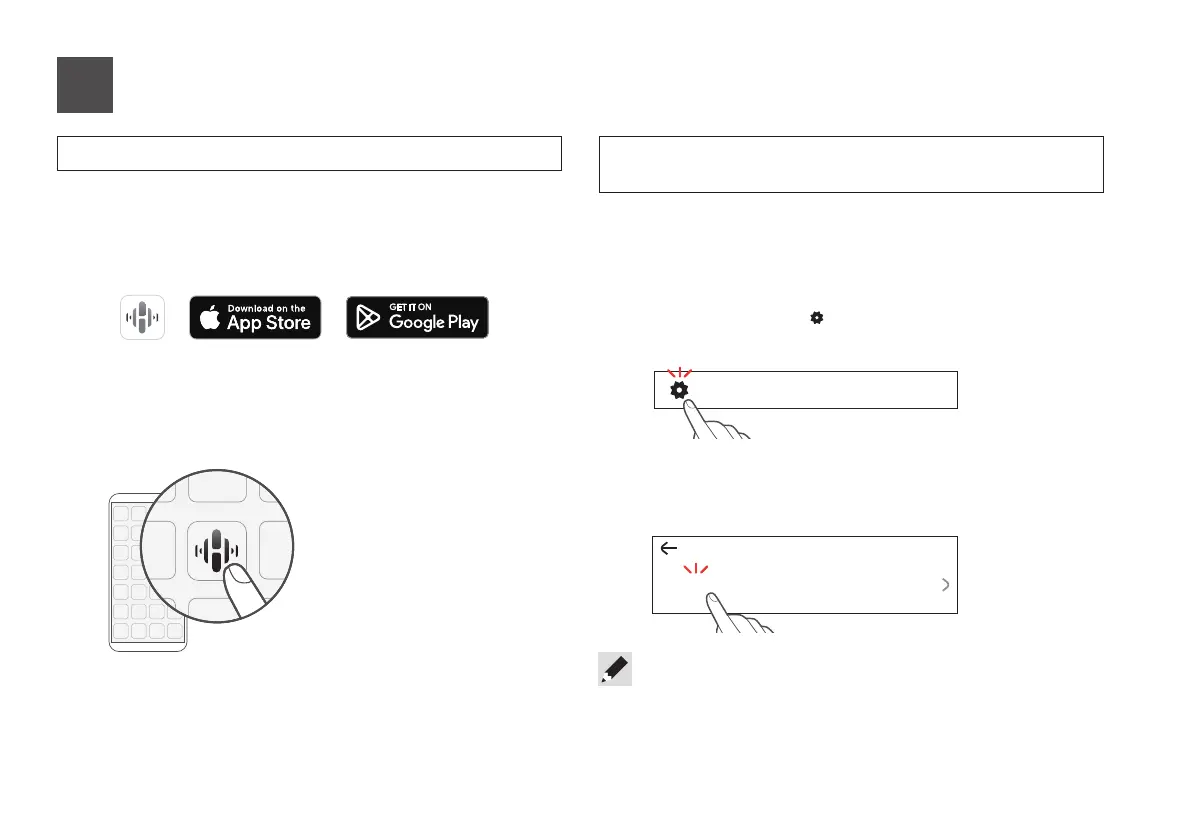5
1
Select the Settings icon in the upper-left corner of the
main “Music” menu to display the Settings menu.
2
Select “Add Device” from the HEOS app’s Settings menu
and follow the instructions:
If you already have the HEOS app and have setup at least one
HEOS built-in device, please follow the steps below to add the
CEOL to your wireless network.
Music
Settings
Add Device
Use the HEOS app to complete CEOL setup
1
Go to the Apple App Store, Google Play or Amazon
App Store and search for “HEOS” to download and
install.
2
Launch the HEOS app and follow the instructions in
the app.
4
• You will need to use the CONNECT button on the rear panel of this unit
when connecting this unit to a wireless LAN network. Place this unit in
a position where the CONNECT button is within reach until the network
confi guration is complete. If you cannot reach the CONNECT button,
you can also use the HEOS button on the remote control. Instead of the
CONNECT button, press and hold the HEOS button for at least 2 seconds.
First time setting up HEOS Built-in device
I have setup at least one HEOS built-in
device on my network
1.RCD-N12E3_QSG_ENG_230629.indd 51.RCD-N12E3_QSG_ENG_230629.indd 5 2023/07/05 11:45:562023/07/05 11:45:56
