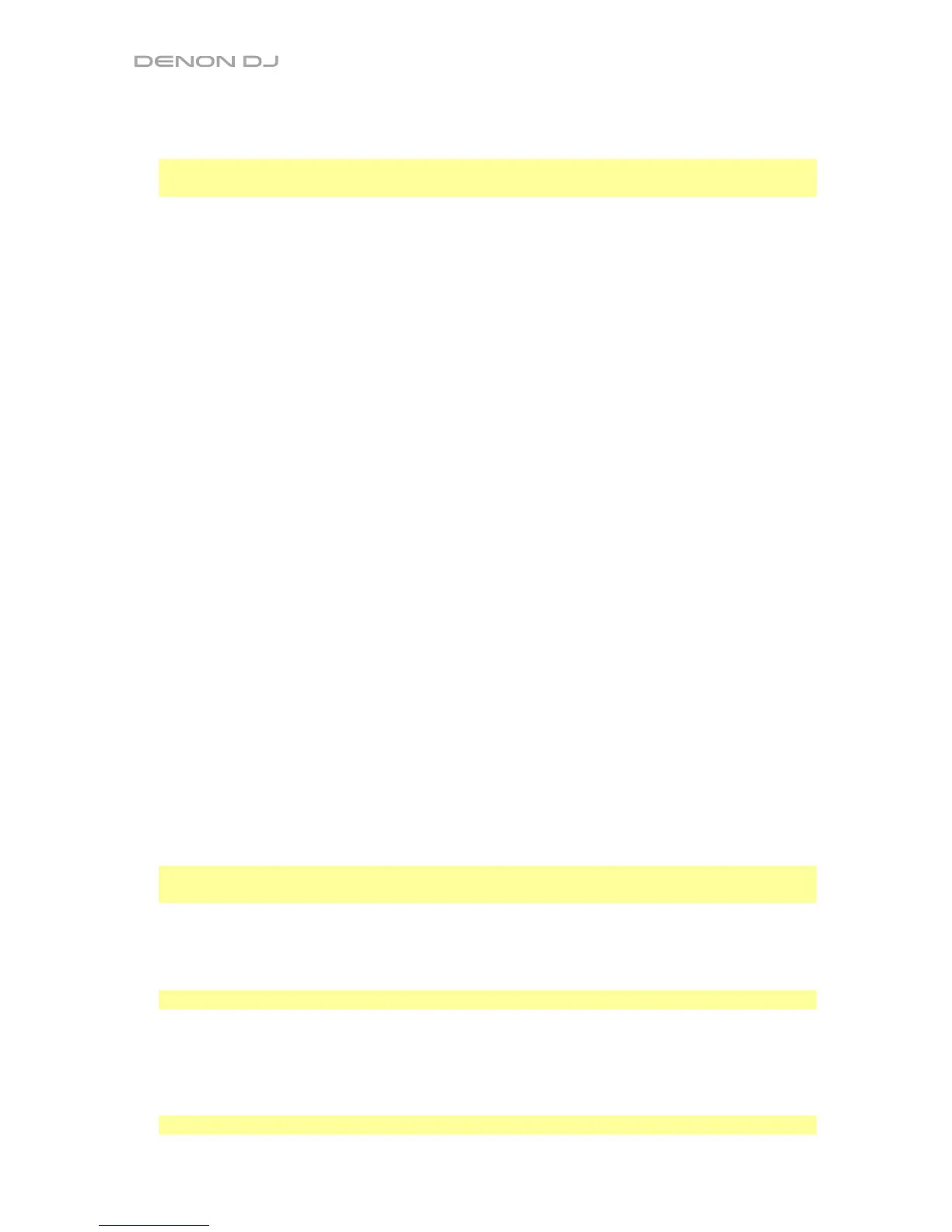8
38. Slicer / Slicer Loop: This Pad Mode button switches the pads between two modes: Slicer
Mode and Slicer Loop Mode. When the button is unlit, the first press will always select
Slicer Mode. See the complete user guide for more information.
Important: While using Serato DJ, your track must have a set Beat Grid for Slicer Mode or
Slicer Loop Mode to work.
39. Sampler / Velocity Samp.: This Pad Mode button switches the pads between two modes:
Sampler Mode and Velocity Sampler Mode. Sampler Mode is available in Serato DJ only.
When the button is unlit, the first press will always select Sampler Mode. See the complete
user guide for more information.
40. Auto-Loop/Reloop: Press this button to create an auto-loop with the length that is set in
the software. Press and hold Shift and then press this button to skip to the last-played
loop and activate it immediately.
41. X 1/2 Loop / Loop In: Press this button to halve the length of the current loop.
Press and hold Shift and then press this button to create a Loop In point at the current
location.
42. X 2 Loop / Loop Out: Press this button to double the length of the current loop.
Press and hold Shift and then press this button to create a Loop Out point at the current
location.
43. / / Param 1/2: Use these buttons for various functions in each Pad Mode.
Press and hold Shift and use these buttons to access secondary parameters.
44. Slip: Press this button to enable or disable Slip Mode. In Slip Mode, you can jump to cue
points, trigger loop rolls, or use the platters, while the track’s timeline continues. In other
words, when you stop the action, the track will resume normal playback from where it
would have been if you had never done anything (i.e., as if the track had been playing
forward the whole time).
45. Censor / Rev: Press this button to activate/deactivate the Censor feature: the playback of
the track will be reversed, but when you release the button, normal playback will resume
from where it would have been if you had never engaged the Censor feature (i.e., as if the
track had been playing forward the whole time).
Press and hold Shift and then press this button to reverse the playback of the track normally.
46. Adjust/Set: Press and hold this button and move the platter to “warp” the entire Beat Grid.
Press and hold Shift
and then press this button to set a Beat Marker at the Audio
Playhead’s current location.
Important: Your track must have a set Beat Grid for the Adjust feature to work. Also, using
the Adjust feature will change the track’s BPM.
47. Slide/Clr: When using the software’s Beat Grid, press and hold this button and move the
platter to “slide” the entire Beat Grid to the left or right.
Press and hold Shift and then press this button to clear the entire Beat Grid.
Important: Your track must have a set Beat Grid for the Slide/Clr button to work.
48. Select/Load Knob: Turn this knob to navigate through lists. Press this button to switch
between the library view and crates view (and any other open panels).
Press and hold Shift and then turn this knob to browse quickly through the tracks in your
library.
Tip: Press it quickly twice to load the same track to both decks (“instant doubles”).
