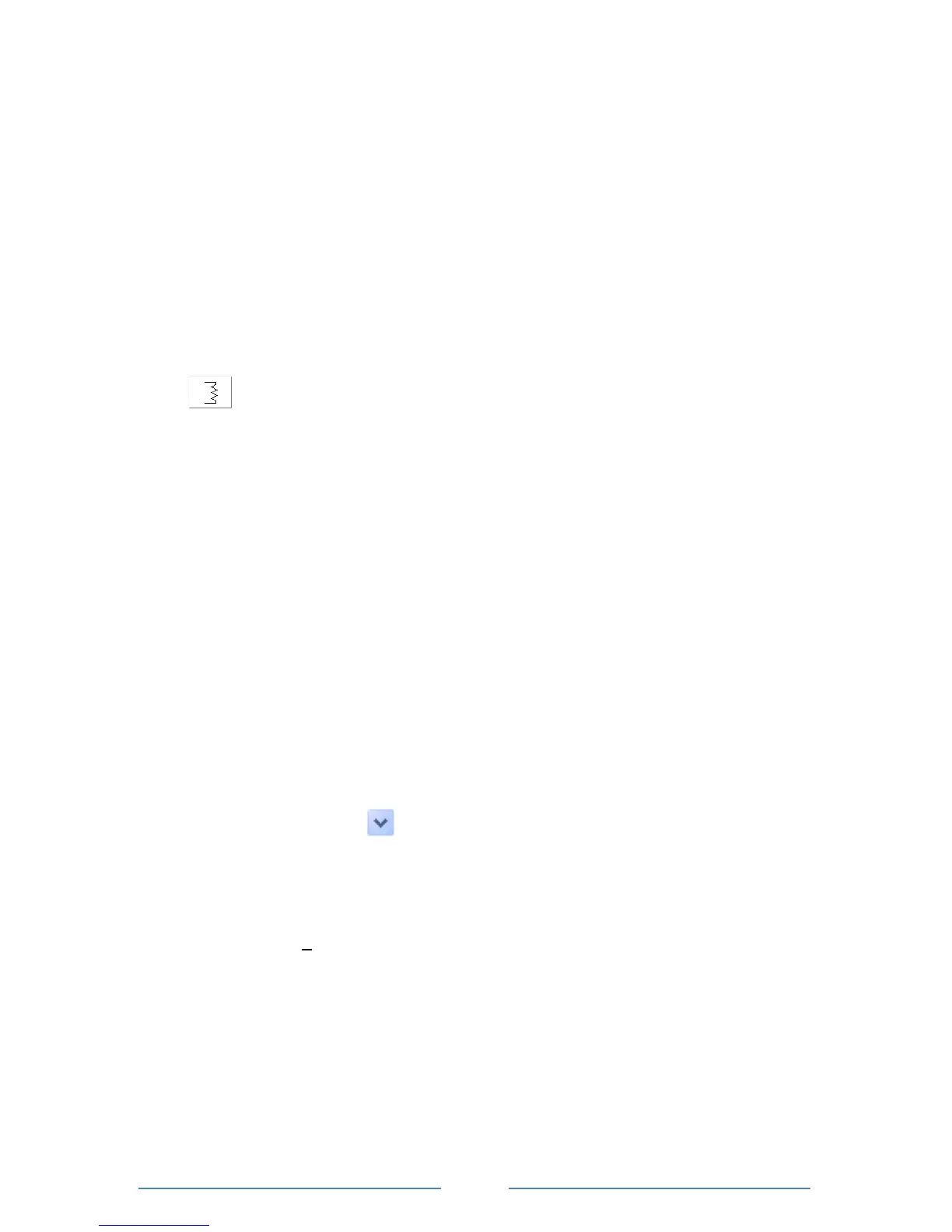Create a Setup Table
In this step you will create a Setup Table that will tell the ELITEpro XC what to measure, how often,
etc.
1) Select File > New > Setup Table File and click OK.
When your computer is connected to an ELITEpro XC, the ELOG software assumes the new setup
file is for the connected device. Selecting New displays a Setup Table with the default parameters.
If no ELITEpro XC or other logger is connected to the computer, the Select A Setup Table Type
dialog box displays.
2) In the Quick Setups location of the dialog box, click the Single Phase 2 Wire speed button
. The CT Selection dialog box displays for you to enter CT values and type. Click OK.
3) Enter the following information:
Set Data Interval to 1 Minute (or other as desired).
Set the Line Frequency to 50Hz or 60Hz.
(Optional) enter “Quick Start Setup” in the Setup Table Name.
If you did not choose/change values in the CT Selection window, enter the current
transformer (CT) value corresponding to the selected CT if different from the default
value of 100A. The CT value is the nominal maximum input (primary) rating of the CT in
Amps and is printed on the CT.
Input the phase shift (if known and if different from the default value of 1.1°) for the
selected CT.
(Optional) Click in the box beside (Channel 1) Name and type “110V Load”.
Click the down arrow to the right of the Volts field and click Average (or other
parameters to be recorded as desired). Repeat the selection for Amps, kW (kilowatts),
kVA (kilovolt-amps), PF (power factor), and kVAR (kilovolt-amps reactive). You can
choose any combination of values to record: Average, Minimum, Maximum, and
Integrated average (e.g., kWh).
4) Select File > Save As… to save the Setup Table to the computer’s hard drive. Name the table
"Sample" and then click Save.
