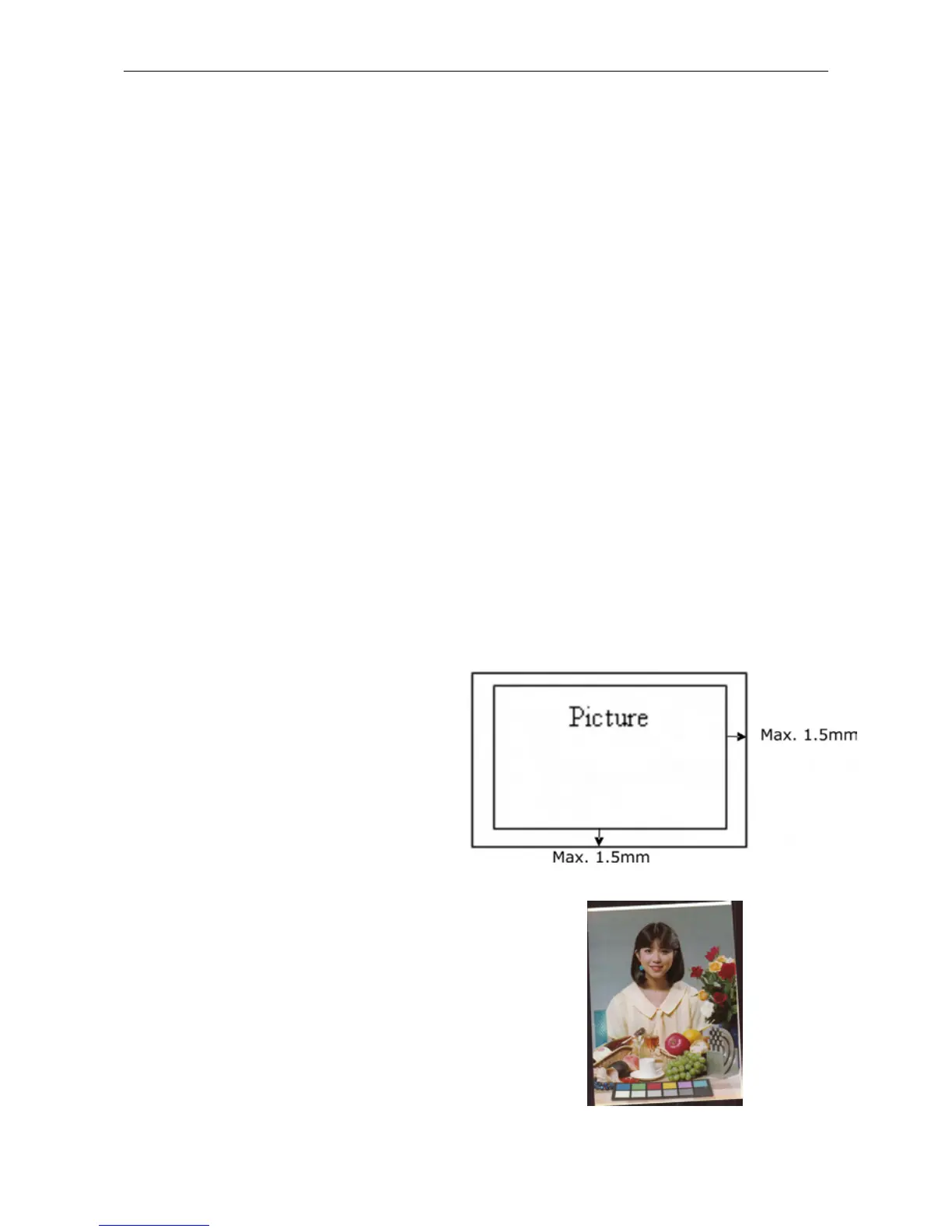9
Important:
(1) Insert only one photo at a time, and insert the next one only when
the previous one is done. Otherwise, the scanner may malfunction.
(2) The acceptable paper size is 2”x 2” ~ 4” x 6”
(3) DO NOT use the following types of originals for scanning; otherwise
the scanner may malfunction or cause the original to jam in the
slot.
• Originals thicker than 0.5mm
• Originals with either side shorter than 55mm
• Originals with lots of black or dark colors
• Originals with dark colors surrounding the edges
• Transparencies (filmstrips, celluloid, etc.)
• Printed images (pictures on newspapers, magazines, etc.)
• Soft and thin materials (thin paper, cloth, etc.)
• Originals that exceed the acceptable size
(4) The scanner has a built-in
cropping function that is
capable to detect and crop
the edges of an original.
The max cropping size is
1.5mm per edge, as
illustrated below:
(5) If the photo is incorrectly/angled into
the slot, the four edges of the scanned
image will become dark as illustrated.
