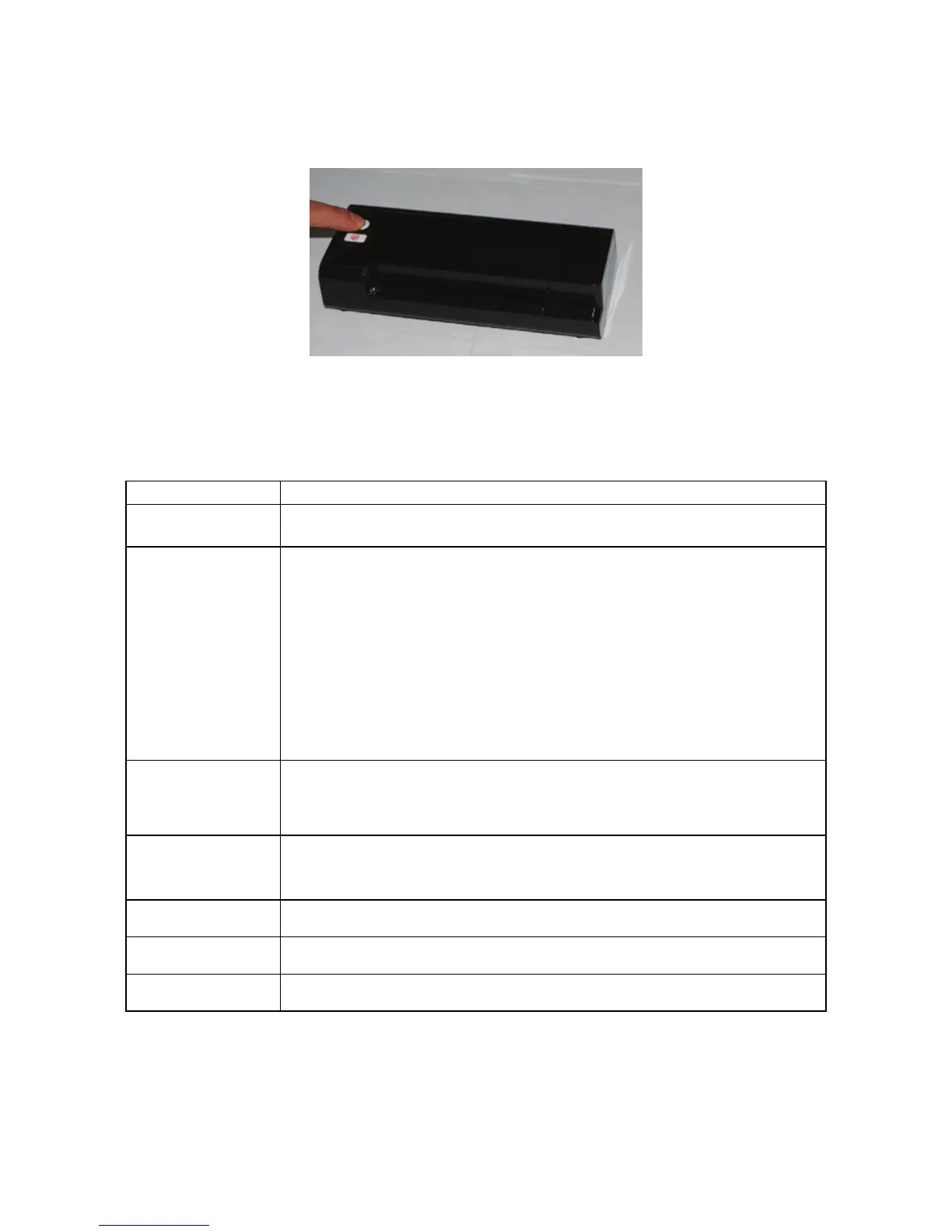6
3.2 Power on the Scanner
1. Press and hold the Power button for about 1 second.
The power indicator light blinks.
2. Wait until the power indicator stops blinking and stays on steady
indicating the scanner is ready.
The indicator light patterns represent function status as follows:
Light Description
Steadily on The scanner is ready for use.
Blinks
continuously
Initializing system and memory card. Please wait
until the initialization process is complete before
using the scanner.
Busy scanning and storing image files. Please wait
until the process is complete before scanning
another original.
Sensor cleaning in progress. Please wait until the
process is complete before performing any
operations.
2 Blinks
Paper jam. Press the Power button for about 0.5
seconds; the scanner will back out the original so you
can remove it from the input slot.
3 Blinks
Memory card error. Remove the memory card to clear
this error status.
4 Blinks Calibration failed. Error indication only.
5 Blinks Scan To PC failed. The PC may be busy or unavailable.
No light The scanner is powered off.
