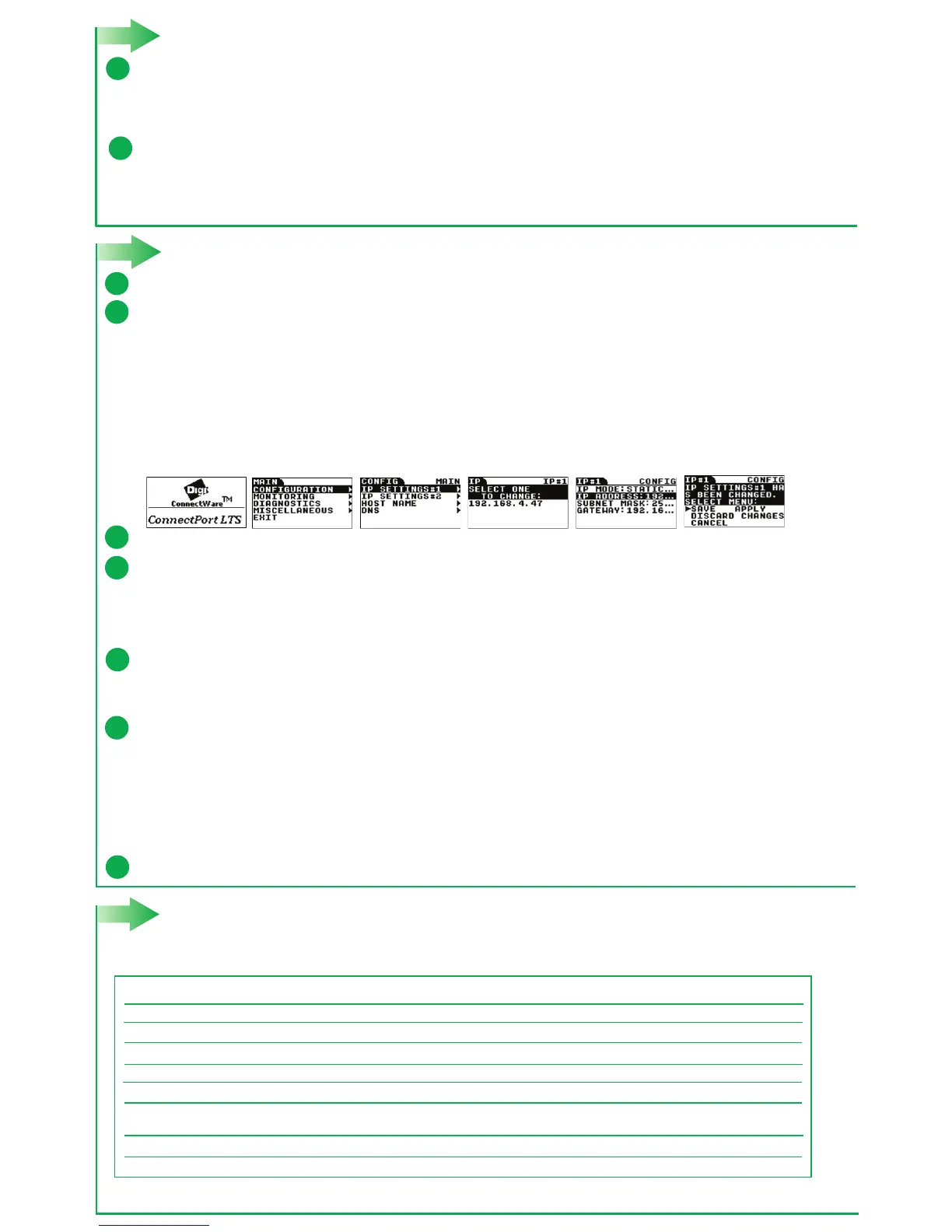4
5 Locate the appropriate cable adapters for your product
Congure the serial ports
Part Number
Cable Adapter
Application
76000697
76000698
76000699
76000700
76000701
76000692
76000631
63000042-01
Digi TS DB-9F Console Adapter (4-pk)
Digi TS DB-25M Console Adapter (4-pk)
Digi TS DB-25F Console Adapter (4-pk)
Digi TS DB-25M Modem Adapter (4-pk)
Digi TS DB-9M Modem Adapter (4-pk)
Digi TS DB-25M Printer Adapter (4-pk)
Digi TS to Sun Netra/Cisco Cable (single pk)
RJ-45 to RJ-45 Straight Through Ethernet Cable
Bay Accelar, Nortel and other DB-9 DTE devices.
Sun Sparc, Sun Ultra, terminal, printers and other DTE devices with DB-25 female ports.
Cisco, IBM and other DTE devices with DB-25 male ports.
Modems and other DCE devices with DB-25 female ports.
Modems and other DCE devices with DB-9 female ports.
For use with Cisco and Sun RJ-45 Console ports. Also available in 8-pk and 16-pk quantities.
Can be used as a networking cable or combined with one of the adapters as a serial cable.
The table below lists EIA-232 cable adapters that can be used with ConnectPort LTS products.
For additional cabling information, go to www.digi.com/support/connectportlts and click the Documentation tab.
To order cables, go to the Digi Support site at www.digi.com/support and click Cabling.
For use with printers. This adapter diers from a Console Adapter in that it uses the
DTR signal instead of RTS for hardware ow control.
Navigate to www.digi.com/support/connectportlts. Click the Documentation link. Click Users Guide: ConnectPort LTS / LTS MEI / LTS W / LTS MEI W to open the
User Guide for this product.
c
a
b
d
e
f
Use the Device Discovery Utility or Digi Port Authority -- Remote to discover devices on your network and open the web interface:
- In the list of discovered devices, select the ConnectPort LTS device.
- Using the Digi Discovery Utility or Digi Port Authority, congure the IP address if necessary. See Alternative IP address setup using the LCD display below.
- Open the ConnectPort LTS web interface. In the Device Discovery Utility, click Open web interface. In Digi Port Authority-Remote, click Device Conguration.
- A login prompt for the web interface is displayed. Enter the default username and password: root and dbps.
Alternative IP address setup using the LCD display
You can also set a static IP address using the LCD display and LCD control buttons.
- Press the Sel button to navigate to these settings: CONFIGURATION > IP SETTINGS #1> IP MODE:STATIC > IP ADDRESS > EDIT.
- Use the Up and Dn buttons to select the correct IP address from the displayed addresses; press Ext when done.
- If necessary, change SUBNET MASK and GATEWAY.
- Press the Ext button to exit the conguration menus.
- To save the IP settings, use the Dn and Sel buttons to select the SAVE command.
- Press the Ext button to exit the LCD display.
In the web interface, under Conguration, click Serial Ports.
Congure serial port settings using port proles. Port proles are a dened set of serial port parameters for a particular use. The web interface and
User Guide contain descriptions of the port proles. For ConnectPort LTS products, Digi recommends the RealPort port prole. For help in conguring
the device for use with other port proles, see the User Guide. To congure ports to use the RealPort port prole:
- On the Serial Port Conguration page, click the port to be congured.
- Click Change Prole.
- In the list of proles, select the RealPort port prole.
- Click Apply.
For EIA-232 devices that will be connected using 8-wire cables, congure the Altpin setting. The default for this setting is o; it must be enabled
as needed for each serial port. For each applicable serial port:
- Click Advanced Serial Settings.
- Select the Enable DCD on 8-pin RJ45 connectors (Altpin) setting.
- Click Apply.
g
Your ConnectPort LTS device is now congured for basic serial port connectivity. For information on other conguration options and additional product information,
see the User Guide.
Note: Cable adapters are 8-wire. If you are using these cable adapters with modems, or other applications that require Data Carrier Detect (DCD) control,
you must enable the alternate pinout setting, or Altpin, as shown in step 4e.
The serial ports for ConnectPort LTS MEI products are set to EIA-232 by default. For serial ports that connect to EIA-422 or EIA-485 devices,
congure the serial ports. For each applicable serial port:
- Click the serial port to select it.
- On the Serial Port Conguration page, click the link Basic Serial Settings.
- For MEI Type, select RS422/485 for EIA-422/485 4-wire Full-Duplex or RS485-HALF for EIA-485 2-wire Half-Duplex.
- Select Enable termination if termination or use of biasing resistors is needed across the lines. Enable this setting if the terminal server port is an endpoint
node of the EIA-422/485 network and termination or biasing is desired. If using 2-wire mode, termination or biasing is used at one of the end points;
usually the Master endpoint.
Note: The CTS and RTS control signals are available as separate dierential signals in the EIA-422/EIA-485 4-wire mode. Do not use these dierential signals
in 2-wire mode. The CTS and RTS dierential signals are not terminated or biased internally. If termination or biasing is needed, it must be done externally.
- Click Apply.
3
Download required software
Digi provides several utilities that discover devices present on a network. You will need to download either the Device Discovery Utility or
Digi Port Authority - Remote.
- Navigate to: www.digi.com/support/connectportlts.
- Click the link Diagnostics, Utilities, and MIBs.
- Select your operating system. A list of available downloadable utilities for your operating system is displayed.
- Download and run either the Device Discovery Utility or Digi Port Authority - Remote.
a
b
If the serial ports for your product will be managed using Digi’s RealPort software, download the RealPort software.
- Navigate to: www.digi.com/support/connectportlts.
- Click the link Drivers.
- Select your operating system. A list of available downloads and release notes for your operating system is displayed.
- Download the Realport driver and the release notes.
For Microsoft Windows operating systems, unzip the download package and run the executable.
For Linux or Unix operating systems, unload the release notes rst and follow the instructions in the release notes.