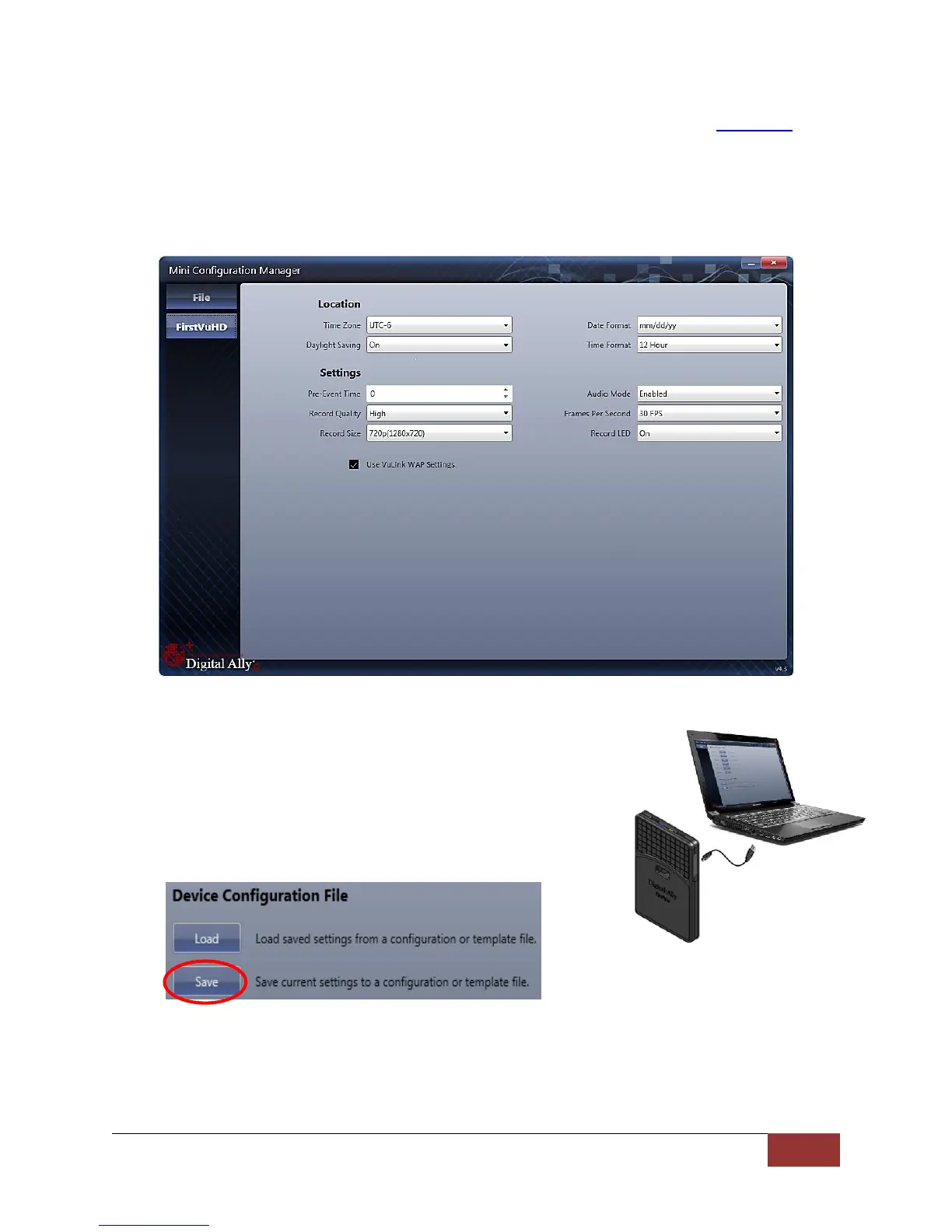VuLink Operation & Installation Guide 860-00198-00 REV A
Digital Ally, Inc. | VuLink Configuration
3. All Done! VuLink is now ready to be installed in your vehicle. Proceed to Section 3.
Configuring your FirstVu HD
Go to the FirstVu HD tab and check the “Use VuLink WAP settings” box as shown below. When
done, return to the File tab to save your settings.
Saving your FirstVu HD Settings
1. Plug in your FirstVu into the computer using the supplied
USB cable.
2. From the File Tab, Select Save. You’ll be prompted to
select the location of your FirstVu HD device. You may also
wish to back up the configuration file to a location on your
computer’s hard drive.
3. The configuration file will be placed on your FirstVu HD. Reboot your FirstVu HD. The
FirstVu HD is now ready to be used with VuLink.
