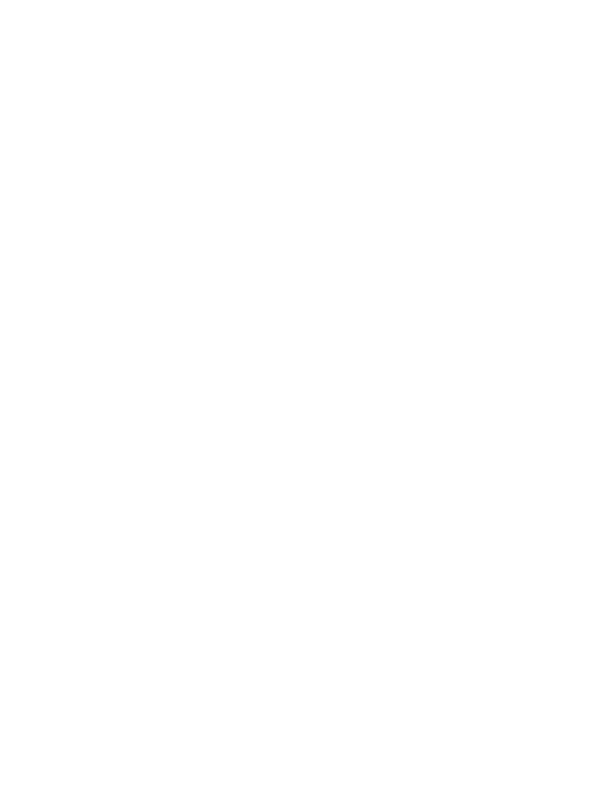5
5. Hardware Installation
1. Turn Off the power to your computer.
2. Unplug the power cord and remove your computer’s cover.
3. Remove the slot bracket from an available PCIe x4/x8/X16 slot.
4. To install the card, carefully align the card’s bus connector with
the selected PCIe slot on the motherboard. Push the board down
firmly.
5. Replace the slot bracket’s holding screw to secure the card.
6. Replace the computer cover and reconnect the power cord.
6. Install Drivers and Software
Windows Operating Systems
You must have administrative rights to the operating system to
install the drivers.
1. insert the CD driver bound with Mellanox network driver into
your CD-ROM drive.
2. if the Found New Hardware Wizard screen is displayed,
click Cancel.
3. select a driver based on the system type:
for Windows Server type: (Assume that D):
“D:\NIC Drivers\Mellanox\ConnectionX-3\Windows Server”
for Windows type: (Assume that D):
“D:\NIC Drivers\Mellanox\ConnectionX-3\Windows Client”
4. Double click the driver corresponding to the system.
5. Follow the instructions in the install wizard to finish it.
Installing Linux Drivers from Source Code
1. Download and expand the base driver tar file.
2. Compile the driver module.
3. Install the module using the mod probe command.
4. Assign an IP address using the ipconfig command.