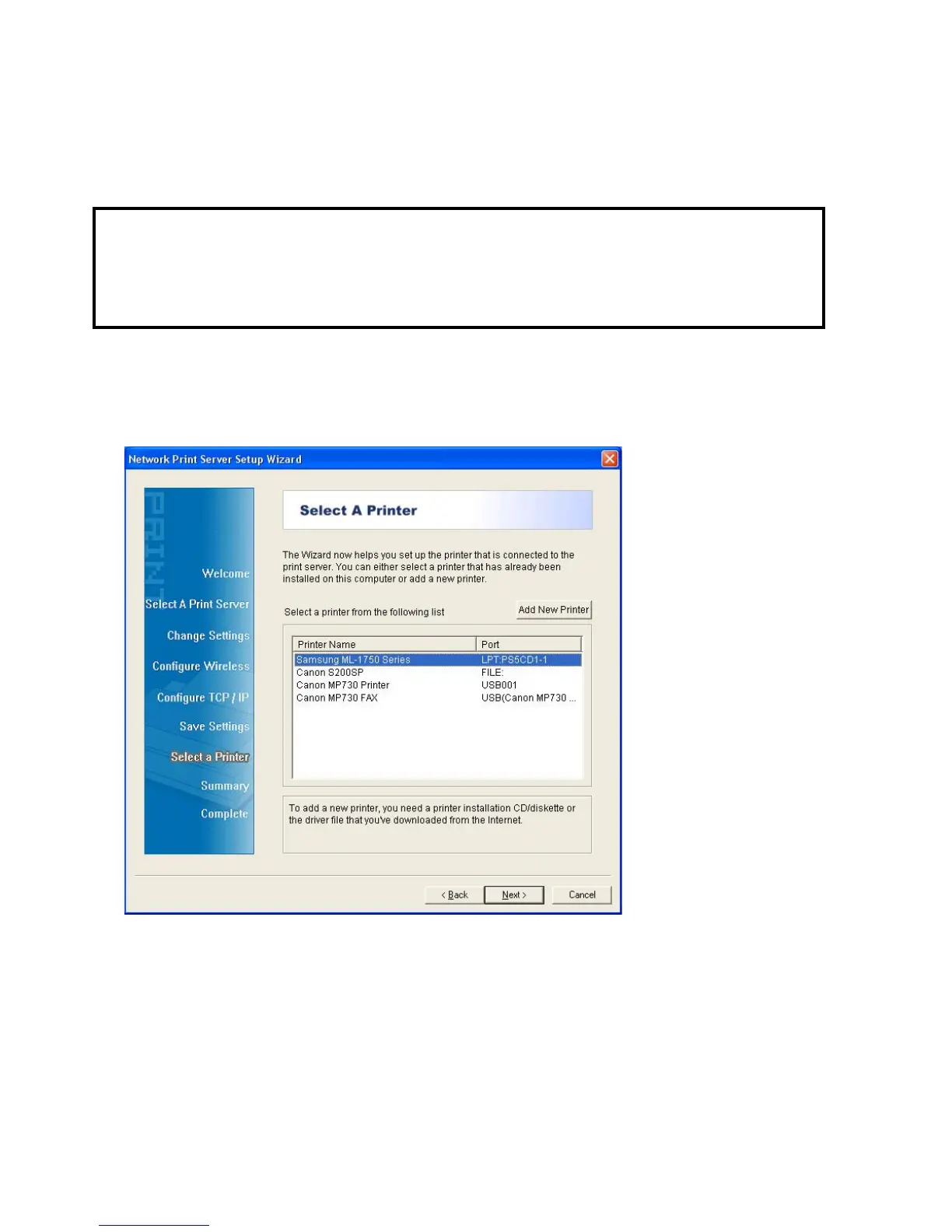5
Click No if you want the print server to keep using the default IP address
and keep the default settings, and then click Next.
IP address: 192.168.0.10
Subnet Mask: 255.255.255.0
Click Yes if you want to change IP address to the print server, and then click Next.
Note:
1. The IP address of print server must be within the same subnet as your network adapter.
2. After you save the new IP address, the print server will automatic reboot once to make
ready for the new IP address. It may take a couple of seconds.
7. On the Select A Printer screen, select an already configured printer from the list,
click Next and then Finish to complete the installation. Or Select Add New Printer if the
print server is connected to a printer that hasn’t been installed before and does not appear
in the list.
