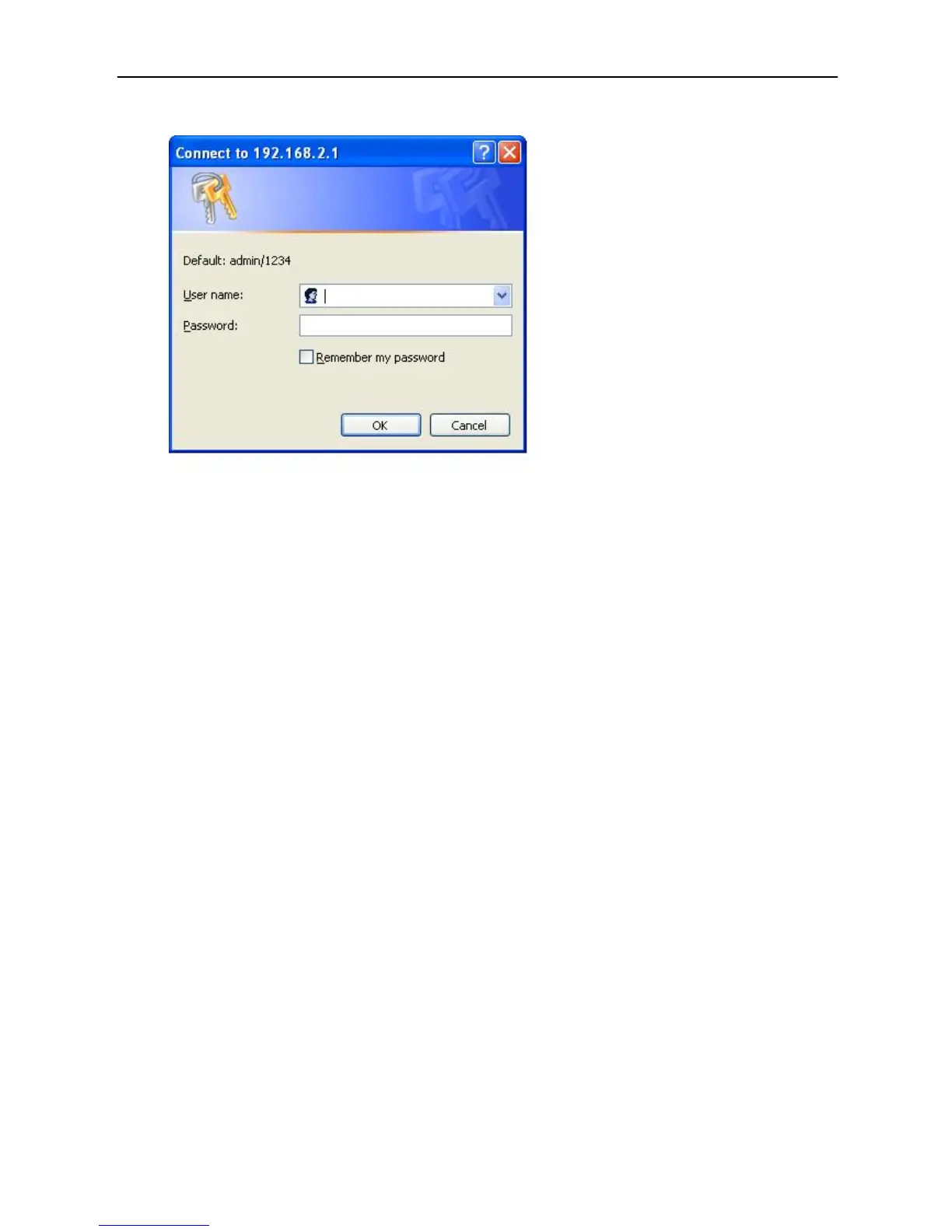Wireless LAN Access Point Configuration
10
4. You can start configuring the Access Point.
From Wireless Station
1. Make sure your wireless station is in the same subnet with the Access Point.
Please refer to the step 1 above for configuring the IP Address and Sub Mask of
the wireless station.
2. Connect to the Access Point.
The Access Point’s default ESSID is “default” and the WEP Encryption
function is disabled. Make sure your wireless station is using the same ESSID
as the Access Point and associate your wireless station to the Access Point.
3. Enter 192.168.2.1 from Web Browser to get into the Access Point’s
configuration tool.
4. Enter the user name and password and then press OK button and you are
available to configure the Access Point now.