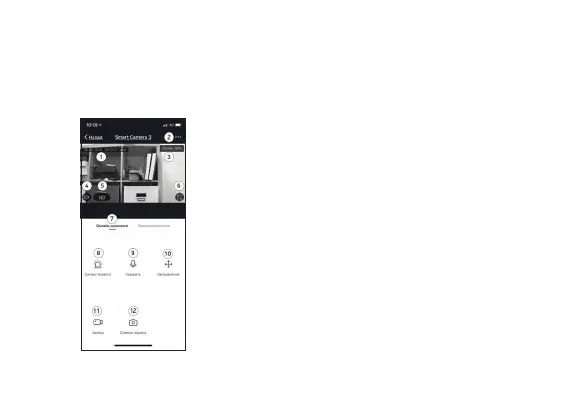8
Aer the setup has been completed, the camera is ready for use and will appear in the list of
connected devices on the main screen of the app in “My Devices” section.
To view the image from the camera, click on the line with the camera name on the main screen. A
viewing window will open. The following controls are available in this window:
1 Date/Time display
2 Advanced settings menu button
3 WiFi signal indicator
4 Enabling the audio channel listening
5 Change the viewing quality
6 Switching to the full screen mode
7 Switching between the online and recorded video
8 Quick setup of the motion detector
9 Activating the two-way communication
10 Camera tilt and rotation control*
11 Video recording
12 Screenshot
*For cameras with the rotary mechanism