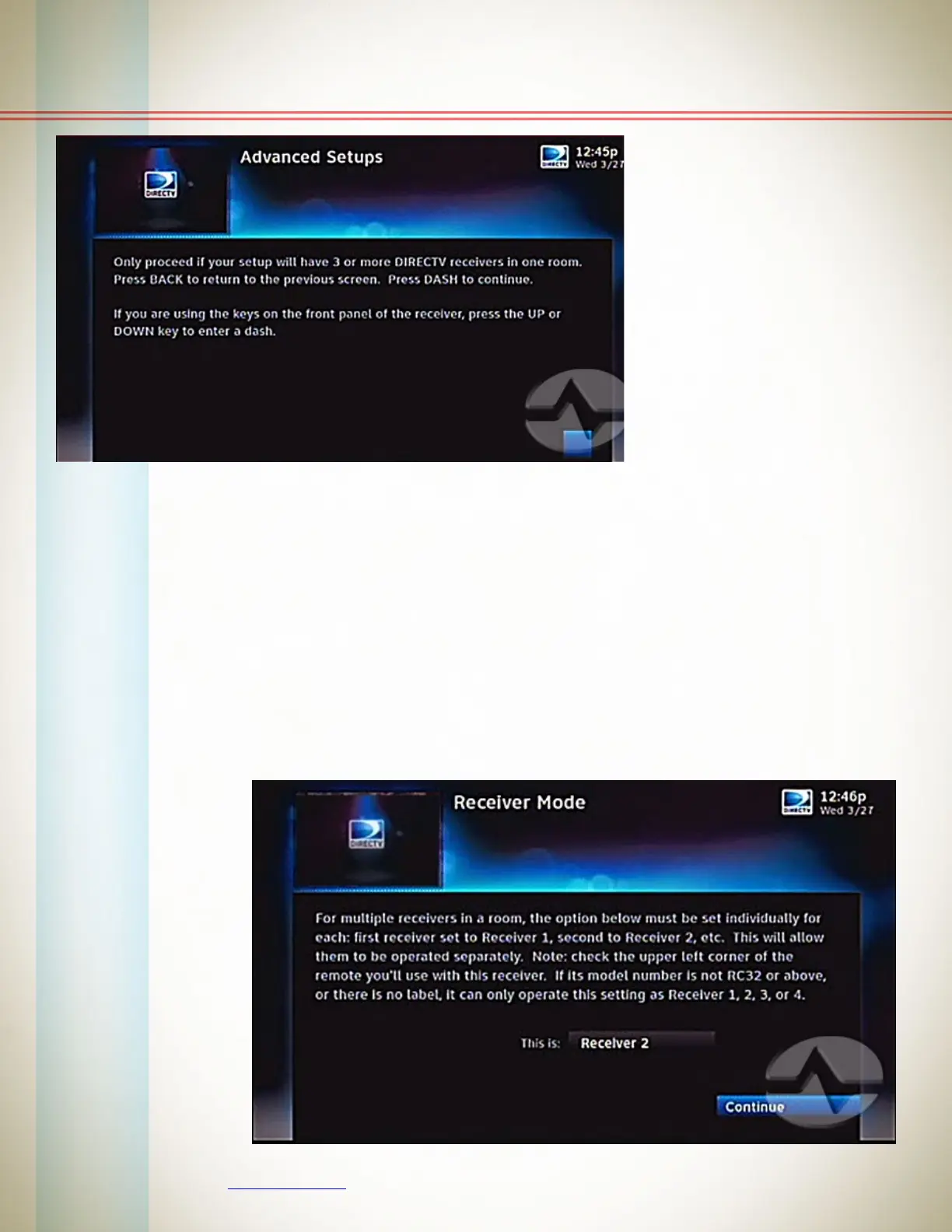4 ©2013, SolidSignal.com Reproduction is permitted provided copyright information is intact.
Step 1, continued
You will get a “nag” screen
like this one to make sure
you know what you’re
doing. If you don’t do this
process correctly, you may
lose the use of the remote
control and at that point
you’ll need the front panel
buttons to help you. Press
the {-} (Dash) button on
the remote to continue.
Here you have the option to change the receiver number. You can choose from 1 to
8. With the receiver number highlighted, press the {SELECT} button and use the
arrows to select the one you want and press {SELECT} again.
You should leave one receiver set up as Receiver 1, and if you have a second, use
Receiver 2. For a third, use Receiver 3, and so forth.
When you are done use the right arrow button to highlight “Continue” and press
{SELECT}.
