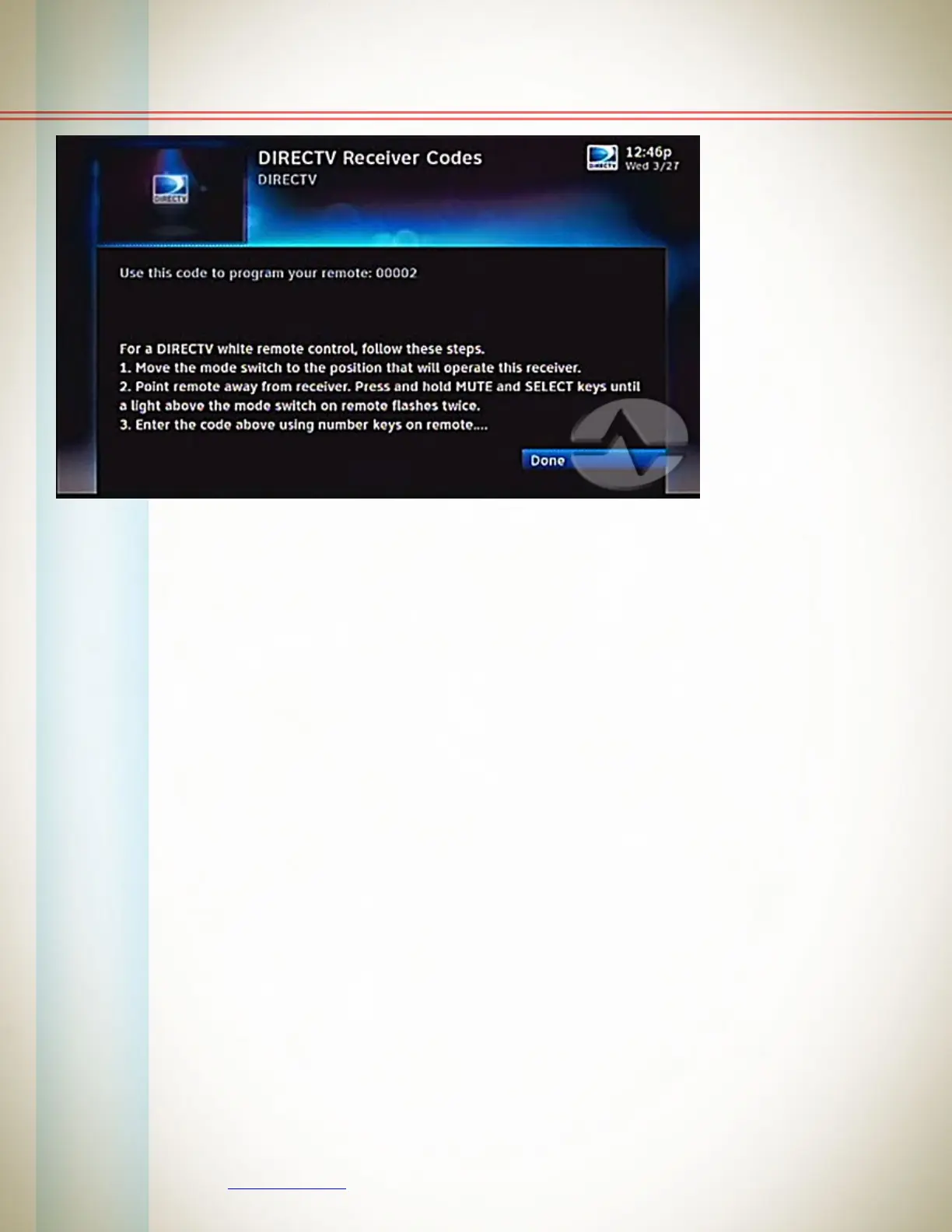5 ©2013, SolidSignal.com Reproduction is permitted provided copyright information is intact.
Step 2: Program the remote
Now that you have set the receiver mode, you have to set the remote to put out
codes that the receiver can use. You can leave Receiver 1 set up on the {D} position
of that top switch, but the AV1, AV2 and TV positions can be programmed to control
different receivers. Note that by doing this you may need to use a different remote to
actually control the TV, because the TV position will be controlling your DIRECTV
box. You’ll see a screen like this one above.
• Start by sliding the switch to the position you want to change. If you want to
control Receiver 2, slide the switch to AV1. For Receiver 3, slide the switch to AV2
and for receiver 4 slide the switch to TV.
• Press and hold {MUTE} and {SELECT} for at least two seconds. The light above
the switch should blink twice.
• Enter the code shown on the screen. For Receiver 2 this will be 00002. For Receiver
3 it will be 00003, and for Receiver 4 it will be 00004.
• After you enter the last button the remote should blink twice again.
• You should now be able to press {SELECT} and that screen should go away.
If it didn’t work, try it again and if you need to get everything the way it was, use the
front panel buttons to go back to the previous step and set the receiver mode back to
Receiver 1.
