Distech Controls, Inc. – 4205 place de Java, Brossard, Quebec, J4Y 0CA, Canada / Tel: +1 450 444 9898 / Fax: +1 450 444 0770
Central Plant Experience Box_UG_11_EN
Follow these simple steps to get started with the Central Plant Experience Box:
Quick Start Guide
CENTRAL PLANT EXPERIENCE BOX
This demo case has been designed for demonstration purposes only. Hence, always make sure to
disconnect the power of your device before closing the case or when the device is no longer in use.
This will ensure proper ventilation and optimal operation of the case in the long term.
Always make sure your ECLYPSE controller and HORYZON-C are up-to-date with the latest
rmware in order to take advantage of the latest features and product enhancements. For more
details on updating product rmware, please refer to your ECLYPSE User Guide.
1 On your PC or wireless device, connect to the wireless hotspot named Central Plant Demo.
2 Enter the default password for the hotspot: eclypse1234.
3 To get access to your ENVYSION graphics, enter the following URL in your web browser’s address bar
(Google Chrome is recommended): https://192.168.0.1
4 Enter username viewer and password Distech1234.
5 To log in as Administrator, enter username admin and password
Admin1234.
NOTE: You can display the graphical project on a smartphone or myDC
Control to quickly view, edit, and congure operating parameters of an
HVAC system.
Option B: Wi-Fi Connection (PC, laptop, tablet, or smartphone)
Option A: Wired IP Connection (PC or laptop)
1 Plug the Ethernet cable provided to your PC or laptop.
2 Make sure your PC is on the same IP subnet as the ECLYPSE controller.
Consult your IT department if you need help with this conguration.
3 Enter the following URL in your web browser’s address bar (Google
Chrome is recommended): https://192.168.1.140
myDC Control on
Apple Store
myDC Control on
Google Play
Upon powering the Central Plant Experience Box, the HORYZON-C display will turn on. The default demo
project is displayed where you can begin navigating within the project.
There are two ways you can connect to your ECLYPSE web server: (A) through a wired IP connection or (B)
through a Wi-Fi connection.
A foam cutout is provided inside the top cover of the Central Plant Experience Box that can be used to prop up
the HORYZON-C display, as shown in the following images.
1. 2. 3. 4.
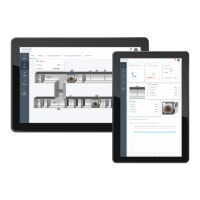
