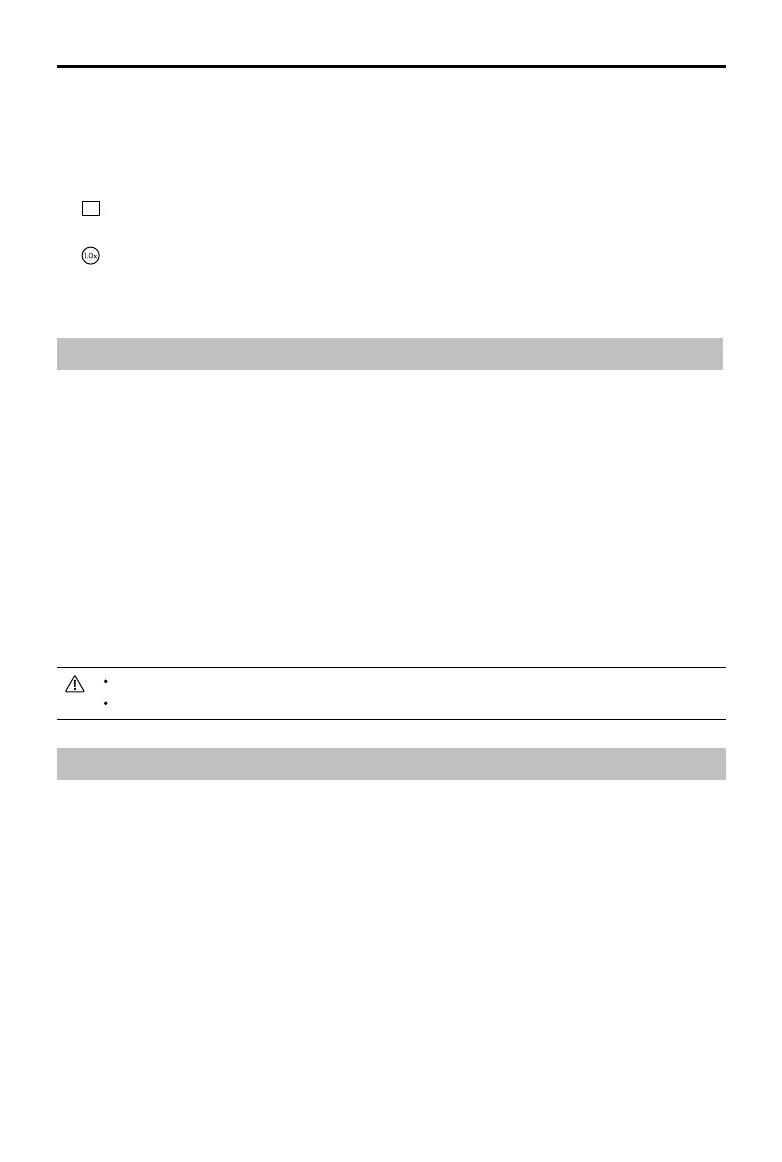DJI Action 2 User Manual
Not nal
17
©
2021 DJI OSMO All Rights Reserved.
b. General Settings
View storage management, video compression, anti-flicker, auto-stop recording temperature,
and about settings such as device name, serial number and version info. Users can also select
connected devices and set Wi-Fi name and password and switch Wi-Fi frequency.
10. Recording parameters
16: 9
16MP
: tap to set the resolution and frame rate.
11. Zoom
: tap and drag to set the zoom ratio.
Accessories
The firmware of the front touchscreen module and power module are included in the camera unit
rmware. Follow the steps below to update the rmware:
1. Attach the front touchscreen module or power module and power on the camera unit.
2. Any updates will start automatically if new rmware is available.
Make sure that the battery level of the camera unit is at least 15% before updating rmware.
Contact DJI Support if the rmware is still unable to update.
Underwater Usage Notes
1. The camera unit and waterproof case meet the IP68 waterproof standards of GB/T 4208-2017 and
IEC 60529:2013. The camera unit can be used underwater at depths of up to 10 m. The maximum
depth underwater is 60 m when using the waterproof case.
2. DO NOT use DJI Action 2 in hot springs. DO NOT allow DJI Action 2 to come into contact with
corrosive or unknown liquids.
3. Attach the waterproof case when diving, surng, using underwater for extended periods, or other
situations involving high-impact with water.
4. The front touchscreen module and the power module are not waterproof. Attach the waterproof
case to use them under water.
5. When using the waterproof case, make sure the inside of the waterproof case is dry and clean,
properly locked, and that the waterproof rubber ring is secure. Insert anti-fog inserts to prevent
fogging. It is recommended to place the waterproof case under water for approximately 5 minutes to
ensure it is working properly before using.
6. Avoid jumping into water at high speed with the camera unit. Otherwise, the impact may result in
Maintenance
Firmware Update
DJI Action 2 Camera Unit
The rmware of the camera unit must be updated through DJI Mimo.
A prompt will appear when new rmware is available. Follow the steps below if the update fails.
1. Disconnect and reconnect the Bluetooth and Wi-Fi connection on the mobile device, and restart the
camera unit.
2. Restart DJI Mimo. The rmware update will begin after Mimo and the camera unit are connected.
