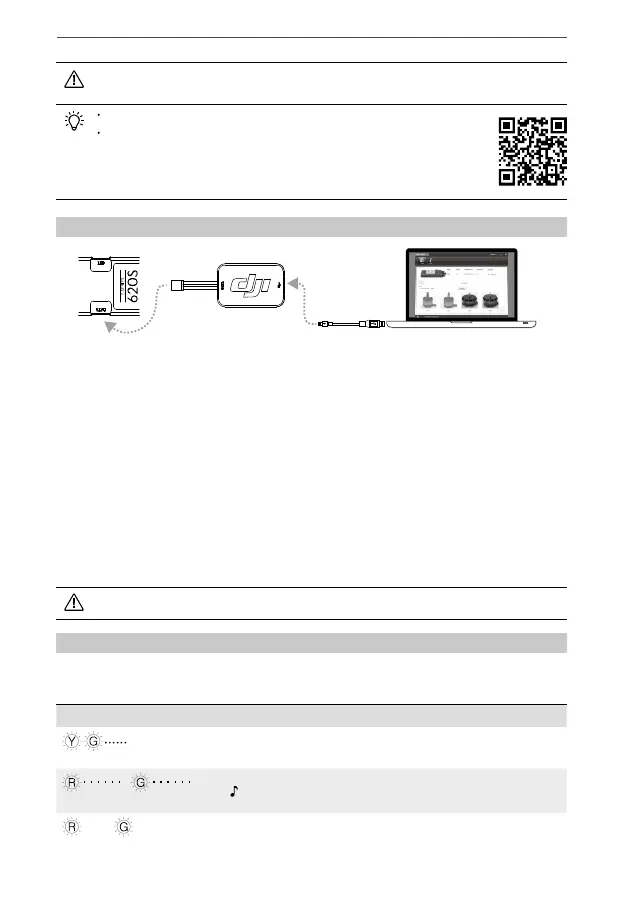©
2015 DJI. All Rights Reserved.
7
DJI E800
Multirotor Propulsion System
8. ESC LED Indicators & Sound Description
The description is the same for both outer ESC LED indicators and inner ESC LED indicators, as
shown below:
LED Indicators Sound Description
Yellow, Green blinking in turn
None Motor is being recognized.
/
Red or Green blinking slowly
1356 Ready.
— /
—
Solid Red or Green
None Motor starts normally.
Unplug any other serial devices connected to your PC before updating. Then follow the instructions below:
1) Download the ESC Assistant installer from the DJI website. Run the installer and follow the
prompts to nish the installation.
2) Connect one end of the USB Connector to the Data/ESC Firmware Update Port. Connect the
other end of the USB Connector to a PC with a Micro-USB cable. Power on the ESC. DO NOT
disconnect until conguration is nished.
3) Run the ESC Assistant and wait for the ESC to connect. Watch the indicators on the bottom of
the screen. When connected successfully, the Computer Connection status will be solid green
and Data Exchange Indicator will blink blue.
4) Click on the [View] page. In the “ESC” section, check the current rmware version and ensure
the installed rmware is the latest version. If not, click the link and follow the prompts to upgrade.
5) The color of the ESC LED indicators, the type of propeller, etc. can also be adjusted through the
DJI ESC Assistant.
The DJI ESC Assistant supports Windows XP, Windows 7 and Windows 8 (32 or 64 bit).
Ensure your ESC rmware matches the motor you will attach it to. Refer to the tag on back
of the ESC to see the default rmware version.
Mount the outer ESC LED indicators according to your needs.
The Data/ESC Firmware Update Port is used to update the ESC rmware
and adjust the ESC. To do this, visit the ofcial DJI website to download
the DJI ESC Assistant.
http://www.dji.com/product/e800/download
7. Updating Your ESCs
ESC USB Connector PC