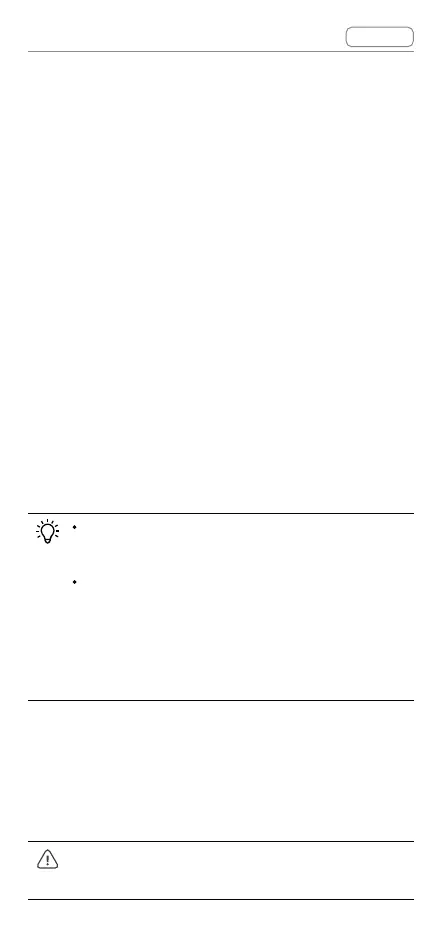DJI Goggles 2 User Manual
v1.0
Contents
© 2022 DJI All Rights Reserved
44
Use one of the following methods to update the
rmware:
1.UsetheDJIFlyApptoupdatethermwareforthe
entire set of devices including the aircraft, goggles,
and motion controller.
2. Use DJI Assistant 2 (Consumer Drones Series) to
updatethermwareforasingledevice.
Using DJI Fly
Power on the aircraft, goggles, and motion controller.
Make sure all the devices are linked. Connect the
USB-C port of the goggles to your mobile device,
run DJI Fly, and follow the prompted instructions to
update. Make sure your mobile device is connected
to the internet during the update.
Use the USB-C OTG cable provided to
connect if you are using a UBS-A to USB-C.
The goggles only support standard USB-C
protocolsandMFI-certiedLightningcables.
Non-standard cables are not supported. If the
devices do not respond after connecting, use
adierentdatacableandtryagain.
Using DJI Assistant 2 (Consumer Drones Series)
1. Connect the USB-C port of the goggles to the
computer using a USB-C to USB-A cable.
DJI Goggles 2 does not support computer
connection using a USB-C to USB-C cable.