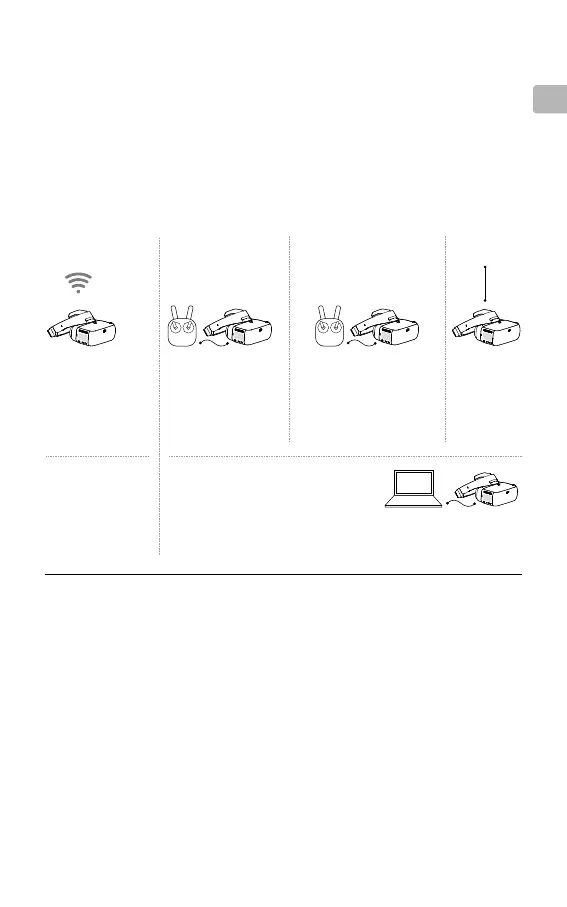EN
9
Activation and Connection
If you do not have a MAVIC
TM
series aircraft, please download the latest DJI Assistant 2 to
activate them.*
When the DJI OcuSync Air Unit is powered on, connect it to your PC and run DJI
Assistant 2 to activate it.*
Micro USB cable
** Prepare an OTG cable
and connect it to the
Micro USB port of the
remote controller.
Live view only.
INSPIRE
TM
2
PHANTOM
TM
4 Series
SPARK
TM
**
HDMI cable
INSPIRE Series
PHANTOM 4 PRO
+
PHANTOM 4 ADVANCED
+
Activate with
DJI GO
TM
4
App
Please update the app rst.
DJI Assistant 2 can also be
used for activation.
Activate with
DJI Assistant 2
Download: www.dji.com/dji-goggles-re
DJI Assistant 2 supports Windows 7 (or
later) or OS X 10.11 (or later).
Connect DJI Goggles RE to your
PC with Micro USB cable, then run
DJI Assistant 2 to activate.
OCUSYNC
Press the Link Buttons
on the Mavic aircraft and
DJI Goggles RE, or enter
Tools > Settings > Linking
Settings to connect.
MAVIC Series
HDMI cable
Video Play
Device
The following the steps show how to link the goggles with third-party racing drones:
Analog Video Transmission
Power on the DJI Goggles RE, swipe downward with two ngers on the touch panel to
enter the shortcut menu and select Racing Drone (Analog)> Frequency Scanning to
search for the frequency you need.
Digital Video Transmission
1. Power on the DJI OcuSync Air Unit and press the link button on the air unit with an
appropriate tool when the linking status indicator is solid green. The indicator will turn
solid red when the air unit is waiting for linking.
2. Power on the DJI Goggles RE, then directly press the link button with an appropriate tool
in the main menu, or just swipe downward with two ngers on the touch panel to enter the
shortcut menu and select Racing Drone (Digital) > Linking Settings.
3. Make sure the distance between the googles and the Air Unit is within 2 m. Both the two
linking status indicators will turn solid green when successfully linked, and the video will
display normally.
* Ensure to update both the DJI Goggles RE and the Air Unit to the latest version after activation for the best
performance.
Ensure all devices are powered on and that the aircraft is linked with the remote
controller. Make sure both are updated to their latest rmware versions.
