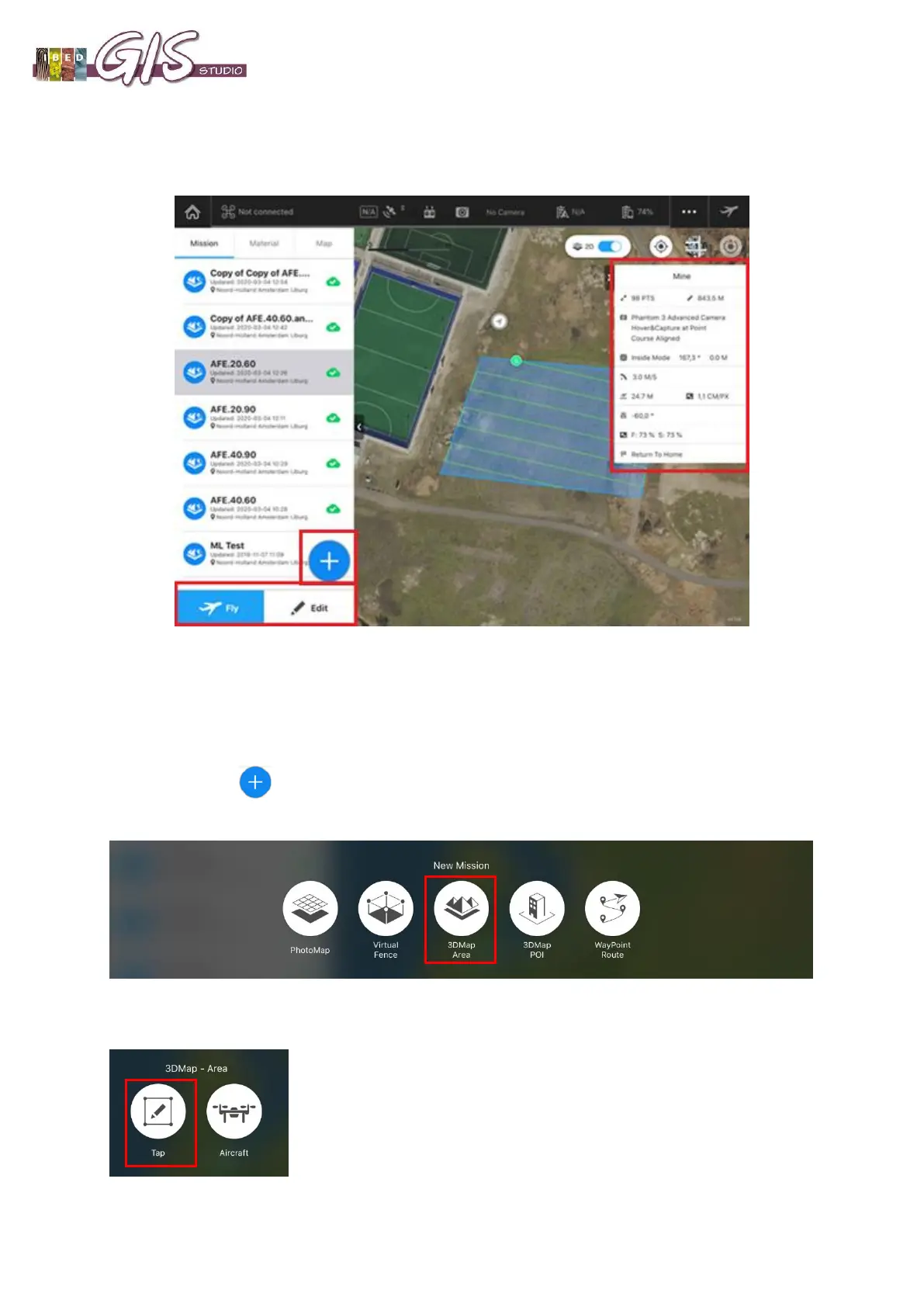DJI Phantom 3 Advanced Manual
Last updated March 27 2020 Page 9 of 16
When you click on a mission you will automatically zoom to the location of the mission on the map and
a summary of the settings of that mission will be shown on the right. Also, the buttons ‘Fly’ and ‘Edit’
will appear in the bottom left corner:
If you click ‘Fly’ you will be directed to the ‘Fly’ menu of that mission via a shortcut. However, you can
also go to the fly menu from the Edit menu or after you created a new mission. If you click on ‘Edit’
button, the map will expand and you will see a menu on the right where you can modify all the
(advanced) settings of that mission.
If you click on the button, you will create a new mission. You will be asked what kind of mission
you wish to create:
Choose ‘3D map area’ if you want to capture images of the area which you will later convert into a
DEM or orthomosaic. Then choose ‘Tap´ to create a flight path by tapping instead of flying: