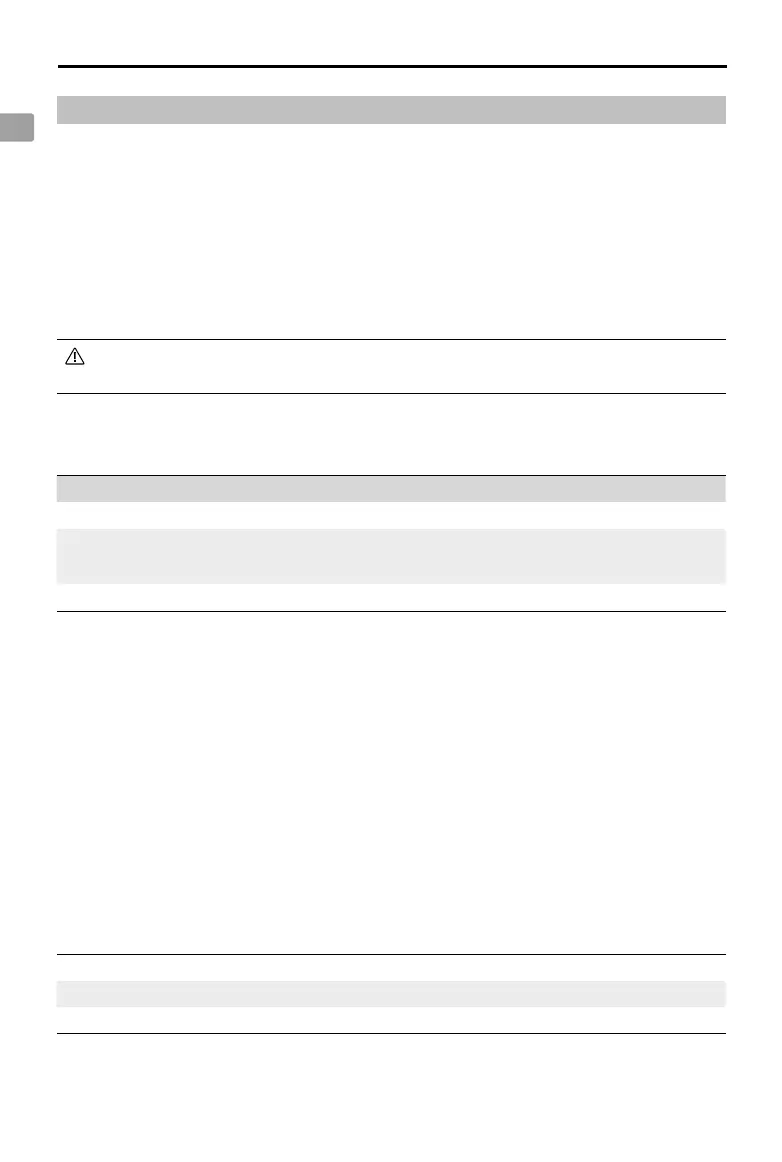DJI Three-Channel Follow Focus
User Guide
EN
6
DJI Three-Channel Follow Focus Settings
Tap on the bottom left of the High-Bright Remote Monitor screen to enter System Menu, select
General Settings > Three-Channel Follow Focus Settings to:
•
enable or disable the zoom stick;
•
invert the direction of the zoom stick, focus knob, or iris slider;
•
set the focus knob function as focus or zoom. If the focus knob function is set to zoom, turning
the focus knob will adjust the zoom. In this case, the zoom stick has no function;
•
calibrate the zoom stick. If the image automatically zooms in or out slowly in the monitor liveview
when the zoom stick is enabled and not operated, tap Zoom Stick Calibration and follow the on-
screen instructions to calibrate the zoom stick.
To congure the Three-Channel Follow Focus settings, the rmware version of the High-
Bright Remote Monitor needs to be updated to v01.05.0400 or later.
System Status LED Descriptions
Blinking Pattern Description
Solid green Working normally
Solid red
The communication between the follow focus and the remote
monitor is abnormal.
Blinks red quickly Self-diagnosis failed. Restart and try again.
Firmware Update
Update the rmware of the DJI Three-Channel Follow Focus via the DJI High-Bright Remote Monitor
using the DJI ASSISTANT
TM
2 (Ronin Series) software.
1. Install follow focus on the remote monitor. Press the power button to power on.
2. Connect the remote monitor to a computer with a USB-C cable.
3. Launch DJI Assistant 2 (Ronin Series) and log in with a DJI account.
4. Select the device and click Firmware Update on the left side of the screen.
5. Select the rmware version.
6. The rmware will download and update automatically.
7. The device will restart automatically after the rmware update is complete.
Specications
Model 3CFF
Weight 874 g
Operating Temperature -10° to 45° C (14° to 113° F)
