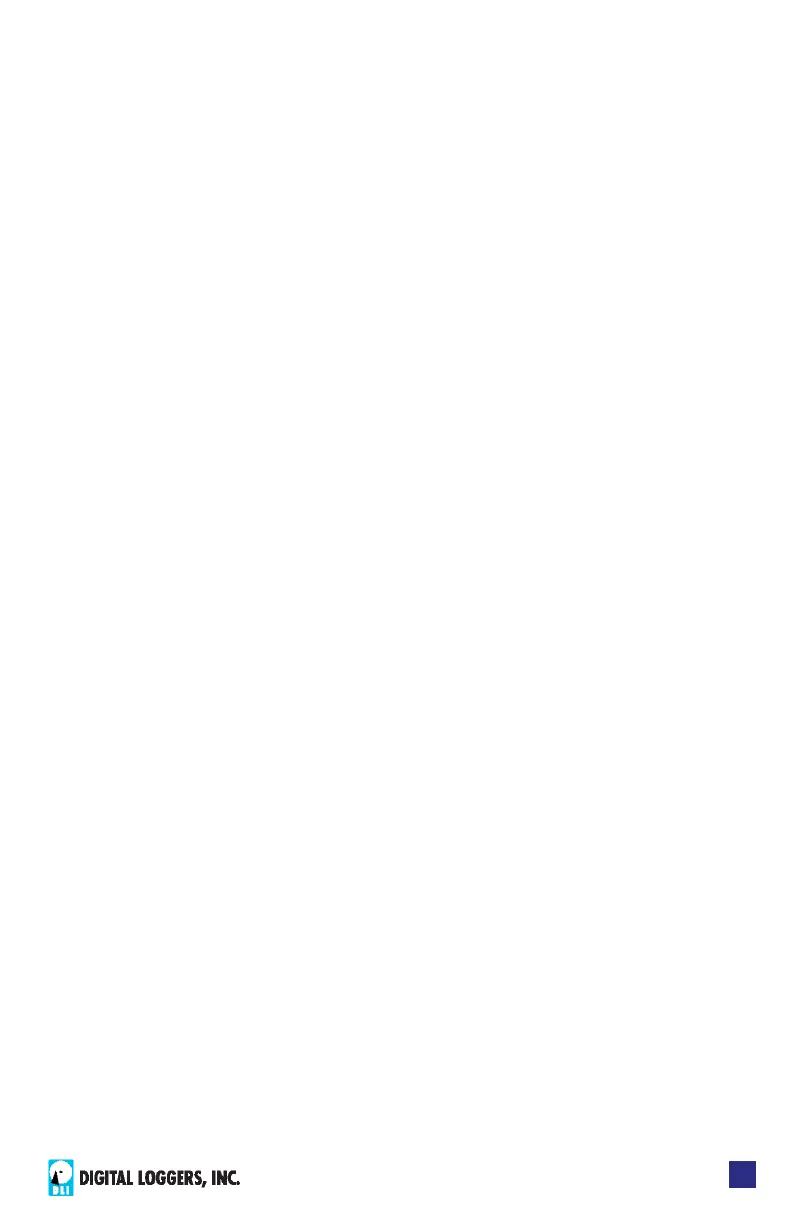Web Power Switch Pro
5
Setup via LAN
If your network settings won’t access the default IP, use a direct cable
connection (temporarily bypass any switch or router) and follow these
steps to add a compatible static IP, such as 192.168.0.50 Before adding
an IP, close all programs and browsers. After the link is established, you
can enable DHCP.
If you prefer, you can also adjust network settings using the keypad and
LCD. See Setup and Control via Keypad on page 7.
Windows Step 1
In Windows, the rst step is locating the network adapter TCP/IP
properties. The procedure diers for each Windows version:
Windows XP, 2000, 2003: Open Start / Control Panel / Network
Connections. In “classic view”, select Start / Settings / Control Panel /
Network Connections. Right-click on Local Area Network Connection
and select Properties. Proceed to step 2.
Windows Vista: Open Start, right click on Network, then on Properties.
Double click Network and Sharing Center, click Manage Newtork
Connections. A Network Connections window appears. Right click on
the network connection to the switch, ie. Local Area Network. Proceed
to step 2.
Windows 7: Open the Start orb, click on Control Panel. Click View
Network Status and Tasks, then Change Adapter Settings. Proceed
to step 2.
Windows 8-10: Right-click on the Windows Start button. Select Control
Panel. Select Network and Sharing Center or Network->Network
Settings. Click Change Adapter Settings or Adapter Options. Right
click on your connected network and select Properties. Proceed to step
2.
Windows Step 2
The second step is adding an IP such as 192.168.0.50
Temporarily disable DHCP while conguring the Pro.
Select:
Internet Protocall TCP/IP V4 Properties
and click Properties.