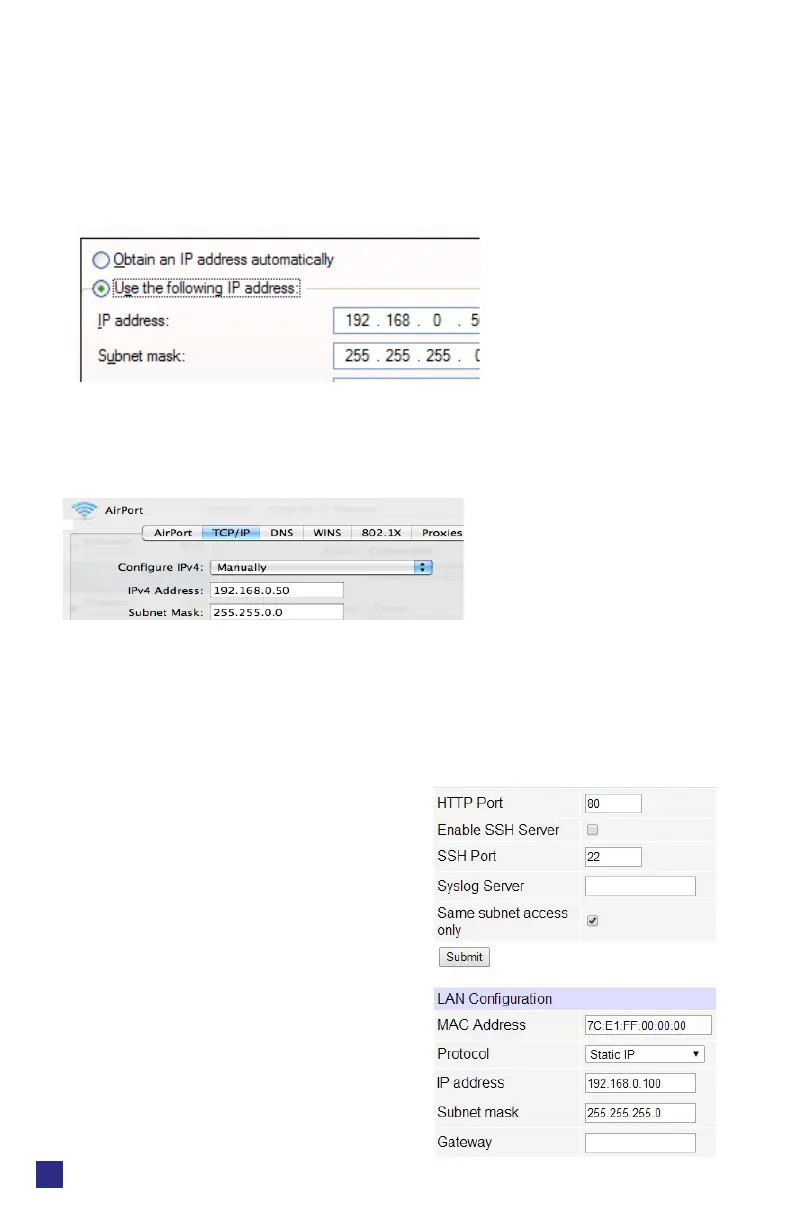Web Power Switch 7
digital-loggers.com
6
Enter a compatible static IP such as: 192.168.0.1
Click Apply and close windows. Ping the Pro to conrm the connection.
Point your browser to 192.168.0.100 Log in. Detailed instructions are at
digital-loggers.com/ip_setup
Mac OS X
Turn AirPort o temporarily. Click the Apple logo, then System
Preferences, then Network. Select Built-In Ethernet and then
Congure. Under the TCP/IP tab, select Manually and enter an IP
address such as 192.168.0.0 as shown:
Make changes shown. Point a browser to 192.168.0.100 Log in. Find
Mac setup details at digital-loggers.com/mac_ip_setup
Network Conguration
HTTPS is disabled by default. WiFi is
enabled with a random key.
Start by establishing a hard-wired
network connection to 192.168.0.100,
or use the LCD and keypad to display
the default WiFi SSID and password.
The Settings page controls network
conguration: