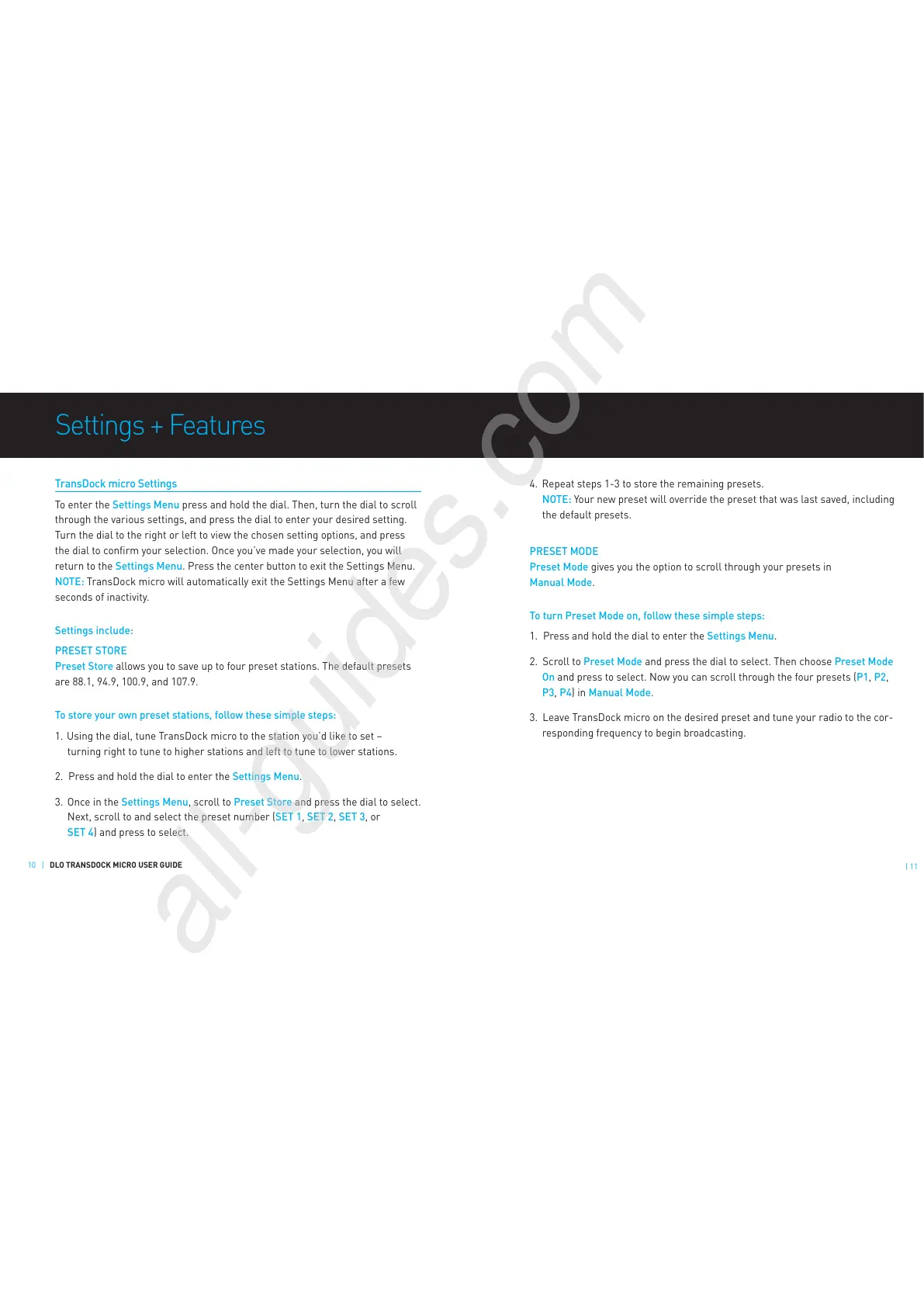4. Repeat steps 1-3 to store the remaining presets.
NOTE: Your new preset will override the preset that was last saved, including
the default presets.
PRESET MODE
Preset Mode gives you the option to scroll through your presets in
Manual Mode.
To turn Preset Mode on, follow these simple steps:
1. Press and hold the dial to enter the Settings Menu.
2. Scroll to Preset Mode and press the dial to select. Then choose Preset Mode
On and press to select. Now you can scroll through the four presets (P1, P2,
P3, P4) in Manual Mode.
3. Leave TransDock micro on the desired preset and tune your radio to the cor-
responding frequency to begin broadcasting.
| 11
Settings + Features
TransDock micro Settings
To enter the Settings Menu press and hold the dial. Then, turn the dial to scroll
through the various settings, and press the dial to enter your desired setting.
Turn the dial to the right or left to view the chosen setting options, and press
the dial to confirm your selection. Once you’ve made your selection, you will
return to the Settings Menu. Press the center button to exit the Settings Menu.
NOTE: TransDock micro will automatically exit the Settings Menu after a few
seconds of inactivity.
Settings include:
PRESET STORE
Preset Store allows you to save up to four preset stations. The default presets
are 88.1, 94.9, 100.9, and 107.9.
To store your own preset stations, follow these simple steps:
1. Using the dial, tune TransDock micro to the station you’d like to set –
turning right to tune to higher stations and left to tune to lower stations.
2. Press and hold the dial to enter the Settings Menu.
3. Once in the Settings Menu, scroll to Preset Store and press the dial to select.
Next, scroll to and select the preset number (SET 1, SET 2, SET 3, or
SET 4) and press to select.
10 | DLO TRANSDOCK MICRO USER GUIDE