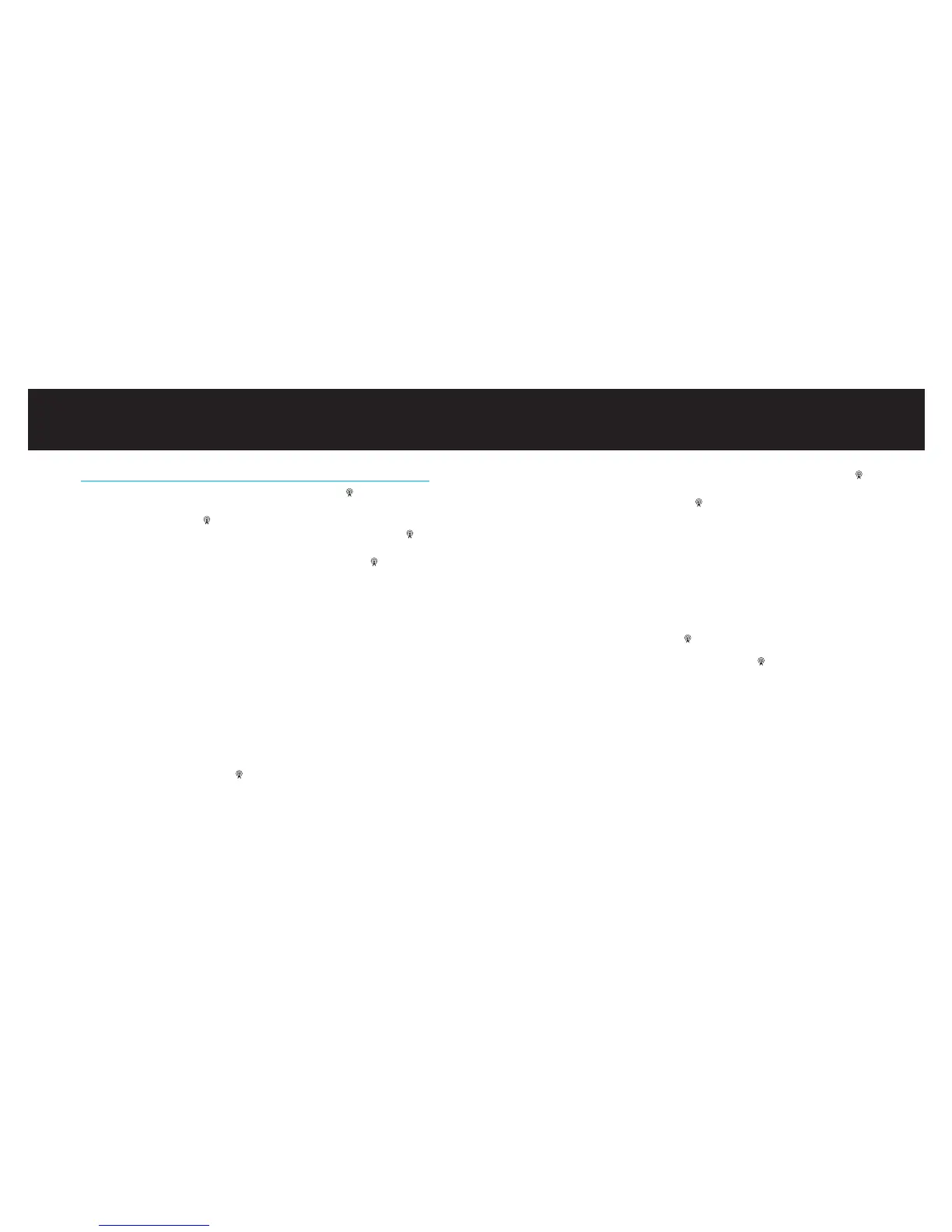3. Once in Settings Menu, scroll to Preset Store and press the center button
to select. Next, scroll to and select the preset number (SET1, SET2, SET3,
or SET4) pressing the center button to select. The preset number and
frequency will be displayed on your TransDock display.
NOTE: Your new preset will override the last-saved preset, including the
default presets.
Preset Mode
Preset Mode gives you the option to scroll through your presets in Manual Mode.
To turn Preset Mode on, follow these simple steps:
1. Press and hold the center button to enter the Settings Menu.
2. Scroll to Preset Mode and press the center button to select. Then choose
Preset Mode On and press to select. Now you can scroll through the four
presets (P1, P2, P3, P4) in Manual Mode.
3. Leave your TransDock on the desired preset number and tune your radio to the
corresponding frequency to begin broadcasting.
| 13
Settings + Features
Settings Menu
To enter the Settings Menu, press and hold the center button on your Trans-
Dock. Then, press the right or left button to scroll through the various settings,
and press the center button again to enter your desired setting. Press the
right or left button to view the setting options, then press the center button to
confirm your selection. Once you have made your selection, your TransDock will
automatically return to the Settings Menu. Press the center button to exit the
Settings Menu.
NOTE: Your TransDock will automatically exit the Settings Menu after a few
seconds of inactivity.
Preset Store
Preset Store allows you to save up to four preset stations. The default
presets are 88.1, 94.9, 100.9, and 107.9.
To store your own preset stations, follow these simple steps:
1. Tune your TransDock to the station you would like to set – press the right
button to tune to higher stations and the left button to tune to lower stations.
2. Press and hold the center button to enter the Settings Menu.
12 | DLO TRANSDOCK USER MANUAL