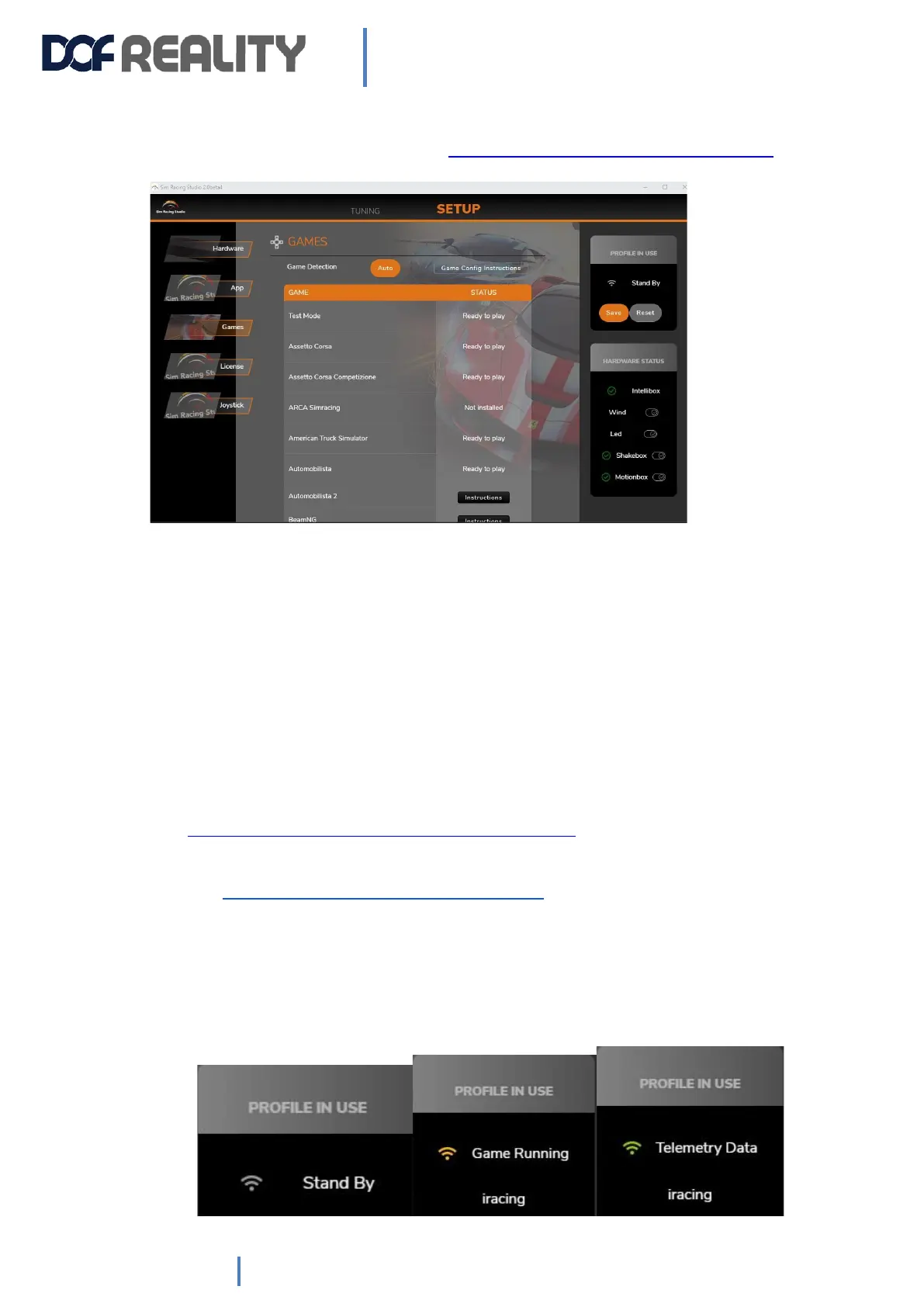4.4 GAME SETUP (PC INSTRUCTIONS)
For the game console, please check here: https://www.simracingstudio.com/console
Check if your game requires anything special. Go to SETUP-> GAMES and click CONFIG or
INSTRUCTIONS if needed.
There are 4 possible statuses:
1) Game not installed. SRS did not detect your game. Some games require you to run the game
first for SRS to see it. Run the game, Quit and restart SRS.
2) Ready to play. SRS detected game installed. Should be good to go.
3) CONFIG: Press the button and SRS will try to automatically configure to the game to your SRS
console. If it is successful, it will say “Ready to play”.
4) INSTRUCTIONS. If SRS can’t connect to the game, it may be because they are only available in
the “Game Menu”, follow the instructions on the screen from the “Games” section. Most
instructions are for changes in the game, not in SRS. Instructions will never go to “Ready to
play” as we can’t validate if you have successfully made the manual changes in the game or
not. You can also check this article for more details on manual game setup
https://www.simracingstudio.com/manual-game-config
If you need additional help to make a supported game to work with DOF platform, please contact us by
clicking here https://www.simracingstudio.com/change-log
4.5 PLAYING THE GAME
SRS will automatically connect to the game once have started the game, although you MUST have SRS
running when you open the game in order to engage the platform. Note that some games require you
to start a race to connect. Some games connect from the main menu.
There are 3 game statuses that will tell you if everything is ok or not. Check the PROFILE IN USE box on
the top right of SRS.