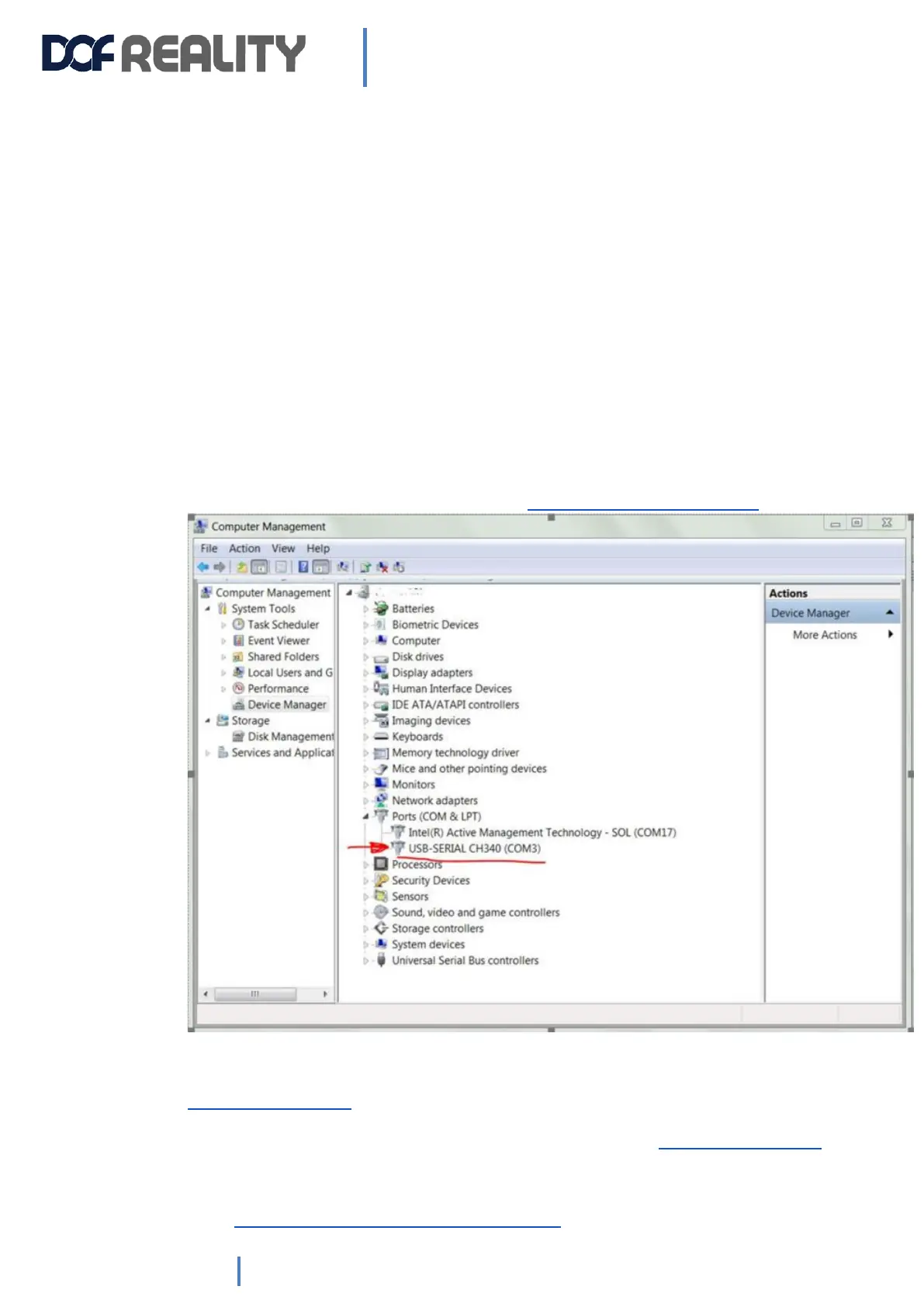5. Troubleshooting & Maintenance
The simulator does not need much maintenance, but you should check for loose bolts or other
abnormalities periodically (we recommend once a month).
- Confirm the security of the nuts and bolts every few weeks.
- Listen for any abnormal noises, if encountered please follow the instructions below on how to
grease the ball joints attached to the motor arms.
5.1 Platform doesn’t move and is not shown as “Connected” in SRS.
A) When you plug the control boxes into your USB ports, you should be able to find the
boxes listed in Device Manager under the Ports section (see below). If your control
boxes are plugged into the computer via USB ports, but the SRS application gives you
an error message “Not Connected”, check the Windows Device Manager if you have a
corresponding two COM ports in the devices list. Each control box has own port
number. If not you need to reinstall drivers: http://dofreality.com/drivers.zip.
If even after rebooting your system, you still don’t see the COM port please contact
sales@dofreality.com
B) If in the Model box you see “Connected”.
But the platform is not moving in “Tests” (within SRS) contact sales@dofreality.com
C) If your platform is moving fine in Tests, but not in the games, first make sure SRS is
running while you are playing the game. If the platform is still not moving, you need to
click the Auto Install button in SRS. For games changes in game settings following this
guide https://www.simracingstudio.com/download .
