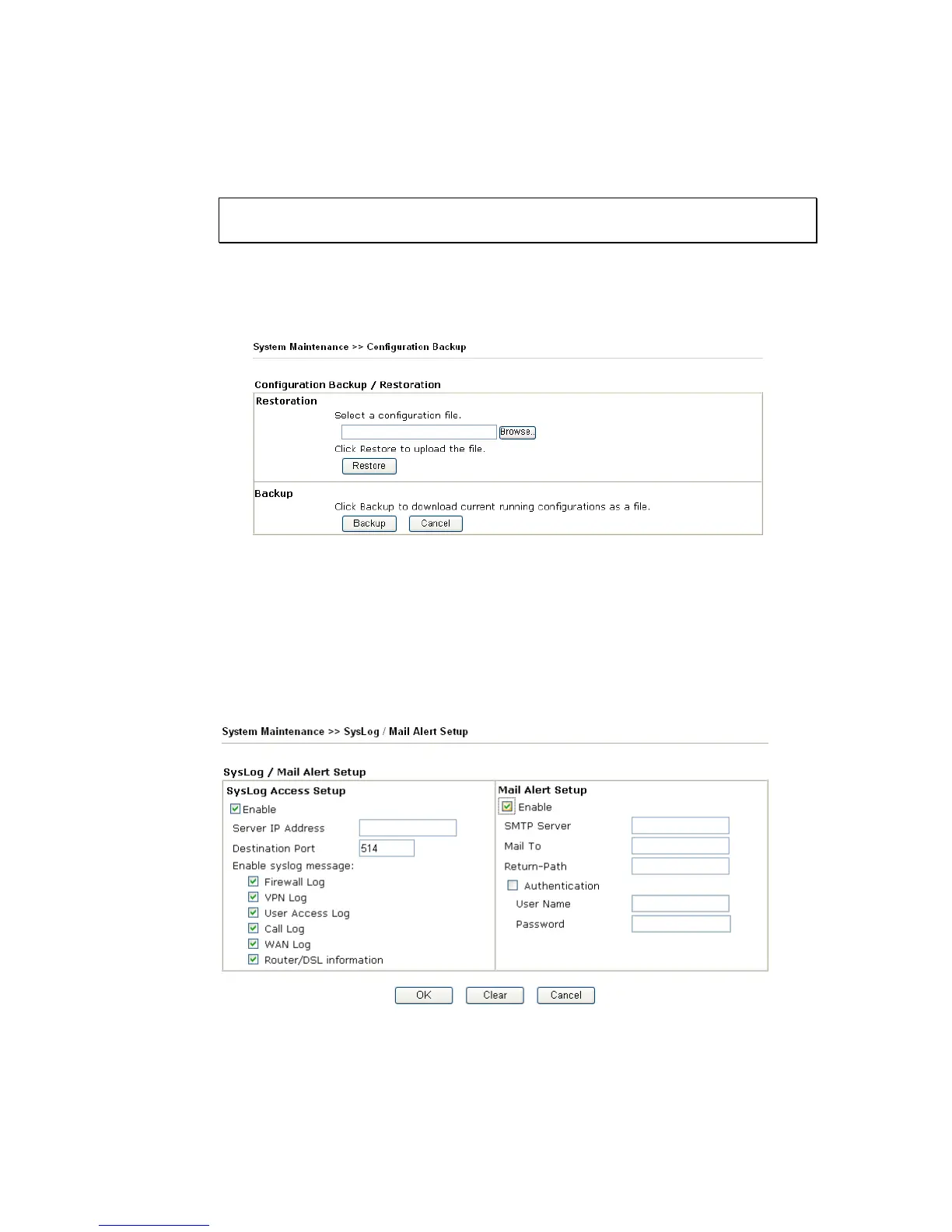VigorPro5500 Series User’s Guide
154
4. Click Save button, the configuration will download automatically to your computer as a
file named config.cfg.
The above example is using Windows platform for demonstrating examples. The Mac or
Linux platform will appear different windows, but the backup function is still available.
Note: Backup for Certification must be done independently. The Configuration
Backup does not include information of Certificate.
R
R
e
e
s
s
t
t
o
o
r
r
e
e
C
C
o
o
n
n
f
f
i
i
g
g
u
u
r
r
a
a
t
t
i
i
o
o
n
n
1. Go to System Maintenance >> Configuration Backup. The following windows will
be popped-up, as shown below.
2. Click Browse button to choose the correct configuration file for uploading to the
router.
3.
Click Restore button and wait for few seconds, the following picture will tell you that
the restoration procedure is successful.
3
3
.
.
1
1
6
6
.
.
4
4
S
S
y
y
s
s
l
l
o
o
g
g
/
/
M
M
a
a
i
i
l
l
A
A
l
l
e
e
r
r
t
t
SysLog function is provided for users to monitor router. There is no bother to directly get
into the Web Configurator of the router or borrow debug equipments.
Enable Click “Enable” to activate this function.
Syslog Server IP The IP address of the Syslog server.
Destination Port Assign a port for the Syslog protocol.
SMTP Server The IP address of the SMTP server.
