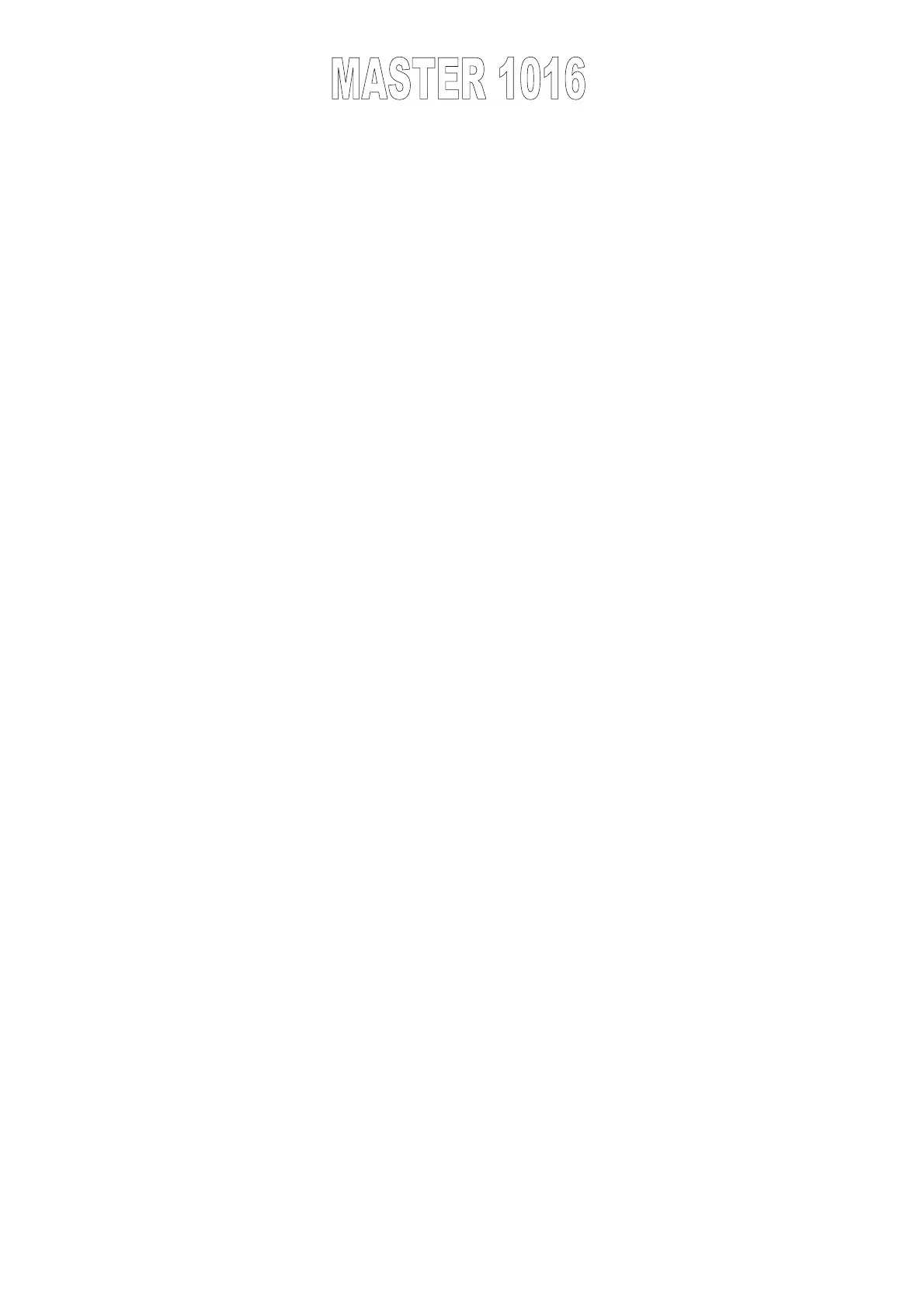indicate the programmed scenes in that game, of which the flashing one represents
the working scene.
If a not programmed scene is selected the relative led is lighted on and all the
others are lighted of.
To create/change the scenes of the selected game proceed as explained:
Press the scene key to enter actually in the programming modality if it was
not programmed, or modification if an already programmed game was selected
(in this case the executing of the game gets blocked on the scene in course).
At this point the the LED GAME is lighted of, the led SCENE is turned on
and the 1-16 leds indicate the position of selected game.
If a programmed game is selected:
the lighted on 1-16 leds indicate the programmed scenes
the lighted of 1-16 leds indicate the empty scenes (not programmed)
the flashing 1-16 led indicates the active scene (now being in execution)
If a not programmed scene is selected:
- all the 1.16 leds are not lighted on because all the scenes are empty(not
programmed)
2) With the 1-16 keys choose the scene to be changed or programmed.
The corresponded led starts flashing if the scene is programmed, or it will be
lighted on if it is not programmed.
In both cases the remaining leds are lighted of.
Also if the selected scene is an already programmed scene, it will be contemporarily
advanced.
The led scene will start flashing indicating that the selection is done.
3)Press the key SCANNER to select the projectors which want to be involved
in this scene. The SCANNER is turned on, while the 1-16 leds indicate the projectors
which were selected in the last programming . Use the 1-16 keys to change the
projectors to be programmed. The lighted on 1-16 leds will indicate the selected
projectors.
4) Proceed to create the scene with the sliders of channel and the joystick.
5)Memorise the new scene keeping the ENTER key pressed until the relative led
is lighted on.
The MASTER816 will go back on it at step 2 of the procedure, in which the 1-16
leds indicate the new scene position of the game and waits the next programmed
scene to be selected.
Repeat step 2 and 5 of the procedure to program or change all the scenes of the
game. (max 16)
If at step 2 an unwanted scene is selected mistakenly, repeat the procedure