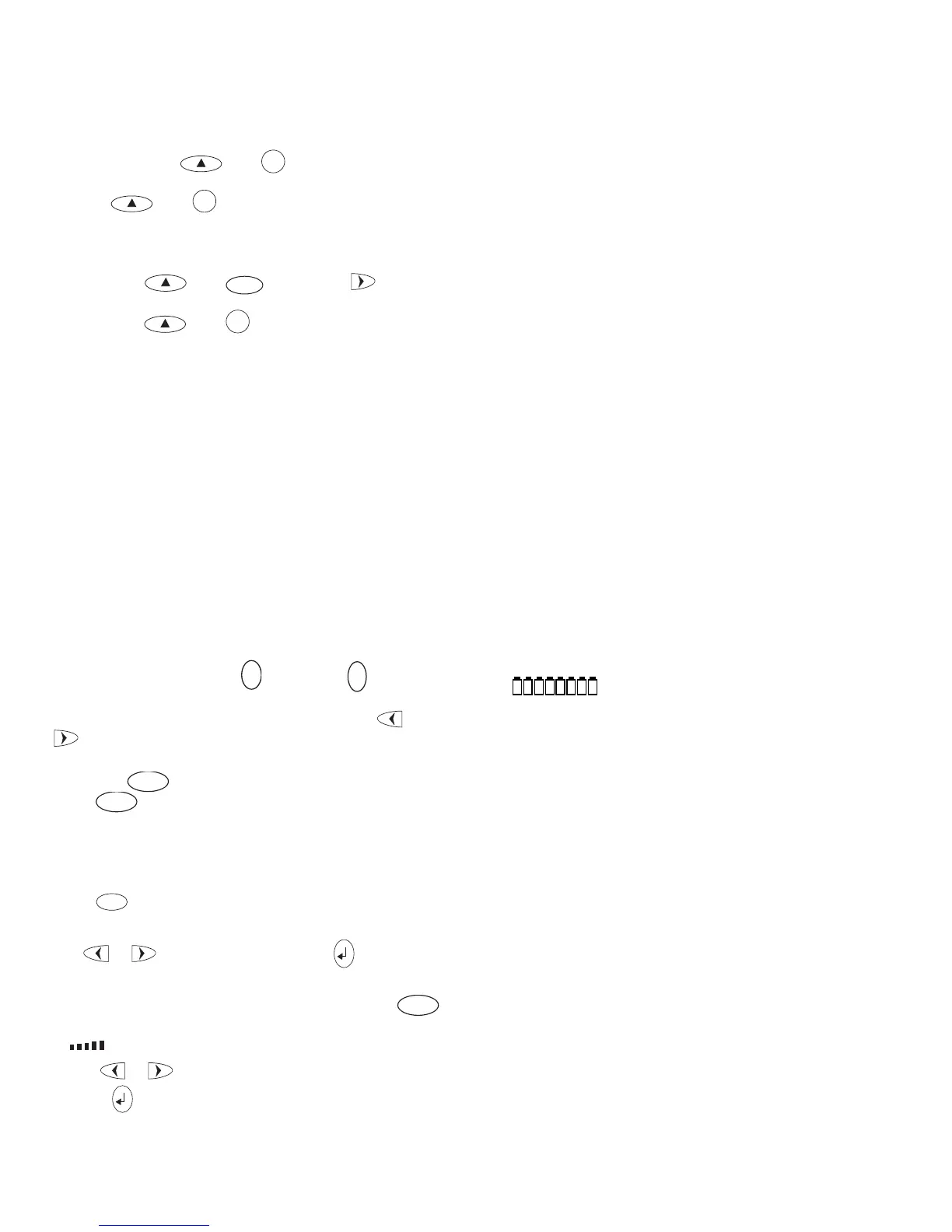5
Symbols and special characters
INTERNATIONAL CHARACTERS
To add a diacritical (accent) to create an international
character, enter the character first, followed immediately
by the diacritical, e.g. press
E
followed by
/
to
get é.
To add a diacritical to an existing character, use
or
to place the cursor under the character to be
changed, then press the appropriate diacritical key.
SYMBOLS
SYMBOL
Press
SYMBOL
to show symbols and special characters,
some of which are not available direct from the keyboard.
The display will show: A–C
Each letter selects a line of symbol characters, as shown
in the table on page 2.
Press
DEL
to cancel, or press a letter key ‘A’ to ‘C’ until
you find the line of symbols required.
Use
or to select a symbol. Press to place the
symbol in the label.
PRINT CONTRAST — may be adjusted by pressing
SYMBOL
followed by ‘Y’ to display the five contrast symbols
.
• Use
or to select lighter or darker print.
• Press
to confirm the setting. The contrast level will
revert to the mid-setting when the Labelmaker is turned
off and on again.
Note: This function enables you to adjust the print
quality under extreme temperature conditions.
Troubleshooting
No display
• check machine is on
• replace discharged batteries
• check AC adaptor.
No printing or poor text
• replace discharged batteries
• check tape cassette installed correctly
• clean the print head
• replace the tape cassette.
Tape jammed
• lift out tape cassette carefully
• remove/release jammed tape
• DO NOT cut the ink ribbon – turn spool
B➎ to tighten
• cut off excess label tape
• refit/replace the tape cassette.
Poor cutter performance
• clean the cutter blade regularly
No response to print key
• !!!!!!!! in the display indicates a printer jam. Press any
key to return to normal display. Open the cassette
compartment and free the jam.
•
flashing in the display indicates
discharged batteries. Press any key to return to normal
display. Replace the batteries.
No success?
• Call the DYMO customer service hotline telephone
number in your country – see the warranty booklet.
Note: A row of vertical dots will print between each label
as a cutting guide.
INCREMENTAL NUMBERING
Labels can be printed in increments of 1-99 automatically.
• Key in your starting number as the right most digit on
the label. Press
then
PRINT
the display will
automatically move up a digit to the next number.
Press
then
PRINT
to continue the sequence.
• It is also possible to include automatic incremental
numbering when printing multiple copies.
• Key in your starting number, eg. LABEL 1 .
• Next press
then
COPIES
SYMBOL
followed by until the
desired number of copies are displayed eg.10.
Now press
then
PRINT
this will print ten labels -
LABEL 1 to LABEL 10. At fixed length setting, the
Labelmaker will stop printing when the label exceeds
the fixed length. While using fixed length setting, the
labelmaker will stop printing when the label exceeds the
fixed length.
• It is possible to print up to 99 sequentially numbered
labels at any one time.
LAST LABEL MEMORY
• The unit will store the last label text and settings when
turned off. Upon power-up, these will be restored and
displayed. Removal of the batteries for more than a few
seconds will cause this information to be lost.
Cleaning
• Clean the cutter blade regularly: Remove the cassette,
then insert the tip of a ball pen or pencil between L-
shaped piece D
➊ and the guide pin – see page 2.
• Press and hold down cutter lever E to expose cutter
blade D
➋, then use a cotton bud and alcohol to clean
both sides of the blade. Release cutter lever E.
• Check and clean print head face D
➌ regularly using a
cotton bud and alcohol ONLY.
