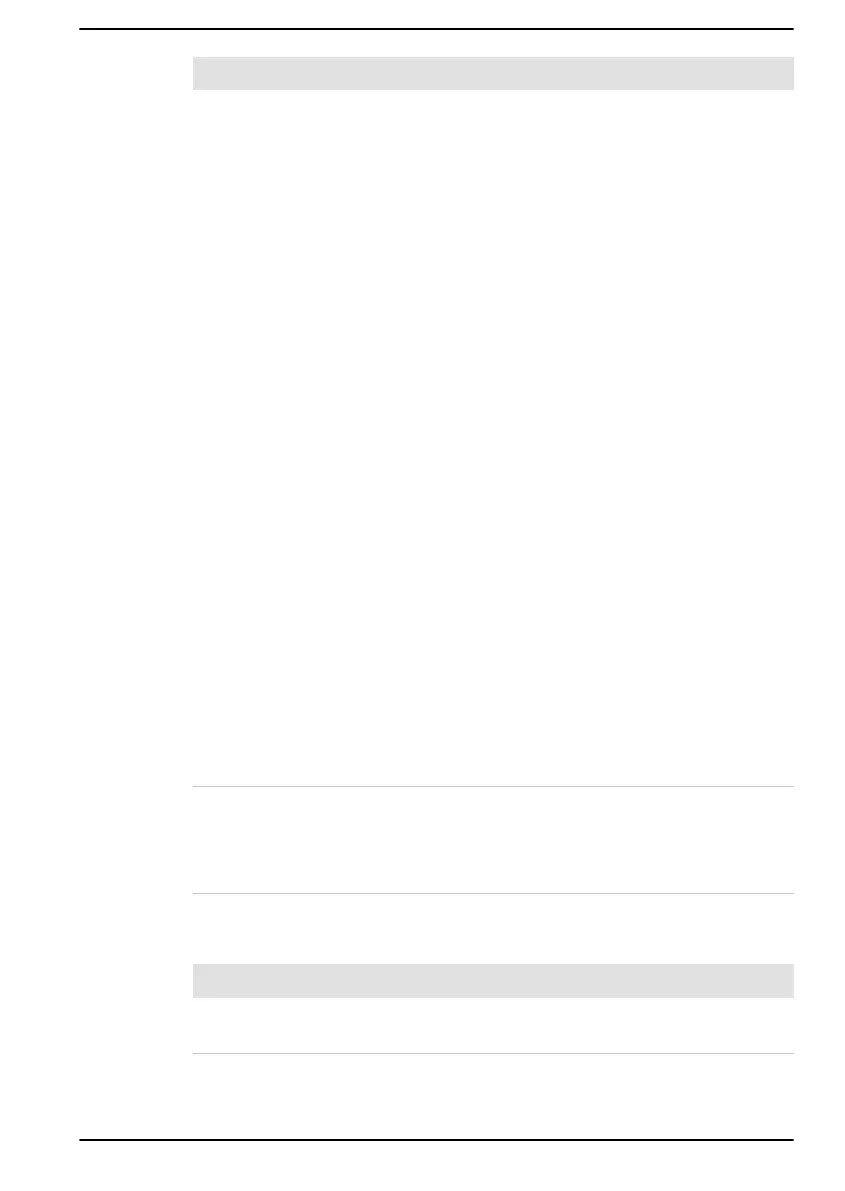Problem Procedure
No display Try adjusting the contrast and brightness controls
on the external monitor.
Press the function key in order to change the
display priority and ensure that it is not set for the
internal display only.
Check to see if the external monitor is connected.
When the external monitor is set as the primary
display device in extended desktop mode, it does
not display when the computer wakes up from
Sleep Mode if the external monitor has been
disconnected while in Sleep Mode.
To keep this from happening, do not disconnect
the external monitor while the computer is in Sleep
or Hibernation Mode.
Remember to turn off the computer before
disconnecting the external monitor.
When the display panel and an external monitor
are set to Clone Mode and they are turned off by
the timer, the display panel or the external monitor
might not display when turned on again.
If this occurs, press the function key to reset the
display panel and external monitor to Clone Mode.
When booting up the computer, screen of BIOS
setting etc. might not be indicated correctly if the
power saving function of the external monitor is
enabled. In this case, turn the power of the
external monitor OFF and ON once (to disable
power saving function) and then restart your
computer.
Display error occurs Check that the cable connecting the external
monitor to the computer is firmly attached.
If you are still unable to resolve the problem,
contact Technical Support.
LAN
Problem Procedure
Cannot access LAN Check for a firm cable connection between the
LAN jack and the LAN hub.
User's Manual 6-12