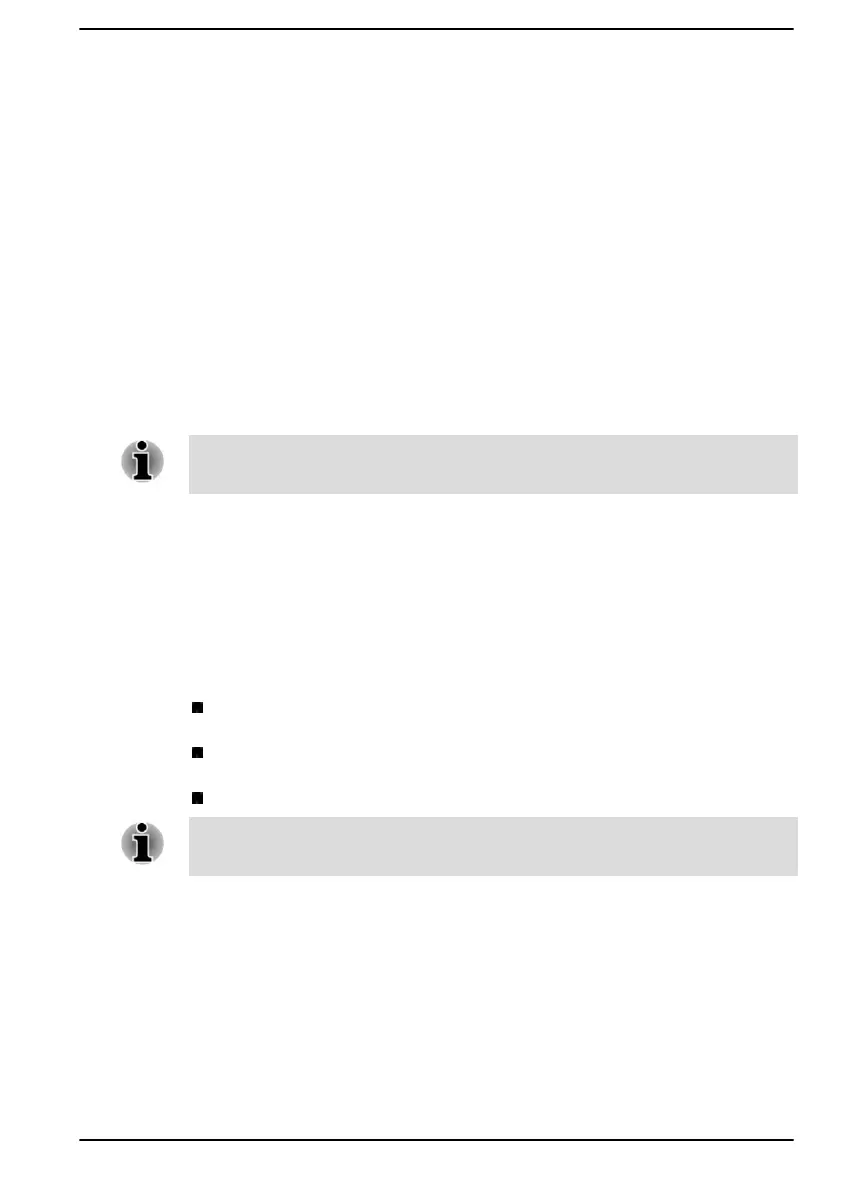Chapter 5
Utilities and Advanced Usage
This chapter describes the utilities and special features of this computer,
and the advanced usage of some utilities.
Utilities and Applications
This section describes the pre-installed utilities that come with the
computer and details how to start them. For further information on their
operation, refer to online manual, help files, or README.TXT file (if
applicable) of each utility.
You might not have all the software/feature listed in this section depending
on the model you purchased.
dynabook Settings
dynabook Settings is the configuration management tool available through
the Windows operating system.
To run dynabook Settings, click Start -> dynabook Settings.
This utility allows you to configure your computer settings by the following
tabs:
Home—Allows you to view the current BIOS/EC version or change
certain settings back to their default values
eco Utility—Allows you to manage the Battery Charge Mode of your
computer
Keyboard—Allows you to set options for the keyboard
The settings or options explained here might vary depending on the model
you purchased.
eco Utility
This computer supports "Battery Charge Mode". You can choose the
charge mode that suits your computer usage in this utility.
To access this utility, click Start -> dynabook Settings -> eco Utility.
User's Manual
5-1
