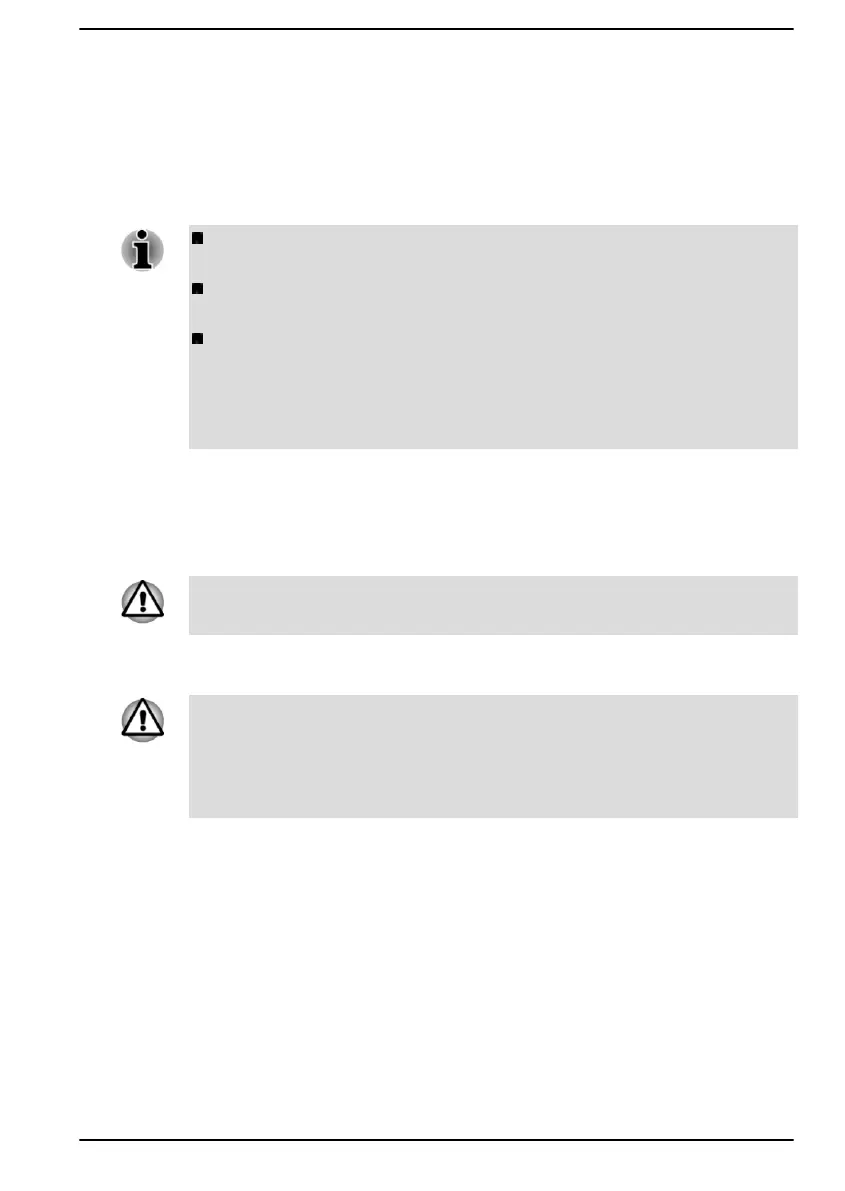System Password
You can set a password in the dynabook Setup Utility in order to restrict
access to the computer. Follow the on-screen instructions to set the
passwords.
Two levels of password security are provided: User and Supervisor.
Refer to dynabook Setup Utility to enter it.
Passwords set in the dynabook Setup Utility are different from the
Windows password.
If you set a Supervisor Password, some functions might be restricted
when a user logs on with the User Password.
When entering the character string to register the password, enter
from the keyboard character by character and do not enter as ASCII
code or copy-and-paste the character string. In addition, ensure that
the registered password is correct by outputting the character string to
the password file.
Starting the computer using a password
To enter a password manually, do the following:
1. Turn on the power as described in the Getting Started section.
At this point, the function keys do not work. They will function after you
enter the password.
2. Enter the password in the dialog that appears on the screen.
3. Press ENTER.
If you enter the password incorrectly three times in a row, or if you do not
enter the password within 1 minute, the computer shuts down. In this case,
some features that can power on the computer automatically (Task
Scheduler, etc.) might not work. You must turn the computer back on to
retry password entry.
dynabook Support Utility
dynabook Support Utility allows your computer to automatically search for
alerts from Dynabook that are specific to your computer system and its
programs. This utility also displays the System Information.
On the initial internet connection, your computer will send some limited
system information to Dynabook periodically. The transmission is
completely anonymous since no personal identifiable information is
collected.
To access this utility, click Start -> dynabook Support Utility.
The following tabs might be provided:
User's Manual
5-2
