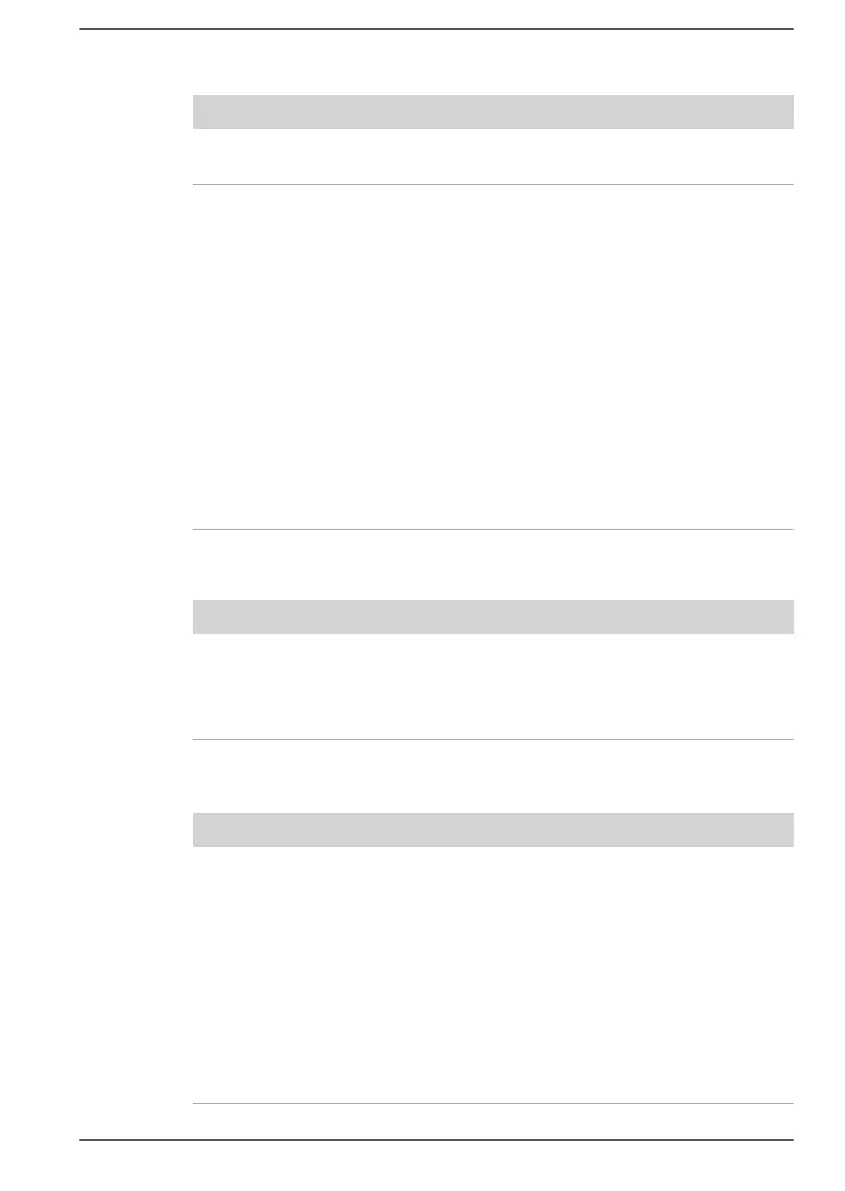LAN
Problem Procedure
Cannot access LAN Check for a firm cable connection between the
LAN jack and the LAN hub.
Wake-up on LAN
does not work
Make sure the AC adaptor is connected. The
Wake-up on LAN function consumes power even
when the system is off.
Check to make sure that fast startup is disabled:
1. Click Start
-> Windows System -> Control
Panel -> System and Security -> Power
Options.
2. Click Choose what the power buttons do or
Choose what closing the lid does.
3. Click Change settings that are currently
unavailable.
4. Clear the Turn on fast startup check box.
5. Click the Save changes button.
If problems persist, consult your LAN administrator.
Wireless LAN
Problem Procedure
Cannot access
Wireless LAN
Make sure that the wireless communication
function of the computer is on.
If problems persist, contact your LAN
administrator.
Bluetooth
®
Problem Procedure
Cannot access
Bluetooth
®
device
Check to ensure that the wireless communication
function of the computer is on.
Check to ensure that power to the external
Bluetooth
®
device is turned on.
Check to ensure that no optional Bluetooth
®
Adaptor is installed in the computer. The built-in
Bluetooth
®
hardware cannot operate
simultaneously with another Bluetooth
®
controller.
If you are still unable to resolve the problem,
contact Technical Support.
User's Manual 6-13
