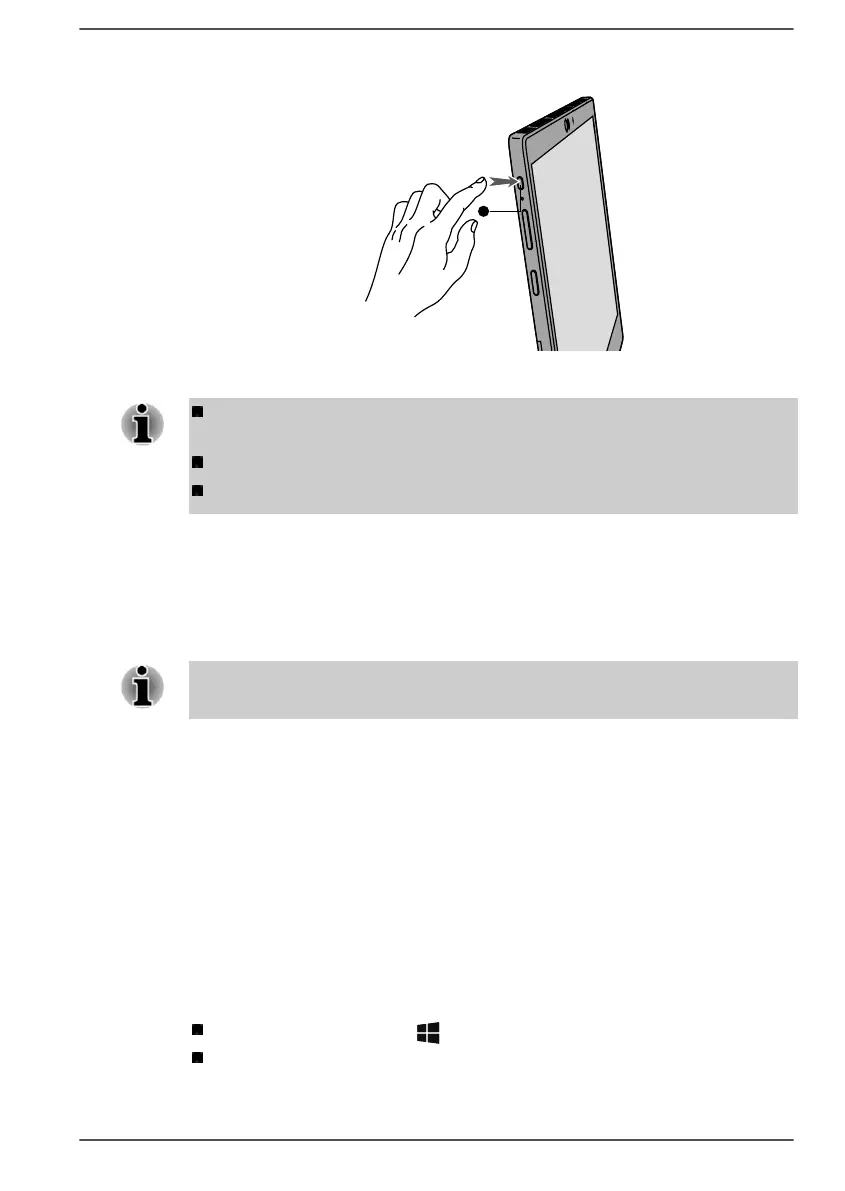Figure 2-13 Turning on the power
1. Power button
After you turn on the power for the first time, do not turn it off until you
have set up the operating system.
Volume cannot be adjusted during Windows Setup.
Do not touch the display screen while turning on the computer.
Initial setup
The Windows Startup Screen is the first screen displayed when you turn on
the power. To install the operating system properly, follow the on-screen
instructions on each screen.
When it is displayed, be sure to read the license terms and license
agreement carefully.
Getting to know Windows
For detailed information on what is new and how to operate Windows, refer
to Tips in the Start menu.
Start menu
The Start menu is the launching pad for everything you can do in the
Windows operating system, providing easy ways to access your apps,
programs, websites and other important information.
You can access the Start menu from an app or the desktop in the following
ways:
Click the Start button ( ) in the lower-left corner of the screen.
Press the Windows
®
logo key ( ) on your keyboard.
User's Manual 2-13