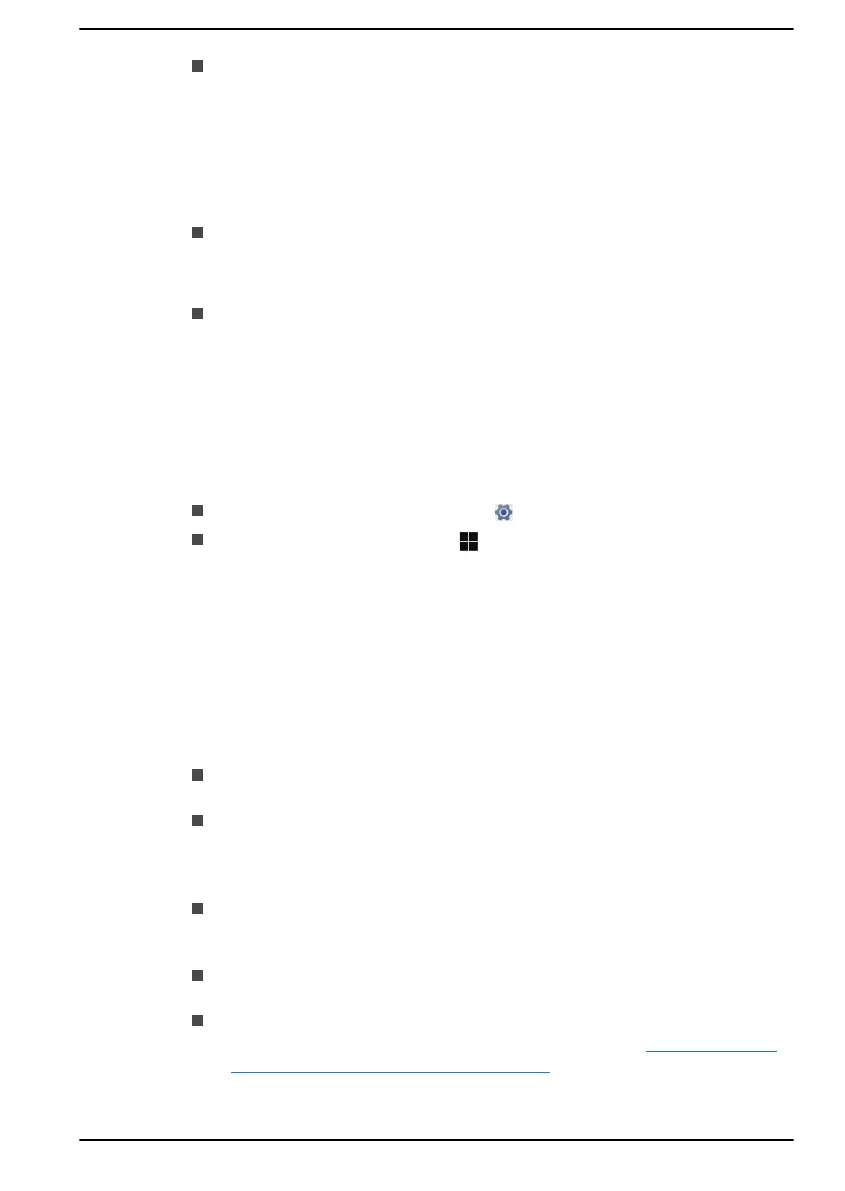When using the USB Provisioning function, you must turn on this
function before using.
1. Turn on the computer while pressing the F2 key.
2. On the dynabook Setup Utility screen, set the Supervisor
Password on Security menu.
3. Set USB Provisioning of AMT to Enabled.
4. Press the F10 key, and press Y key to save the setting.
The following functions are not supported:
RPAT (Remote PC Assist Technology)
Remote BIOS update
When using the AMT function, you should connect to a network by
Wireless LAN.
Accessibility
Accessibility options provided by Windows 11 operating system are
accessible through Accessibility features of Windows settings. It allows you
to customize your Dynabook notebook the way you want to use it. To see
the available features in one of the following ways:
Go to Start and select Settings ( ).
Using a keyboard, press the ( Windows key ) + I, scroll up to the
word Settings, then press Enter.
Then select Accessibility from the Settings screen.
Accessibility for Dynabook notebook
Ease of access options provides those with learning, vision, hearing,
mobility and other impairments with the following features categories.
Vision
Text size: To change the size that appear in Windows and in
applications.
Visual effects: Animations, transparency and automatically hide scroll
bars in Windows can be enabled or disabled. Notifications for can be
adjusted for 5 seconds, 7 seconds, 15 seconds, 30 seconds, 1 minute
and 5 minutes.
Mouse pointer and touch: Makes pointer, cursor and touch feedback
easier to see. Change pointer size and colour, cursor thickness, touch
feedback and make visual feedback for touch points darker and larger.
Text cursor: Makes the text cursor easier to see by changing the
colour, size, and thickness.
Magnifier: Makes part or all of your screen bigger allowing words and
images easier to see. For more information, refer to Use Magnifier to
make things on the screen easier to see.
User's Manual
7-18
